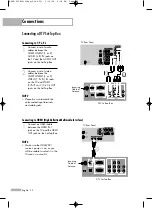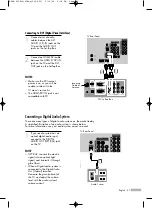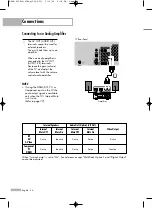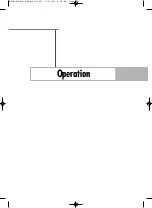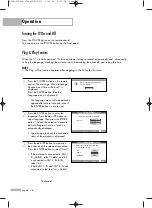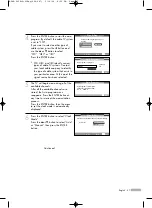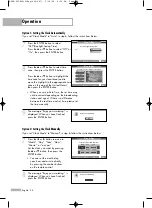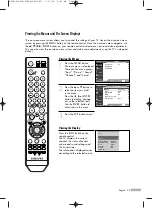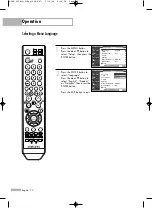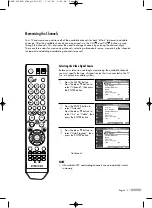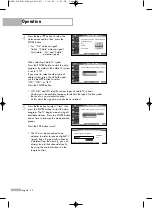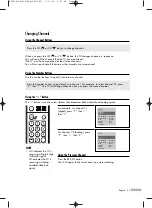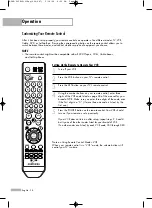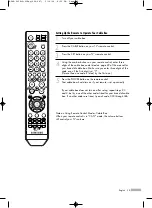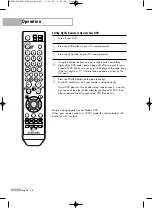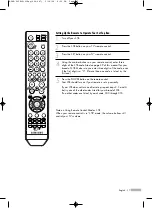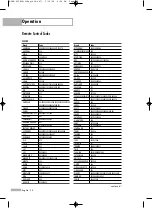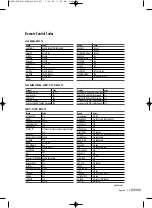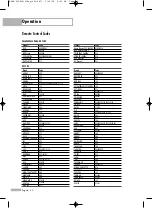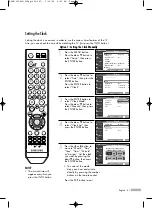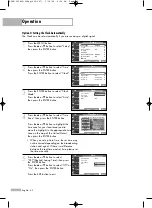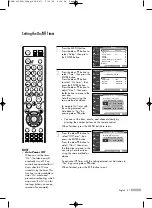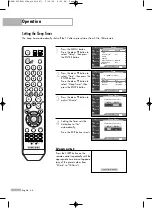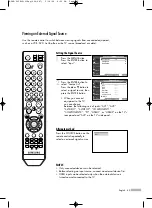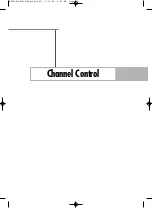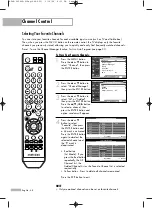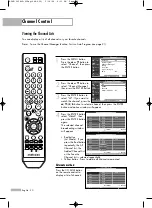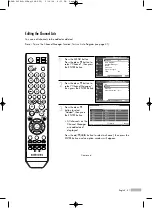Operation
English - 36
Setting Up the Remote to Operate Your DVD
1
Turn off your DVD.
2
Press the DVD button on your TV’s remote control.
3
Press the SET button on your TV's remote control.
4
Using the number buttons on your remote control, enter three
digits of the DVD code listed on page 40 of this manual for your
brand of DVD. Make sure you enter three digits of the code, even
if the first digit is a “0”. (If more than one code is listed, try the
first one.)
5
Press the POWER button on the remote control.
Your DVD should turn on if your remote is set up correctly.
If your DVD does not turn on after set-up, repeat steps 2, 3 and 4,
but try one of the other codes listed for your brand of DVD. If no
other codes are listed, try each code, 000 through 141.
Note on Using Remote Control Modes: DVD
When your remote control is in “DVD” mode, the volume buttons still
control your TV’s volume.
BP68-00586D-01Eng(026~047) 3/16/06 4:20 PM Page 36
Summary of Contents for HL-S5066W
Page 6: ...SAMSUNG BP68 00586D 01Eng 002 015 3 16 06 4 17 PM Page 6 ...
Page 7: ...Your New Wide TV BP68 00586D 01Eng 002 015 3 16 06 4 17 PM Page 7 ...
Page 15: ...Connections BP68 00586D 01Eng 002 015 3 16 06 4 17 PM Page 15 ...
Page 25: ...Operation BP68 00586D 01Eng 016 025 3 16 06 4 18 PM Page 25 ...
Page 47: ...Channel Control BP68 00586D 01Eng 026 047 3 16 06 4 20 PM Page 47 ...
Page 58: ...SAMSUNG BP68 00586D 01Eng 048 059 3 16 06 4 21 PM Page 58 ...
Page 59: ...Picture Control BP68 00586D 01Eng 048 059 3 16 06 4 21 PM Page 59 ...
Page 72: ...SAMSUNG BP68 00586D 01Eng 060 073 3 16 06 4 22 PM Page 72 ...
Page 73: ...Sound Control BP68 00586D 01Eng 060 073 3 16 06 4 22 PM Page 73 ...
Page 83: ...Special Features BP68 00586D 01Eng 074 083 3 16 06 4 23 PM Page 83 ...
Page 103: ...PC Display BP68 00586D 01Eng 084 103 3 16 06 4 27 PM Page 103 ...
Page 113: ...WISELINK BP68 00586D 01Eng 104 127 3 16 06 4 28 PM Page 113 ...
Page 127: ...Appendix BP68 00586D 01Eng 104 127 3 16 06 4 29 PM Page 127 ...