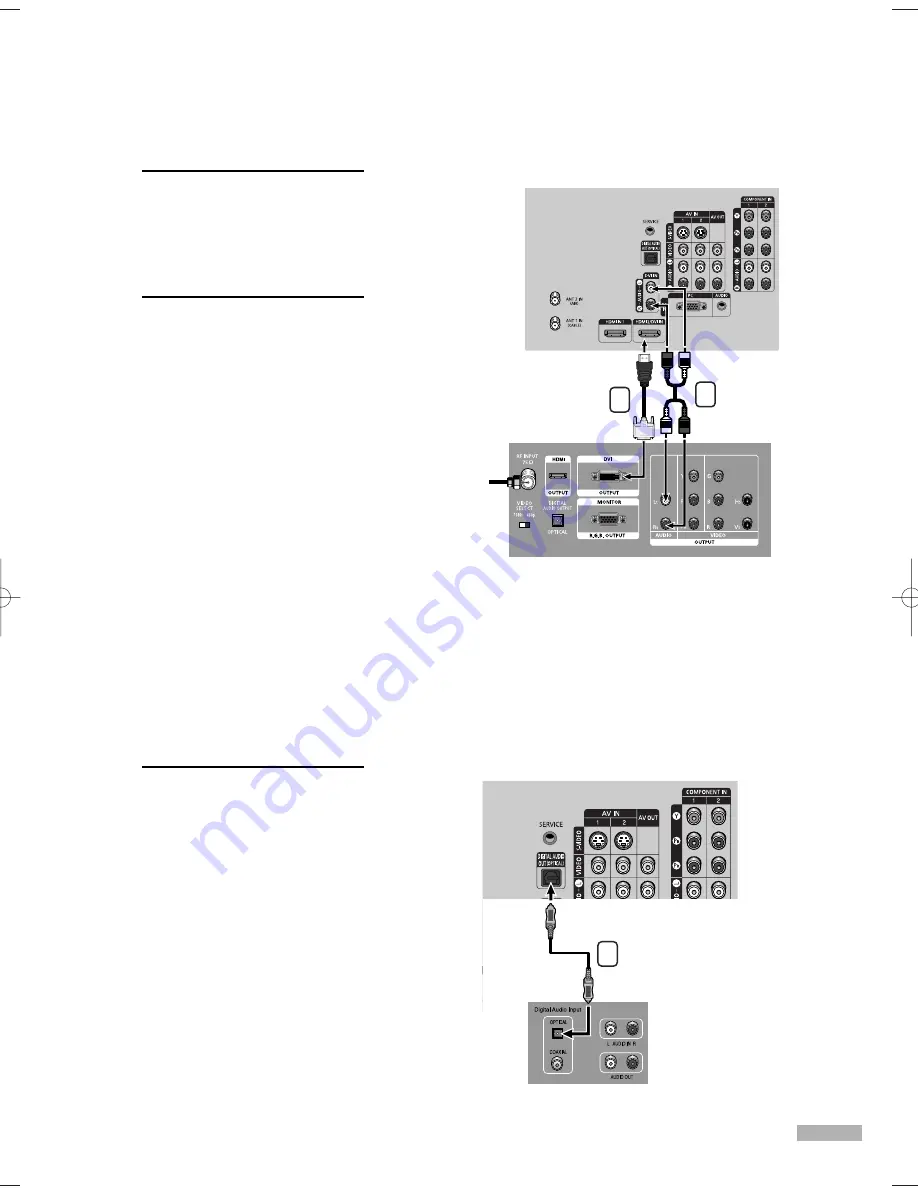
English - 23
Connecting to DVI (Digital Visual Interface)
1
Connect a set of audio
cables between the DVI
AUDIO (L, R) IN jacks on the
TV and the AUDIO OUT
jacks on the Set-Top Box.
2
Connect an HDMI/DVI cable
between the HDMI 2/DVI IN
jack on the TV and the DVI
OUT jack on the Set-Top Box.
NOTES
• Make sure the DVI source’s
power is on, or you will be
unable to select it in the
TV menu's source list.
• The HDMI/DVI IN jack is not
compatible with PC.
Connecting a Digital Audio System
There are many types of digital audio systems on the market today.
A simplified illustration of an audio system is shown below.
For more information, see your audio system owner’s manual.
1
If your audio system has an
optical digital audio input,
connect to the DIGITAL
AUDIO OUT (OPTICAL) jack
on the TV.
NOTE
• OPTICAL: converts the electric
signal into an optical light
signal, and transmits it through
glass fibers.
• When a Digital audio system is
connected to the Digital Audio
Out (Optical) terminal:
Decrease the gain (volume) of
the TV, and adjust the volume
level with the audio system's
volume control.
TV Rear Panel
DTV Set-Top Box
Incoming
Cable or
Antenna
1
2
TV Rear Panel
Audio System
1
BP68-00586A-00Eng(016~025) 2/16/06 11:04 AM Page 23
Summary of Contents for HL-S5086W
Page 6: ...SAMSUNG...
Page 7: ...Your New Wide TV...
Page 15: ...Connections...
Page 25: ...Operation...
Page 47: ...Channel Control...
Page 58: ...SAMSUNG...
Page 59: ...Picture Control...
Page 72: ...SAMSUNG...
Page 73: ...Sound Control...
Page 83: ...Special Features...
Page 103: ...PC Display...
Page 113: ...WISELINK...
Page 127: ...Appendix...
















































