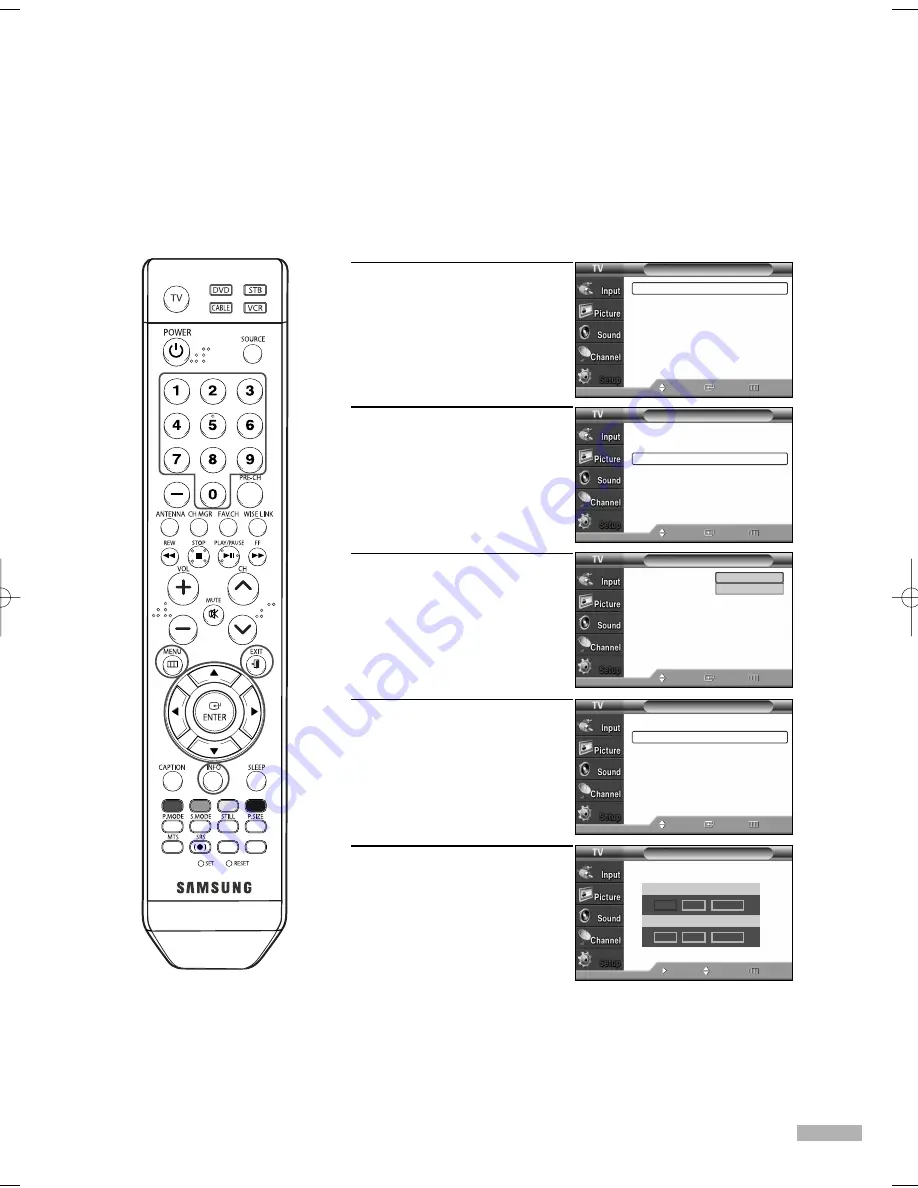
English - 41
Setting the Clock
Setting the clock is necessary in order to use the various timer features of the TV.
Also, you can check the time while watching the TV. (Just press the INFO button.)
1
Press the MENU button.
Press the
…
or
†
button to
select “Setup”, then press
the ENTER button.
2
Press the
…
or
†
button to
select “Time”, then press the
ENTER button.
Press the ENTER button to
select “Clock”.
3
Press the ENTER button to
select “Clock Mode”.
Press the
…
or
†
button to
select “Manual”, then press
the ENTER button.
4
Press the
…
or
†
button to
select “Clock Set”, then
press the ENTER button.
5
Press the
œ
or
√
button to
move to “Month”, “Day”,
“Year”, “Hour”, “Minute”,
or “am/pm”. Set the clock
you want by pressing the
…
or
†
button, then press
the ENTER button.
Press the EXIT button to exit.
Option 1: Setting the Clock Manually
• You can set the month,
day, year, hour and minute
directly by pressing the number
buttons on the remote control.
Time
--/ --/ ----/ -- : -- --
Clock
√
Sleep Timer
: Off
√
On Timer
: Inactivated
√
Off Timer
: Inactivated
√
Move
Enter
Return
Clock
Clock Mode
:
Auto
Clock Set
Time Zone
DST
: Off
Move
Enter
Return
Clock
Clock Mode
: Manual
√
Clock Set
√
Time Zone
√
DST
: Off
√
Move
Enter
Return
Clock Set
Move
Adjust
Return
Enter the current date and time.
Hour
Minute
am/pm
- -
- -
- -
Month
Day Year
▲
- -
- -
----
▼
NOTE
• The current time will
appear every time you
press the INFO button.
Setup
Language
: English
√
Time
√
Game Mode
: Off
√
V-Chip
√
Caption
√
Menu Transparency : Medium
√
Blue Screen
: Off
√
Move
Enter
Return
†
More
Manual
Auto
BP68-00586A-00Eng(026~047) 2/13/06 2:18 PM Page 41
Summary of Contents for HL-S5086W
Page 6: ...SAMSUNG...
Page 7: ...Your New Wide TV...
Page 15: ...Connections...
Page 25: ...Operation...
Page 47: ...Channel Control...
Page 58: ...SAMSUNG...
Page 59: ...Picture Control...
Page 72: ...SAMSUNG...
Page 73: ...Sound Control...
Page 83: ...Special Features...
Page 103: ...PC Display...
Page 113: ...WISELINK...
Page 127: ...Appendix...
















































