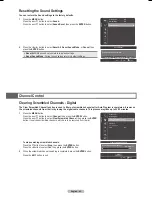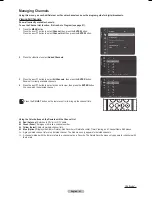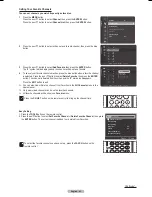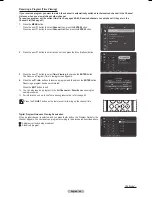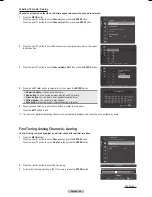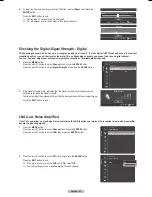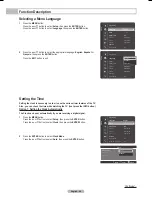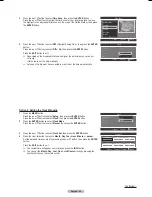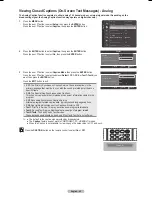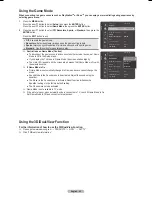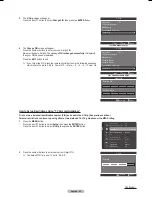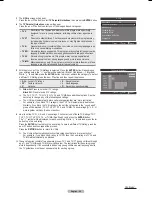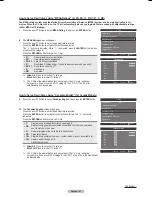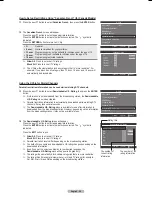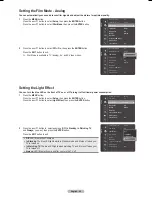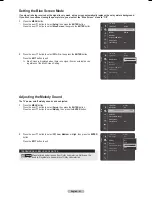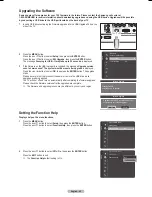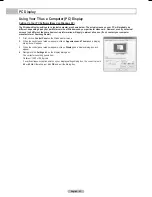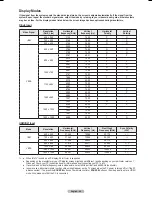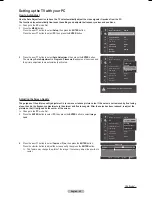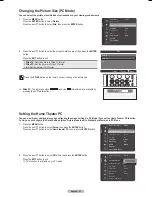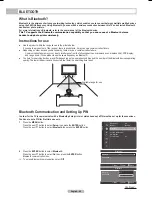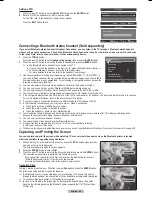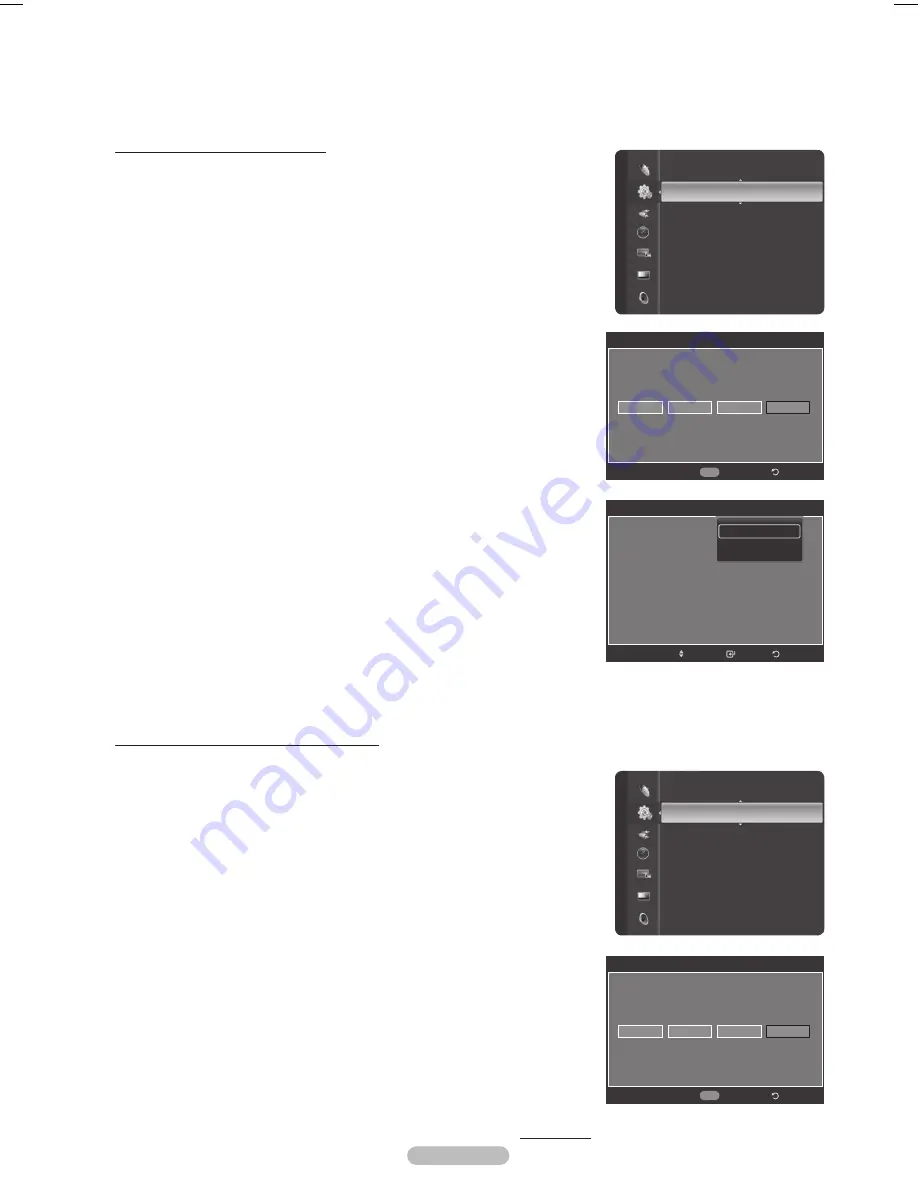
English - 54
Using the V-Chip
The V-Chip feature automatically locks out programs that are deemed inappropriate for children. The user must enter a PIN
(personal ID number) before any of the V-Chip restrictions are set up or changed.
➢
V-Chip function is not available in HDMI or component mode.
How to Enable/Disable the V-Chip
1
Press the
MENU
button.
Press the ▲ or ▼ button to select
Setup
, then press the
ENTER
button.
Press the ▲ or ▼ button to select
V-Chip
, then press the
ENTER
button.
2
Press the number buttons to enter your current 4-digit PIN.
➢
The default PIN for a new TV set is “0-0-0-0”.
3
The
V-Chip
screen will appear.
To enable the V-Chip feature, press the
ENTER
button so that the
V-Chip Lock
field is
On
. (Pressing the ▲ or ▼ button will alternate between
On
and
Off
.) Press the
ENTER
button.
Press the
EXIT
button to exit.
Setting Up Your Personal ID Number (PIN)
1
Press the
MENU
button.
Press the ▲ or ▼ button to select
Setup
, then press the
ENTER
button.
Press the ▲ or ▼ button to select
V-Chip
, then press the
ENTER
button.
2
Press the number buttons to enter your current 4-digit PIN.
➢
The default PIN for a new TV set is “0-0-0-0”.
Continued...
Setup
Game Mode
: Off
DLP® 3D/Dual-View : Off
V-Chip
▶
Menu Transparency : Medium
PC
Home theater PC
: Off
HDMI Black Level
: Normal
Film Mode
: Off
Light Effect
: Always
Blue Screen
: Off
V-Chip
*
*
Enter PIN
*
Return
0~9 Enter PIN
V-Chip
*
*
Enter PIN
*
Return
0~9 Enter PIN
V-Chip
V-Chip Lock
: Off
TV Parental Guidelines
MPAA Rating
Canadian English
Canadian French
Downloadable U.S.Rating
Change PIN
Off
On
Return
Enter
Move
Setup
Game Mode
: Off
DLP® 3D/Dual-View : Off
V-Chip
▶
Menu Transparency : Medium
PC
Home theater PC
: Off
HDMI Black Level
: Normal
Film Mode
: Off
Light Effect
: Always
Blue Screen
: Off
BP68-00628B-00Eng_3.indd 54
2007-03-02 ソタネト 4:23:24