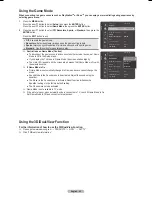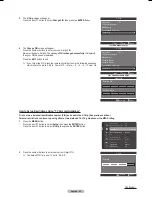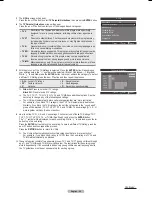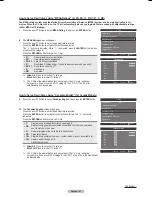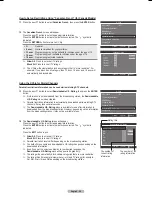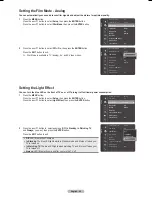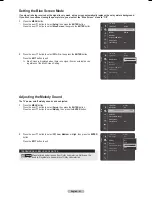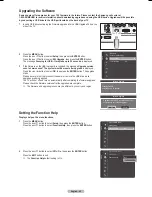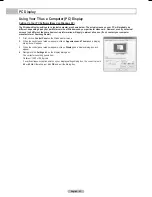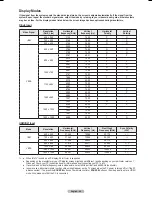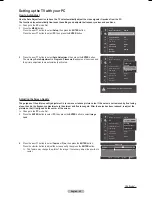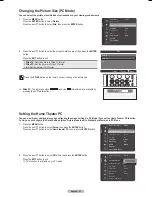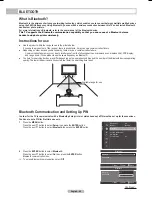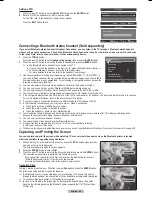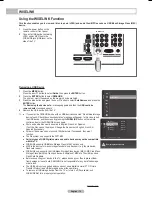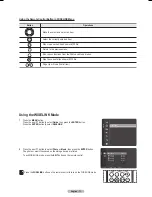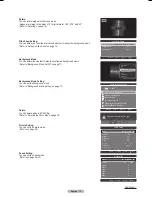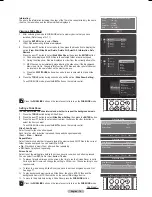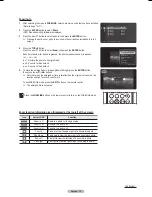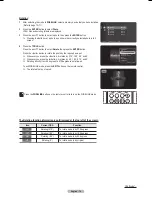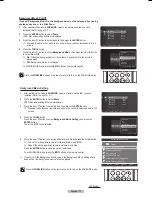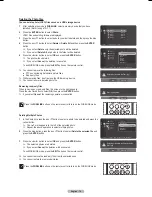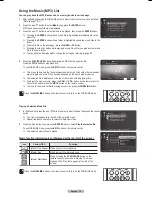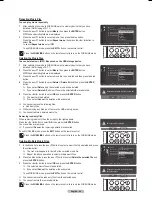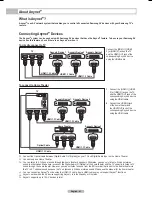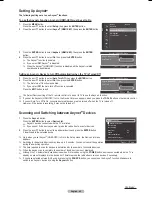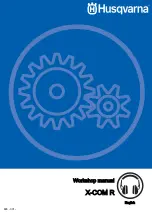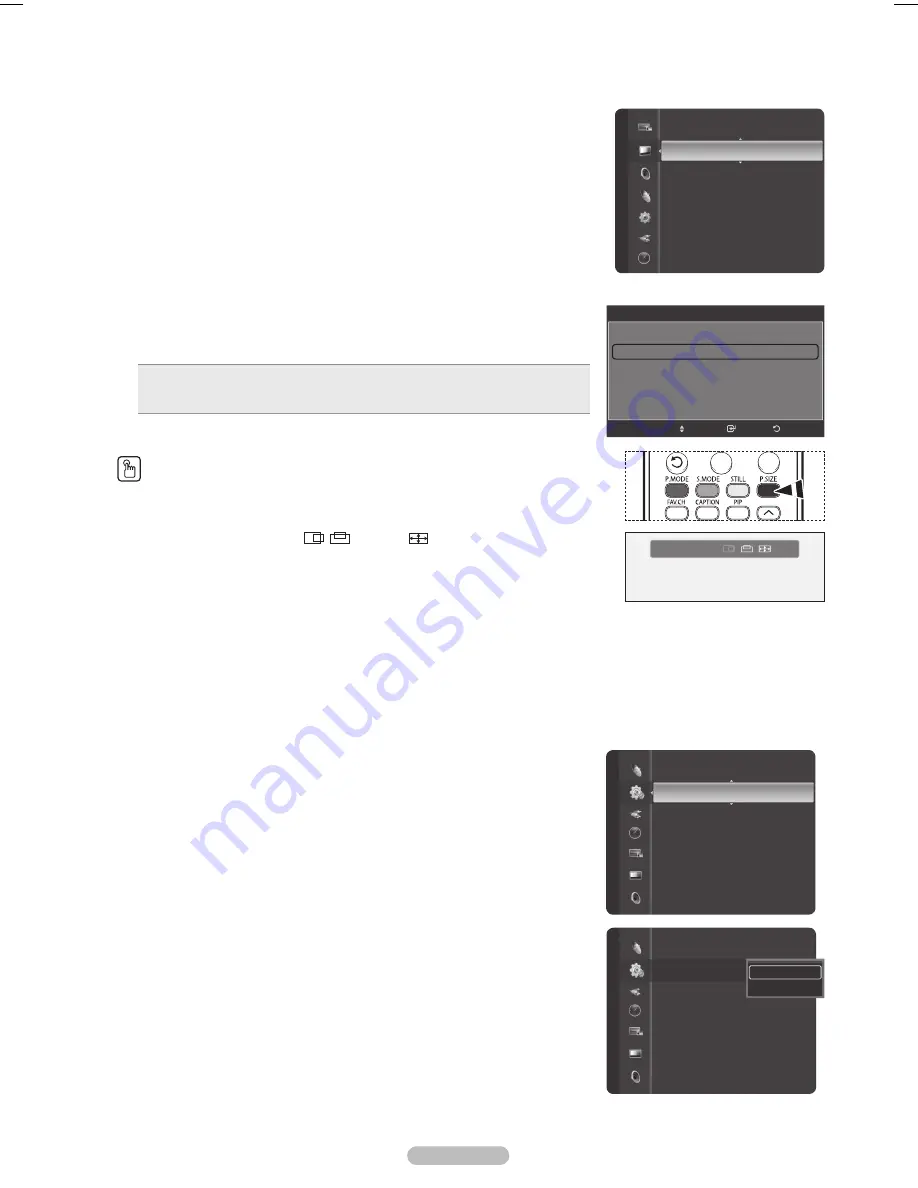
English - 67
Setting the Home Theater PC
You can view higher quality pictures by configuring the screen settings in PC Mode. If you set the Home Theater PC function
to On, you can configure the Detail Settings (when Picture Mode is set to Standard or Movie) as in PC Mode.
1
Press the
MENU
button.
Press the ▲ or ▼ button to select
Setup
, then press the
ENTER
button.
Press the ▲ or ▼ button to select
Home theater PC
, then press the
ENTER
button.
2
Press the ▲ or ▼ button to select
Off
or
On
, then press the
ENTER
button.
Press the
EXIT
button to exit.
➢
This function is available only in PC mode.
Changing the Picture Size (PC Mode)
You can select the picture size which best corresponds to your viewing requirements.
1
Press the
MENU
button.
Press the
ENTER
button to select
Picture
.
Press the ▲ or ▼ button to select
Size
, then press the
ENTER
button.
2
Press the ▲ or ▼ button to select the screen format you want, then press the
ENTER
button.
Press the
EXIT
button to exit.
Wide TV:
Sets the picture in Wide TV format.
Wide PC:
Set the picture in Wide PC format.
4:3:
Set the picture in 4:3 format
Press the
P.SIZE
button on the remote control to change the picture size.
➢
Wide PC
: The picture position (
,
) and size (
) adjustment are available by
pressing the ▲/▼/◄/► button.
Setup
Menu Transparency : Medium
PC
Home theater PC
: Off
▶
HDMI Black Level
: Normal
Film Mode
: Off
Light Effect
: Always
Blue Screen
: Off
Melody
: Medium
Bluetooth
(HDMI-CEC)
Menu Transparency : Medium
PC
Home theater PC
: Off
▶
HDMI Black Level
: Normal
Film Mode
: Off
Light Effect
: Always
Blue Screen
: Off
Melody
: Medium
Bluetooth
(HDMI-CEC)
Off
On
Setup
Wide PC
▲
▼
Size
Wide TV
Wide PC
4:3
Return
Enter
Move
Picture
Color Tone
: Cool1
Detail Settings
Size
: Wide PC
▶
Digital NR
: Auto
Active Color
: Off
DNIe
: Off
Color Gamut
: Wide
Position
Picture Reset
BP68-00628B-00Eng_4.indd 67
2007-03-02 ソタネト 4:25:19