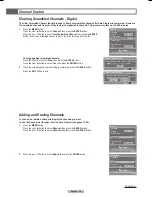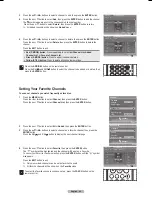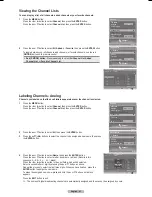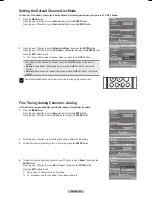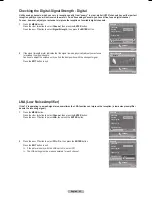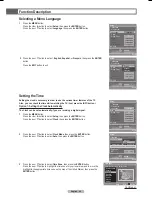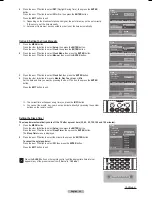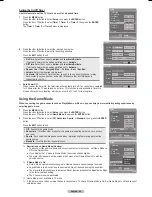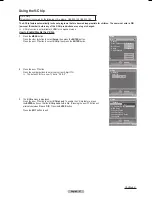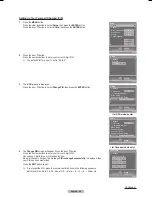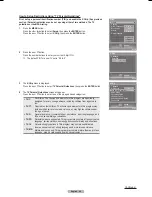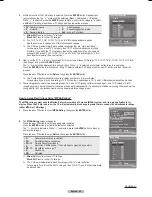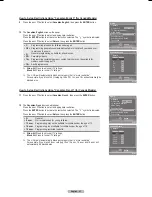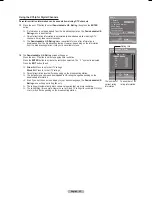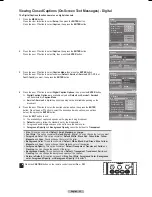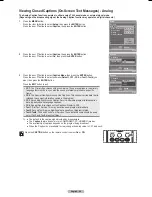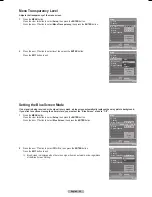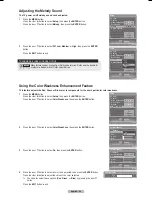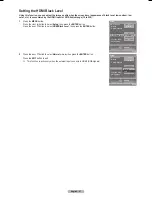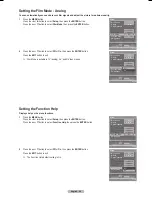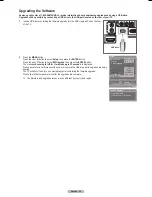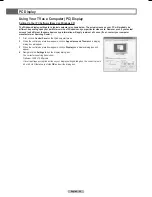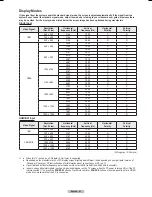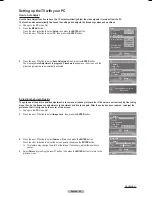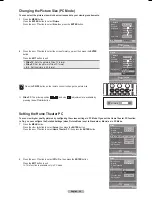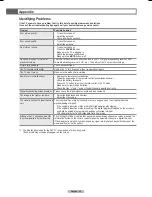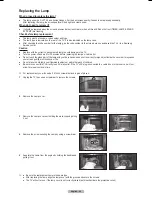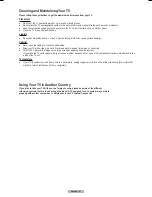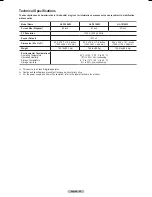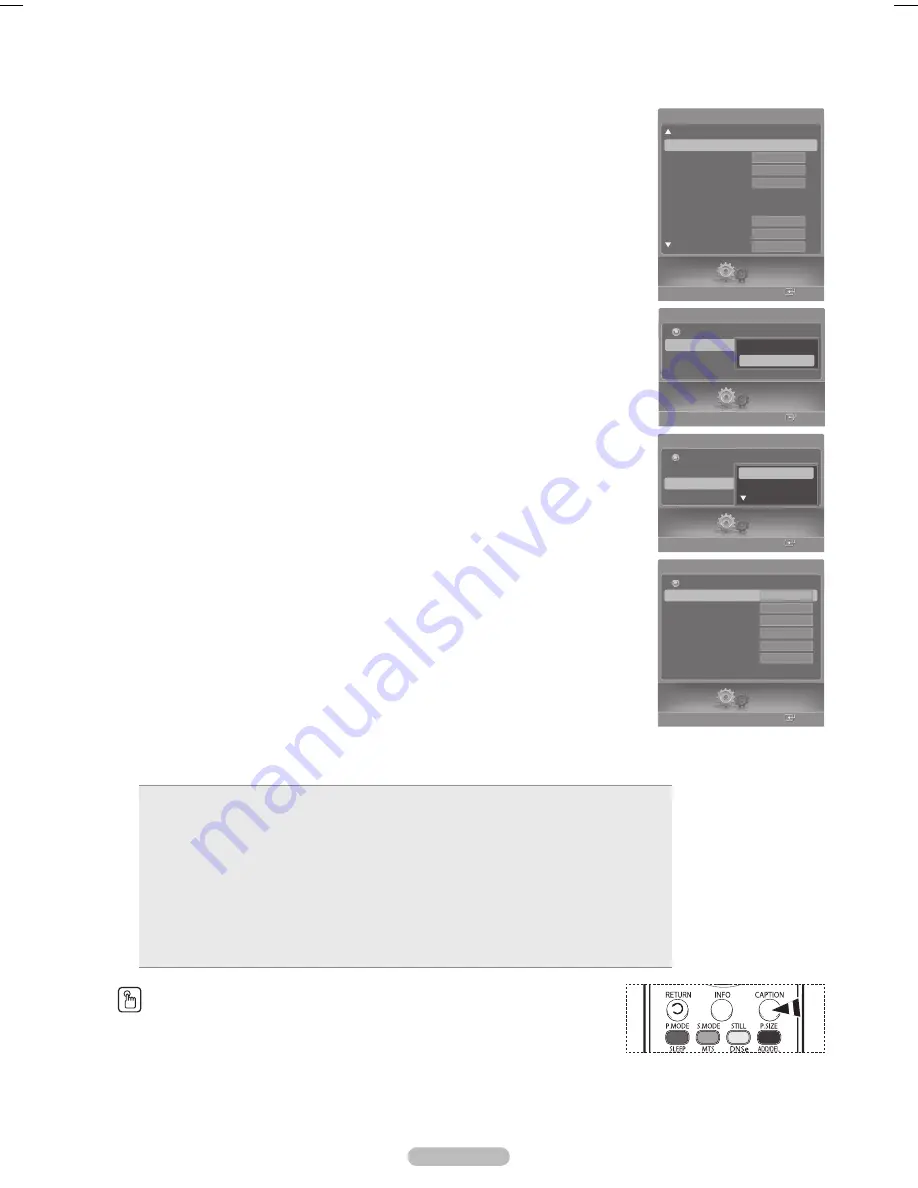
English - 53
Viewing Closed Captions (On-Screen Text Messages) - Digital
The Digital Captions function operates on digital channels.
1
Press the
MENU
button.
Press the ◄ or ► button to select
Setup
, then press the
ENTER
button.
Press the ▲ or ▼ button to select
Caption
, then press the
ENTER
button.
2
Press the ▲ or ▼ button to select
Caption
, then press the
ENTER
button.
Press the ▲ or ▼ button to select
On
, then press the
ENTER
button.
3
Press the ▲ or ▼ button to select
Caption Mode
, then press the
ENTER
button.
Press the ▲ or ▼ button to select submenu (
Default
,
Service1
~
Service6
,
CC1
~
CC4
, or
Text1
~
Text4
) you want, then press the
ENTER
button.
4
Press the ▲ or ▼ button to select
Digital
Caption Options
, then press the
ENTER
button.
➢
Digital
Caption Options
are available only when
Default
and
Service1
~
Service6
can be selected in
Caption Mode
.
➢
Service1
~
Service6
in digital caption mode may not be available depending on the
broadcast.
5
Press the ▲ or ▼ button to select the desired caption option, then press the
ENTER
button. Press the ▲ or ▼ button to select the desired sub-menu options (see options
below), then press the
ENTER
button.
Press the
EXIT
button to exit.
➢
The availability of captions depends on the program being broadcast.
➢
Default
means to follow the standard set by the broadcaster.
➢
Foreground and Background cannot be set to have the same color.
➢
Foreground Opacity
and
Background Opacity
cannot be both set to
Transparent
.
Size
: This option consists of
Default
,
Small
,
Standard
, and
Large
.
Font Style
: This option consists of
Default
,
Style0
~
Style 7
. You can change the font you want.
Foreground Color
: This option consists of
Default
,
White
,
Black
,
Red
,
Green
,
Blue
,
Yellow
,
Magenta
, and
Cyan
. You can change the color of the letter.
Background Color
: This option consists of
Default
,
White
,
Black
,
Red
,
Green
,
Blue
,
Yellow
,
Magenta
, and
Cyan
. You can change the background color of the caption.
Foreground Opacity
: This option consists of
Default
,
Transparent
,
Translucent
,
Solid
, and
Flashing
. You can change the opacity of the letter.
Background Opacity
: This option consists of
Default
,
Transparent
,
Translucent
,
Solid
, and
Flashing
. You can change the background opacity of the caption.
Return to Default
: This option sets each of
Size
,
Font Style
,
Foreground Color
,
Background
color
,
Foreground Opacity
, and
Background Opacity
to its default.
Press the
CAPTION
button on the remote control to select
On
or
Off
.
Setup
Enter
Caption
Return
Caption
Caption Mode
Digital Caption Options
Default
Service1
Service2
Enter
Digital Caption Options
Size
Font Style
Foreground Color
Background Color
Foreground Opacity
Background Opacity
Return to Default
Default
Default
Default
Default
Default
Default
Return
Setup
Setup
Enter
Caption
Return
Caption
Caption Mode
Digital Caption Options
Off
On
Setup
Enter
V-Chip
Caption
►
Menu Transparency
Blue Screen
Melody
Color Weakness
PC
Home Theater PC
HDMI Black Level
Film Mode
Setup
Medium
Off
Off
Normal
Off
Medium
BN68-00630D-Eng_2.indd 53
2007-04-09 ソタネト 6:55:14