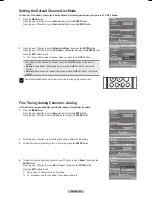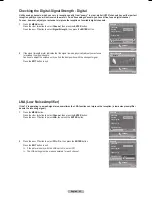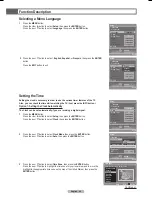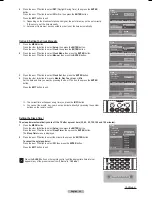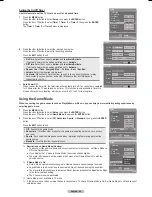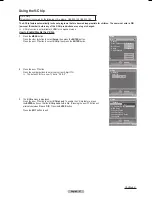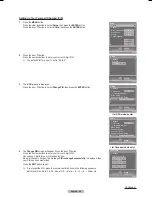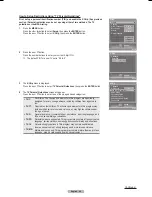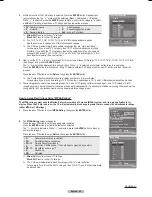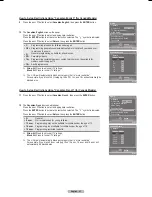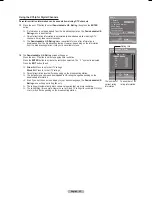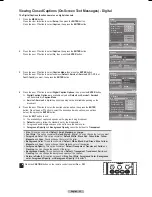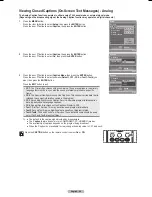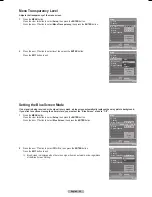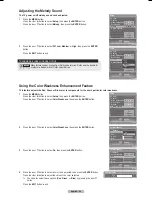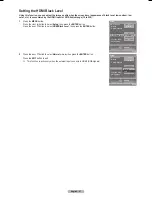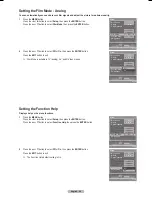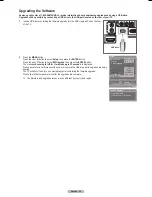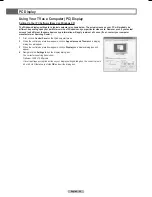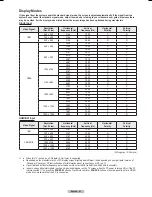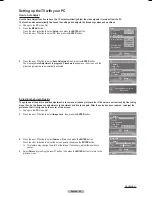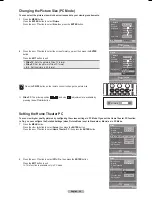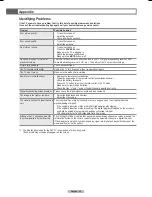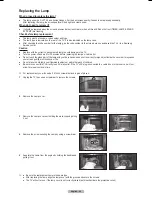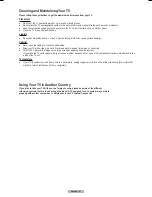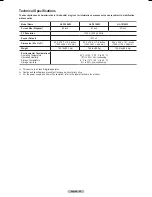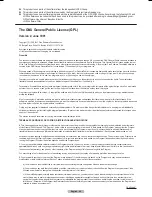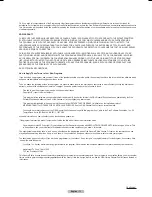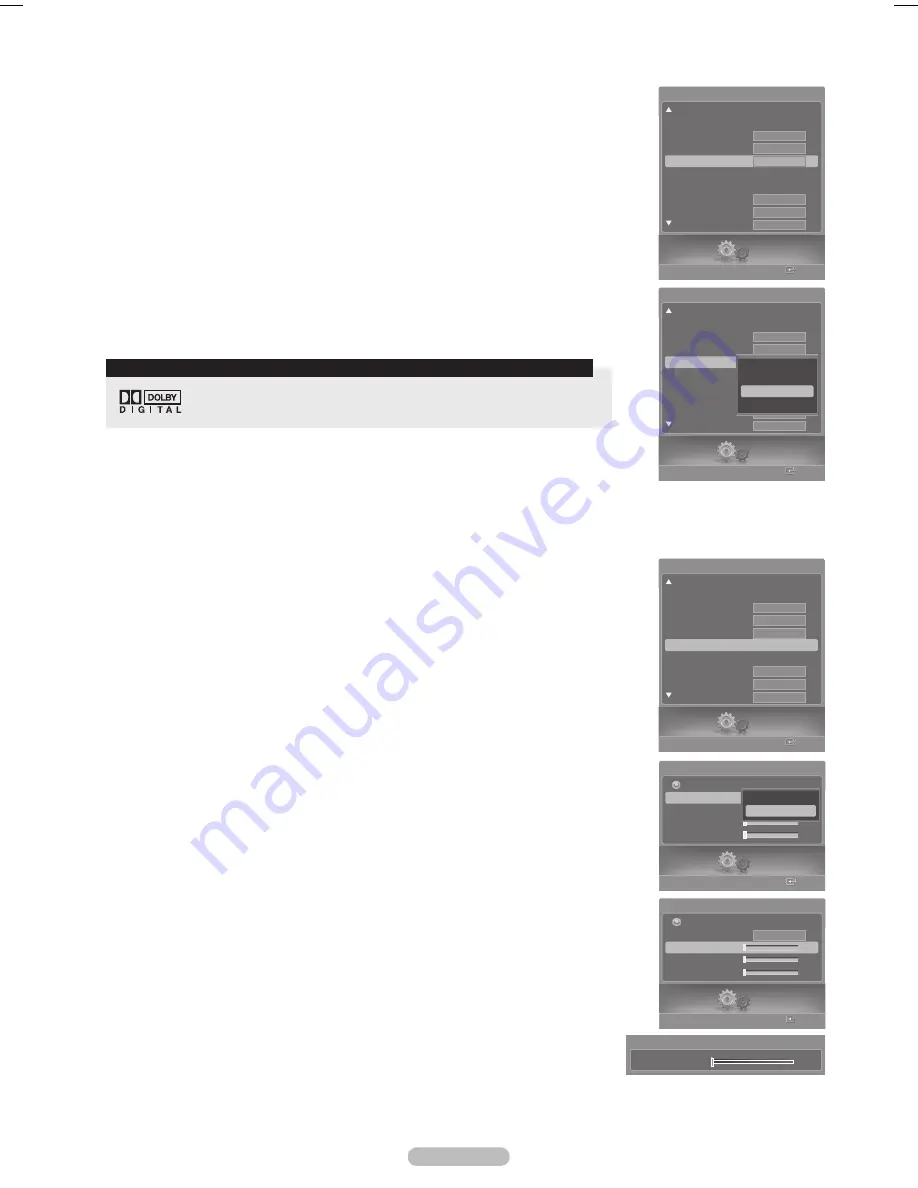
English - 56
Using the Color Weakness Enhancement Feature
This feature adjusts the Red, Green or Blue color to compensate for the user’s particular color weakness.
1
Press the
MENU
button.
Press the ◄ or ► button to select
Setup
, then press the
ENTER
button.
Press the ▲ or ▼ button to select
Color Weakness
, then press the
ENTER
button.
2
Press the ▲ or ▼ button to select
Color Weakness
, then press the
ENTER
button.
3
Press the ▲ or ▼ button to select
On
, then press the
ENTER
button.
4
Press the ▲ or ▼ button to select a color to be adjusted, then press the
ENTER
button.
Press the ◄ or ► button to adjust the value of the color selected.
➢
You can also select these options (
Red
,
Green
, or
Blue
) by pressing the ▲ or ▼
button.
Press the
EXIT
button to exit.
Adjusting the Melody Sound
The TV power on/off melody sound can be adjusted.
1
Press the
MENU
button.
Press the ◄ or ► button to select
Setup
, then press the
ENTER
button.
Press the ▲ or ▼ button to select
Melody
, then press the
ENTER
button.
2
Press the ▲ or ▼ button to select
Off
,
Low
,
Medium
, or
High
, then press the
ENTER
button.
Press the
EXIT
button to exit.
▲
Red
▼
0
Color Weakness
Setup
Enter
Color Weakness
Return
Color Weakness
Off
Red
0
Green
0
Blue
0
On
Setup
Enter
Color Weakness
Return
Color Weakness
Off
Red
0
Green
0
Blue
0
Off
On
Manufactured under license from Dolby Laboratories. Dolby and the double-D
symbol are trademarks of Dolby Laboratories.
TRADEMARK & LABEL LICENSE NOTICE
Setup
Enter
V-Chip
Caption
Menu Transparency
Blue Screen
Melody
Color Weakness
PC
Home Theater PC
HDMI Black Level
Film Mode
Setup
Medium
Off
Off
Normal
Off
Medium
Setup
Enter
V-Chip
Caption
Menu Transparency
Blue Screen
Melody
Color Weakness
PC
Home Theater PC
HDMI Black Level
Film Mode
Setup
Medium
Off
Off
Normal
Off
Medium
Off
Low
Medium
High
Setup
Enter
V-Chip
Caption
Menu Transparency
Blue Screen
Melody
Color Weakness
►
PC
Home Theater PC
HDMI Black Level
Film Mode
Setup
Medium
Off
Off
Normal
Off
Medium
BN68-00630D-Eng_2.indd 56
2007-04-09 ソタネト 6:55:21