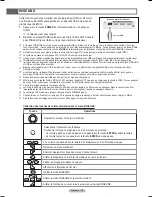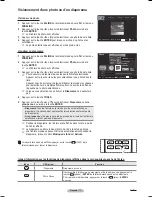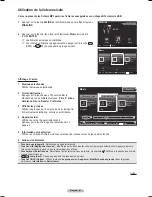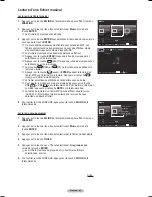Français - 8
Classement des musique
par genre
1
Sélectionner
Genre
comme critère de classification dans la liste de
fichiers musicaux.
Appuyer sur la touche ◄ ou ► pour choisir à partir de la sous-liste de
fichiers classés par genre.
Appuyer sur la touche
TOOLS
.
4
Appuyer sur la touche ▲ ou ▼ pour mettre en surbrillance
Lire groupe
cour
..
Appuyer sur
ENTER
pour lire l’ensemble de fichiers musicaux
sélectionnés dans la sous-liste.
Classement des musique
par dossier
1
Sélectionner
Dossier
comme critère de classification dans la liste de
fichiers musicaux.
Appuyer sur la touche ◄ ou ► pour choisir à partir de la sous-liste de
fichiers classés par dossier.
Appuyer sur la touche
TOOLS
.
4
Appuyer sur la touche ▲ ou ▼ pour mettre en surbrillance
Lire groupe
cour
..
Appuyer sur
ENTER
pour lire l’ensemble de fichiers musicaux
sélectionnés dans la sous-liste.
Modification des données d’ambiance
1
Sélectionner
Ambiance
comme tri standard de la liste musicale et
appuyer sur la touche ◄ ou ► pour sélectionner un fichier musical.
Appuyer sur la touche
TOOLS
.
Appuyer la touche sur ▲ ou ▼ pour sélectionner
Modifier le groupe
.
Appuyer sur la touche
ENTER
.
4
Sélectionner l’option désirée en appuyant sur la touche ◄ ou ►, suivie de
la touche
ENTER
.
Appuyer sur la touche
Enter
pour démarrer la musique. Le message
Modifié avec succès s’affiche
.
➢
Modification de l’information relative à l’ambiance terminée.
➢
L’information de groupe du fichier en cours est mise à jour, puis le
fichier est placé dans le nouveau groupe.
➢
Option ambiance: énergique, rythmique, triste, enflammé, calme, pas
de classification
➢
Tous les fichiers de musique sont lus par le groupe Ambiance.
➢
Wiselink définit l’ambiance des fichiers musicaux et les regroupe
selon l’analyse des fichiers musicaux mémorisés dans l’appareil USB.
➢
L’information
Ambiance
extraite d’un fichier musical peut différer de
l’information choisie.
Modification de l’information de plusieurs fichiers
1
Appuyer sur la touche ◄ ou ► pour choisir la pièce musicale voulue dans
la liste Musique.
Appuyer ensuite sur la touche jaune.
Répéter la procédure ci-dessus pour sélectionner plusieurs fichiers de
musique.
Le symbole s’affiche à la gauche de la musique sélectionnée.
Appuyer sur la touche verte à plusieurs reprises jusqu’à l’obtention du
réglage voulu.
La modification du réglage favori est terminée.
➢
Option
Favori:
★
★
★
,
★
★
★
,
★
★ ★
,
★ ★ ★
➢
Les utilisateurs peuvent choisir le nombre d’étoiles (jusqu’à trois)
selon leur préférence.
Appuyer sur
Enter
pour commencer le diaporama.
Suite...
Music
USB
Appareil
Régl. f.
Choisir
Saut
TOOLS
Option
P. artis.
Ambiance
Genre
Triste
★ ★ ★
Interference
Once Ost
2007
Soundtrack
Gold
Triste
★ ★ ★
Marketa lrgl...
Once Ost
2007
Soundtrack
If You Want Me
Stimulant
★ ★ ★
Jamiroquai
Synkronized
1999
Acid Jazz
Black Capricorn Day
Rythmé
Triste
Stimulant
Calme
...
▲
Music
USB
Appareil
Régl. f.
Choisir
Saut
TOOLS
Option
P. artis.
Ambiance
Genre
Triste
★ ★ ★
Interference
Once Ost
2007
Soundtrack
Gold
Triste
★ ★ ★
Marketa lrgl...
Once Ost
2007
Soundtrack
If You Want Me
Stimulant
★ ★ ★
Jamiroquai
Synkronized
1999
Acid Jazz
Black Capricorn Day
Rythmé
Triste
Stimulant
Calme
...
▲
Énergique
Rythmé
Triste
Stimulant
Calme Non classés
Music
USB
Appareil
Régl. f.
Choisir
Saut
TOOLS
Option
P. artis.
Genre
Ambiance
Sad
★ ★ ★
Interference
Once Ost
2007
Soundtrack
Gold
Sad
★ ★ ★
Marketa lrgl...
Once Ost
2007
Soundtrack
If You Want Me
Exciting
★ ★ ★
Jamiroquai
Synkronized
1999
Acid Jazz
Black Capricorn Day
Blues
...
▲
Lecture actuel
Supprimer
Changer de groupe
Information
Lecture actuel
Supprimer
Changer de groupe
Information
Music
USB
Appareil
Régl. f.
Choisir
Saut
TOOLS
Option
Ambiance
Dossier
P. préf.
Sad
★ ★ ★
Interference
Once Ost
2007
Soundtrack
Gold
Sad
★ ★ ★
Marketa lrgl...
Once Ost
2007
Soundtrack
If You Want Me
Exciting
★ ★ ★
Jamiroquai
Synkronized
1999
Acid Jazz
Black Capricorn Day
USB
Trash.
▲
Lecture actuel
Supprimer
Changer de groupe
Information
BP68-00658B-00CF.indb 83
2008-02-16 오후 2:07:22