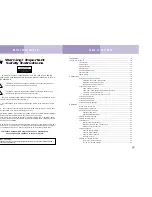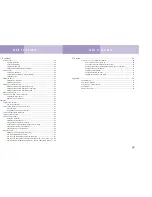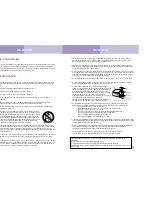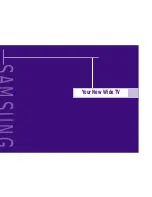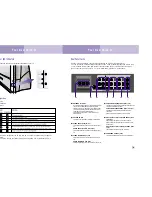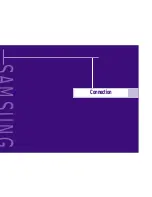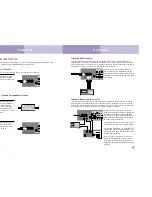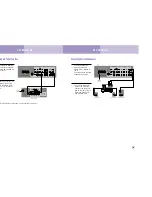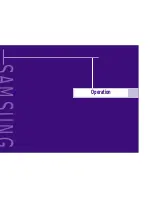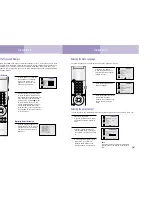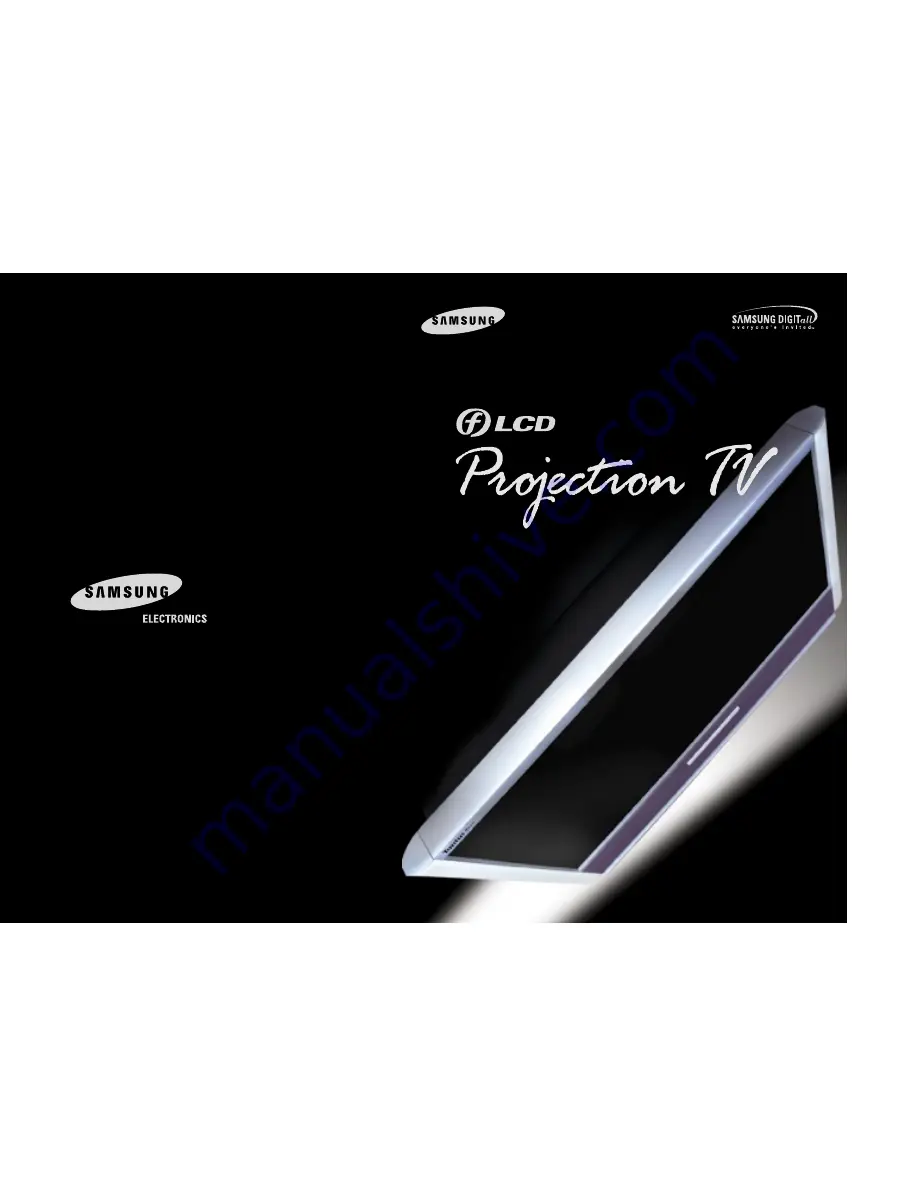Reviews:
No comments
Related manuals for HLK436W

R9002327
Brand: Barco Pages: 153

OverView cDG67-DL
Brand: Barco Pages: 110

iQ PRO G500
Brand: Barco Pages: 195

HDX series
Brand: Barco Pages: 340

HDQ--2K40
Brand: Barco Pages: 4

HDX 4K
Brand: Barco Pages: 6

G62
Brand: Barco Pages: 124

G60 Series
Brand: Barco Pages: 50

G60 Series
Brand: Barco Pages: 64

FS35
Brand: Barco Pages: 12

FLM series
Brand: Barco Pages: 54

FLM HD20
Brand: Barco Pages: 223

FL40 series
Brand: Barco Pages: 6

R9002380
Brand: Barco Pages: 82

OverView cDG67-DL
Brand: Barco Pages: 6

F90 series
Brand: Barco Pages: 141

F90 series
Brand: Barco Pages: 4

F70 Series
Brand: Barco Pages: 168