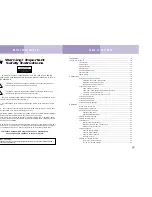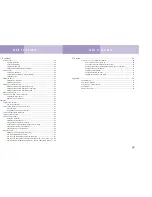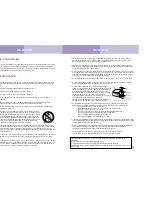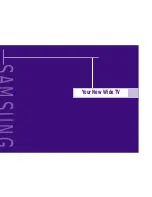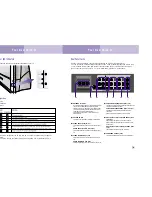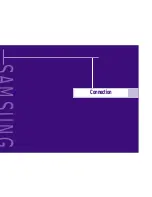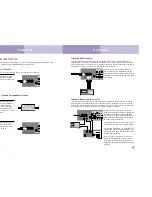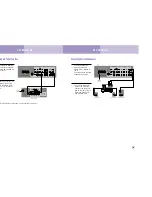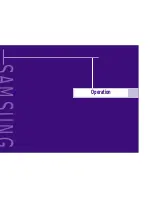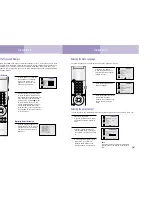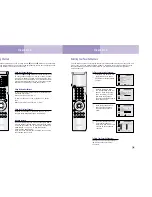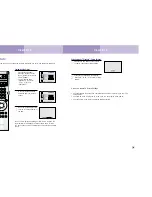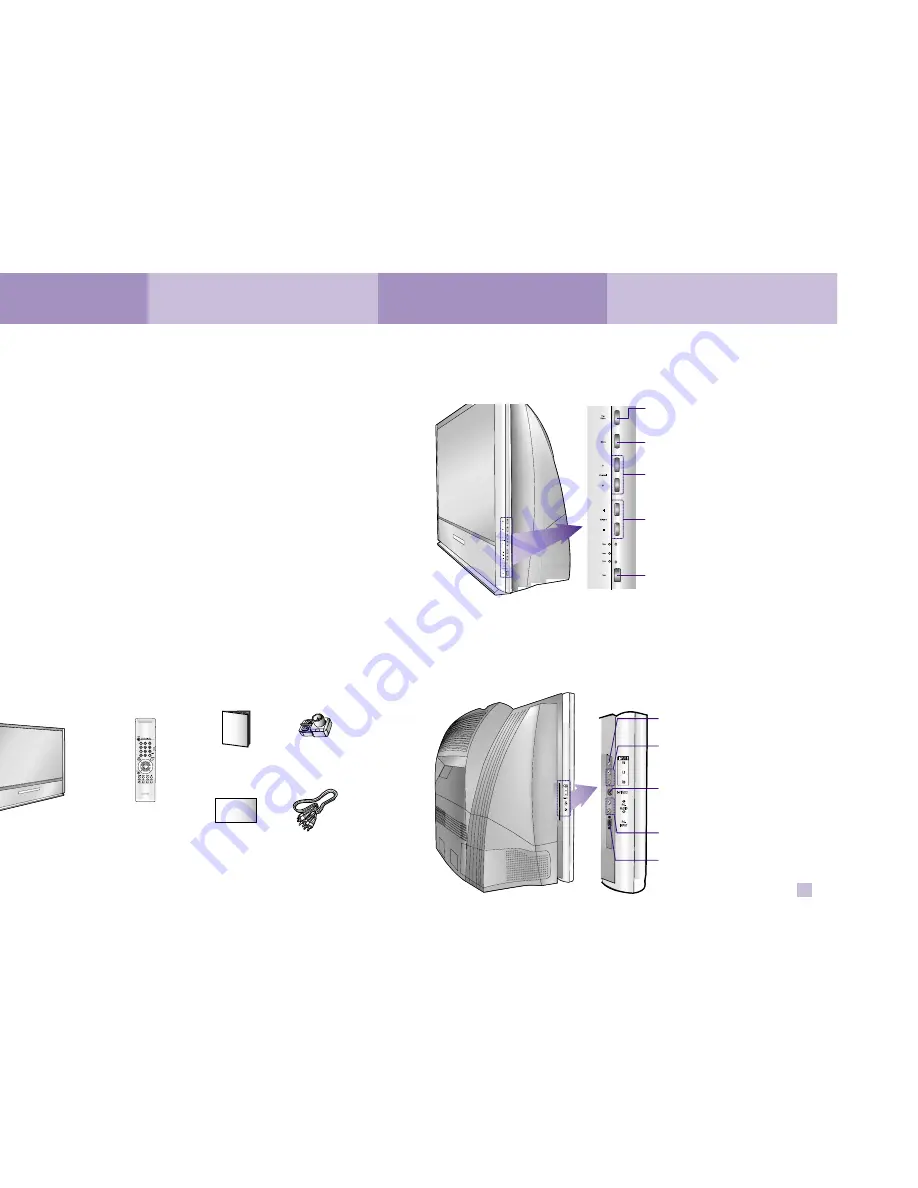
Your New Wide TV
Your New Wide TV
10
11
List of Features
Your Samsung TV was designed and engineered using the latest technology. It is a full-featured,
high-performance unit that exceeds industry standards. In addition, it has these special features:
• Easy-to-operate remote control
• Easy-to-use on-screen menu system you can access from the side panel or remote control
• Automatic timer to turn the TV on and off at any time you choose
• Adjustable picture and sound settings and the ability to memorize your favorite settings
• Automatic channel tuning for up to 181 channels
• Fine tuning control for the sharpest picture possible
• A built-in multi-channel sound decoder for stereo and bilingual listening
• Built-in, dual channel speakers (15 watts per channel)
• Picture-in-Picture capability that lets you watch two channels at once
• Widescreen TV with adjustable image size
• COMPONENT INPUT jacks to obtain a sharper image from external sources
• PC input
• Surround output
• HD COMPONENT input
Checking Parts
Once you have unpacked your TV, check to make sure that you have all the parts shown here.
If any piece is missing or broken, call your dealer.
(The TV illustration shown does not necessary match the design of your TV set.)
300-75 ohm
Adapter
This
Manual
Television
Wireless Remote
Control
Warranty
Card
RCA Cable
Side Panel Buttons
The buttons on the side panel control your TV’s basic features, including the on-screen menu
system. To use the more advanced features, you must use the remote control.
Side Panel Jacks
Use the side panel jacks to connect a component that is used only occasionally (a camcorder,
video game or PC, for example).
Menu
Press to see the on-screen menu.
▲
Channel
▼
Press to change channels.
, –
Press to lower or raise the volume.
Power
Press to turn the TV on and off.
VIDEO IN JACK
Connect the video signal from a camcorder or video game.
AUDIO IN JACKS
Connect the audio signal from a camcorder or video game.
S-VIDEO IN JACK
Connect an S-video signal from a camcorder or video game.
(S-Video 2 jack and Audio L/R input 3 interlock.)
PC AUDIO IN JACKS
Connect these to the audio-output jacks on your PC.
PC VIDEO IN JACK
Connect to the video output port on your PC.
TV/Video
Press to display all of the available video sources (i.e., TV, VCR,
DVD, DTV, PC.).
• To select an external source signal with the TV/Video button on the side panel,
(1) press the TV/Video button, (2) use the channel up/down buttons to move to
source signal that you prefer, and (3) press the /- buttons to select it.
(Note: To select an external source signal with the TV/Video button on the
remote control, use the joystick button to select the source signal that you pre-
fer.)