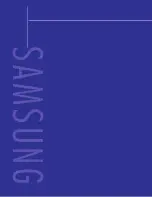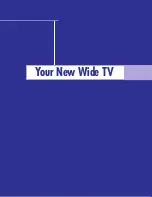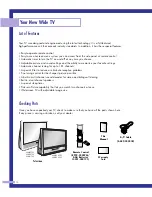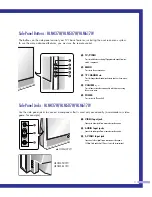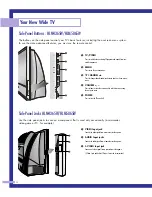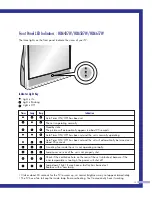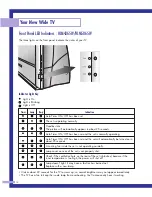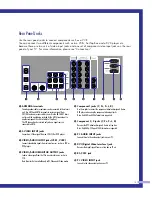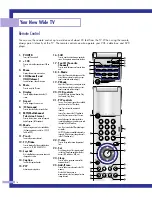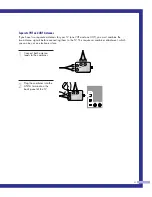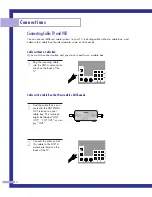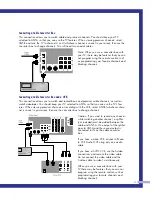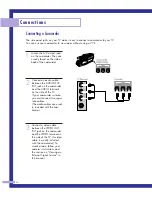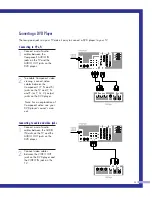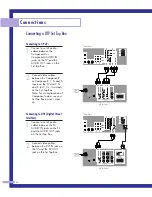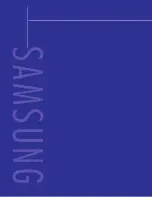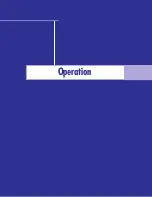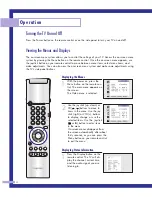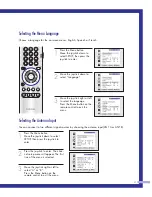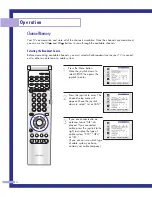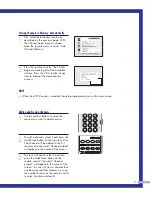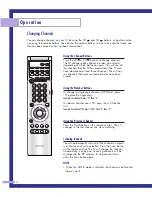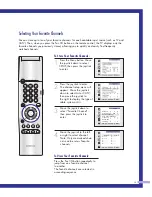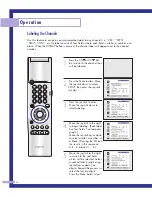Connections
22
Connecting Cable TV and VCR
You can connect different cable systems to your TV, including cable without a cable box, and
cable with a cable box that descrambles some or all channels.
Cable without a Cable Box
If you want to connect cable, and you do not need to use a cable box:
1
Plug the incoming cable
into the ANT-A antenna ter-
minal on the back of the
TV.
Cable with a Cable Box that Descrambles All Channels
1
Find the cable that is con-
nected to the ANTENNA
OUT terminal on your
cable box. This terminal
might be labeled “ANT
OUT,” “VHF OUT,” or sim-
ply, “OUT.”
2
Connect the other end of
this cable to the ANT A
antenna terminal on the
back of the TV.
BP68-00030A-2 4/15/05 8:29 PM Page 22
Summary of Contents for HLM5065W
Page 1: ...I N S T R U C T I O N M A N U A L HLM4365W HLM5065W HLM437W HLM507W HLM617W DLPTV ...
Page 8: ...SAMSUNG ...
Page 9: ...Your New Wide TV ...
Page 18: ...SAMSUNG ...
Page 19: ...Connections ...
Page 28: ...SAMSUNG ...
Page 29: ...Operation ...
Page 46: ...SAMSUNG ...
Page 47: ...Special Features ...
Page 51: ...51 Remote Control Codes VCR Codes Cable Box Codes DVD Codes ...
Page 74: ...SAMSUNG ...
Page 75: ...PC Display ...
Page 84: ...SAMSUNG ...
Page 85: ...Appendix ...