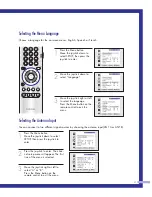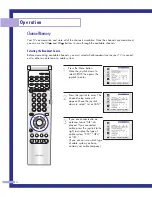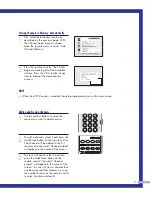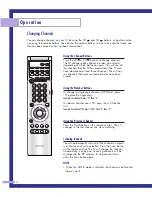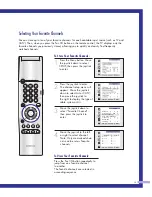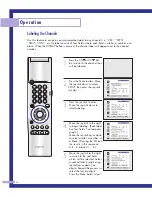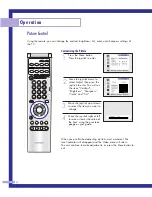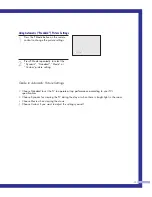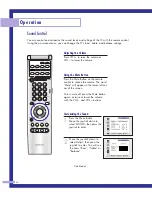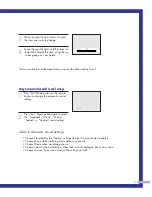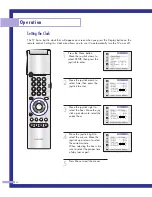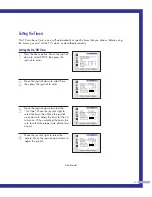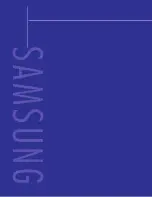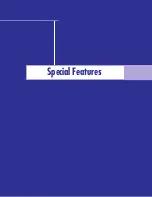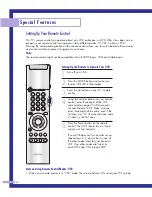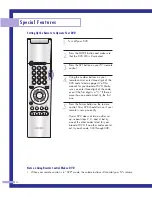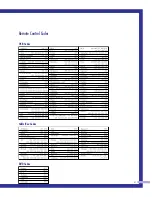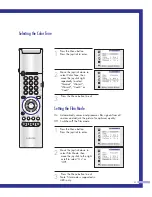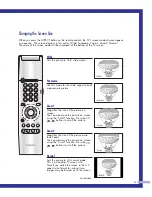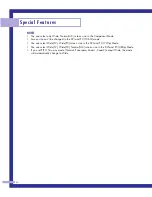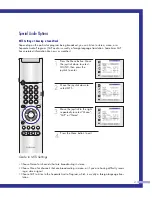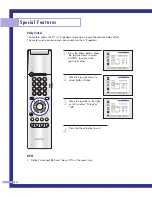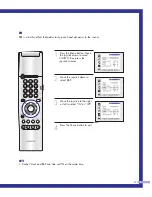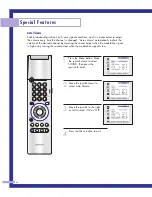Viewing an External Signal Source
Selecting the Signal Source
Use the remote control to switch between viewing signals from connected equipment, such as
VCRs, DVD, Set-Top box and the TV source (broadcast or cable).
1
Make sure that the remote
control is controlling the TV
set. Press the MODE button
and make sure that the “TV”
LED is illuminated.
2
Press TV/VIDEO on the
remote control, and the fol-
lowing on-screen menu will
appear.
3
Move the joystick up or down
to select a particular signal
source, and then press the
joystick to activate it.
When you connect equipment to the TV, you can choose
between the following sets of jacks: Video 1, Video 2, S-video 1,
S-video 2, Component 1, Component 2, Component 3, DVI or
PC on the TV’s rear panel, and Video 3 or S-Video 3 on the TV’s
side panel.
Remote Control VCR/DVD Buttons
Flip the cover of the remote control up to access buttons that can
control the tape functions of a connected VCR or DVD, including
Rewind, Play, Fast Forward, Stop and Pause.
1
Flip the cover of your remote con-
trol unit for access to the tape func-
tion controls. Press the appropriate
buttons to control your VCR or
DVD.
45
BP68-00030A-3 4/15/05 8:32 PM Page 45
Summary of Contents for HLM5065W
Page 1: ...I N S T R U C T I O N M A N U A L HLM4365W HLM5065W HLM437W HLM507W HLM617W DLPTV ...
Page 8: ...SAMSUNG ...
Page 9: ...Your New Wide TV ...
Page 18: ...SAMSUNG ...
Page 19: ...Connections ...
Page 28: ...SAMSUNG ...
Page 29: ...Operation ...
Page 46: ...SAMSUNG ...
Page 47: ...Special Features ...
Page 51: ...51 Remote Control Codes VCR Codes Cable Box Codes DVD Codes ...
Page 74: ...SAMSUNG ...
Page 75: ...PC Display ...
Page 84: ...SAMSUNG ...
Page 85: ...Appendix ...