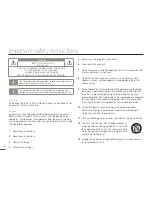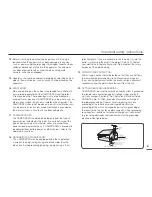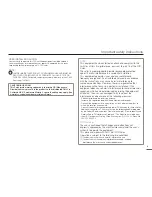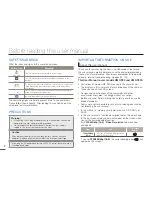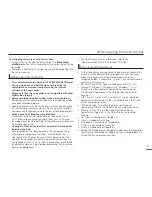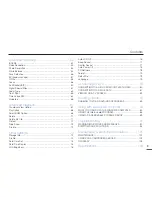Reviews:
No comments
Related manuals for HMX-F800BN

4/5 Series G528 Compact G528 G528
Brand: Gitzo Pages: 1

NC-H1200
Brand: NEC Pages: 2

M820
Brand: Philips Pages: 36

M 675/21
Brand: Philips Pages: 68

M 671/21
Brand: Philips Pages: 105

M 876
Brand: Philips Pages: 50

M 670/21
Brand: Philips Pages: 60

VCAM-1
Brand: Viking Pages: 4

ELIIXA+ 8KCXP COLOR
Brand: e2v Pages: 55

KP-HD20A Series
Brand: Hitachi Kokusai Electric Pages: 13

HDTV/FX Filter
Brand: Tiffen Pages: 1

0057B001 - ZR 300 Camcorder
Brand: Canon Pages: 85

GR-AXM237UM
Brand: JVC Pages: 21

GR-AXM225
Brand: JVC Pages: 52

GR-AXM237UM
Brand: JVC Pages: 44

GR-AXM236U
Brand: JVC Pages: 128

HC-MDH2GC
Brand: Panasonic Pages: 171

HC-PV100
Brand: Panasonic Pages: 48