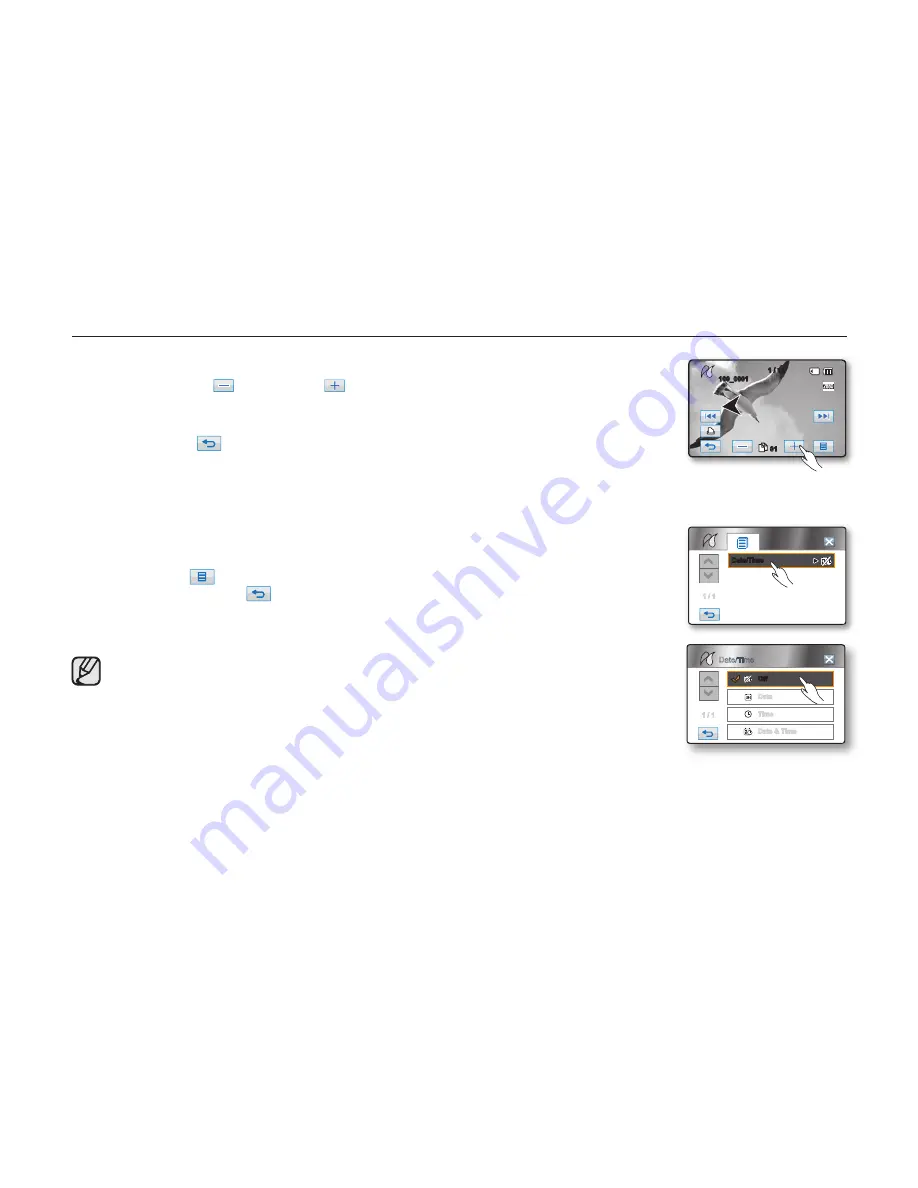
104
_ English
Setting the number of copies to print
Touch the decrease (
) or increase (
) tab to select the number of prints.
• If the image moves to the previous or next, the number of copies is reset.
To cancel print setting
Touch the Return (
) tab on the screen.
To stop printing after printing starts
The confi rmation screen appears while printing.
Touch “
Cancel
” on the screen.
PictBridge menu
Setting the date/time imprint option
Touch the Menu (
) tab
“
Date/Time
”
“
Off,
” “
Date,
” “
Time,
” or
“
Date & Time
”
Return (
) tab.
To print using the DPOF setting
If the printer is compatible with DPOF, you can use the DPOF setting.
¬
page 102
• If the printer is not recognized, or to print again after direct printing with a PictBridge printer,
remove the USB cable, select “
PictBridge
” in the menu again, and then reconnect the cable.
• The date/time imprint option may not be supported by all printers.
Check with your printer manufacturer.
The “
Date/Time
” menu cannot be setup if the printer does not support this option.
• PictBridge™ is a registered trademark of CIPA (Camera & Imaging Products Association),
an image transfer standard developed by Canon, Fuji, HP, Olympus, Seiko Epson, and Sony.
• Use the USB cable provided with the HD camcorder.
• Use the AC power adaptor for your HD camcorder during PictBridge direct printing.
Turning your HD camcorder off during printing might damage data on the storage media.
• Movie images are not available for printing.
• You can set various printing options depending on the printer. Please refer to the user manual
of the printer for details.
• Do not remove USB cable or memory card during printing.
• You may not print photo images recorded on other devices.
printing photo images
Date/Time
1 / 1
1 / 1
Date
Date & Time
Time
Off
Date/Time
100_0001
1 / 12
01
















































