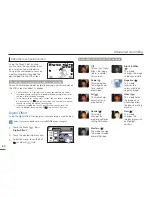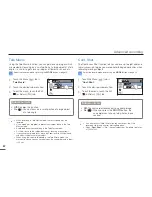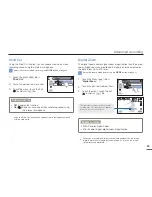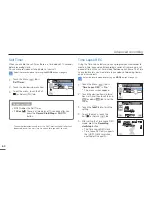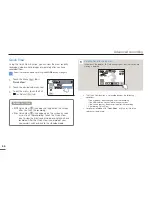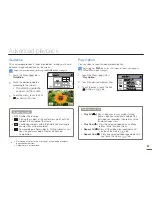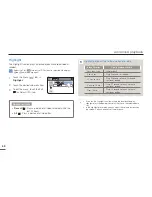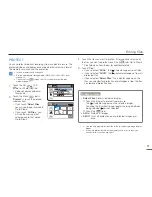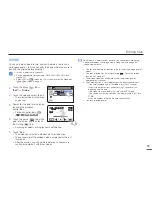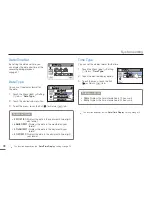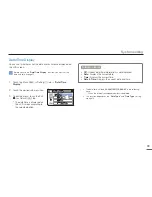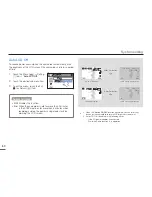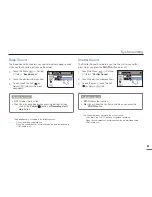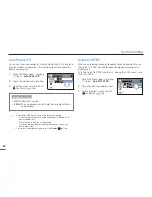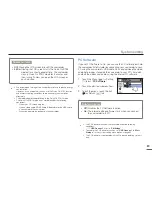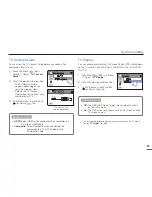74
75
74
75
Editing files
COMBINE
You can combine two different videos. As this function edits the
original files, make sure to back up the original files before combining
them.
Insert a memory card.
page 34
Set the appropriate storage media.(HMX-H303/H304/H305 only)
page 33
Select the Play (
) tab on the LCD screen to select the Video play
(
HD
/
SD
) mode.
page 45
•
•
•
1.
Touch the Menu (
) tab
“Edit”
“
Combine.
”
2.
Touch the video thumbnails of
the videos you want to combine
in the order you want them
combined.
The (
) indicator and the
order number appear on the
selected videos. Touching
the video thumbnail toggles a
video between being selected
(
) or not selected.
The (
) indicator does not
appear if the video files have
different resolutions.
3.
Touch the
(
) tab.
A message appears asking for your confirmation.
4.
Touch “
Yes.
”
The camcorder combines the video files you selected in the
order you designated, and then stores the combined videos
as a single video file.
•
•
•
•
Do not eject a memory card or power off the camcorder while editing a
video recorded on the memory card. Doing so may damage the storage
media or data.
You cannot combine files that are protected (
). Cancel the
protect function first.
page 71
The original videos are not preserved.
The Combine function is not available under the following conditions:
- If the Videos are in different resolution formats. For example,
videos recorded at “
Video Resolution: 1080/60i
” and “
Video
Resolution: 720/60p
” cannot be combined.
- If the fi le size of the combined videos exceeds 1.8 GB.
- One or both video fi les are recorded in the Time Lapse REC mode.
- If the remaining memory space on your memory card is less than
15MB.
- If a video’s fi le format is not supported by the camcorder.
- When the camcorder is playing a video fi le.
•
•
•
Divide
Combine
Edit
1/1
Combine
3/3
1