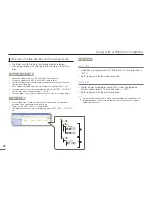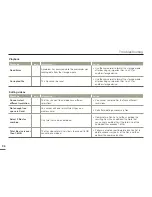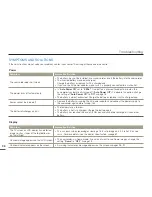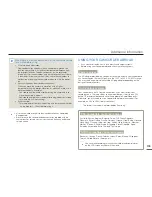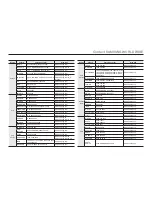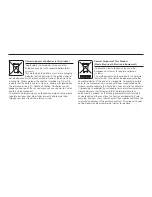101
Troubleshooting
Adjusting the image during recording
Symptom
Explanation/Solution
Focus does not adjust automatically.
Set “
Focus
” to “
Auto
”. (Video recording mode only)
¬
page 53
The recording conditions are not suitable for auto focus. Adjust the focus manually. (Video
recording mode only)
¬
page 53
The lens is dusty on the surface. Clean the lens and check the focus.
Recording is being made in a dark location. Use a light to brighten the area.
•
•
•
•
Image’s colour balance is not natural.
The white balance is incorrect. Set the proper “
White Balance
”.
¬
page 50
•
A subject passing quickly through the frame
appears distorted
This is called the focal plane phenomenon. This is not a malfunction. Because of the way
the image device (CMOS sensor) reads out video signals, a subject passing through a
frame rapidly may appear to bend, depending on the recording conditions.
•
Playback on your camcorder
Symptom
Explanation/Solution
Playback (playback/pause) function does not
work.
Image files recorded using another device may not play back on your camcorder.
Check memory card compatibility.
¬
page 31
•
•
Photo images stored on a storage media are
not displayed in the actual size.
Photo images recorded on other devices may not appear in their actual size. This is not
an error.
•
Playback is interrupted unexpectedly.
Check if the AC power adaptor or battery back is properly connected and secure.
•
Playback on other devices (TV, etc.)
Symptom
Explanation/Solution
You cannot view the image on or hear the
sound from the connected device.
Make sure that the connection cable is connected to the proper jack.
•
The image appears distorted on a TV.
This phenomenon is caused by connecting to a TV with 4:3 aspect ratio.
•
You cannot view the image on or hear the
sound from a TV connected using the HDMI
cable.
The camcorder cannot output Images from the HDMI jack if the material is copyright
protected.
•