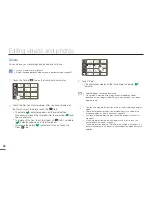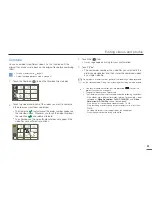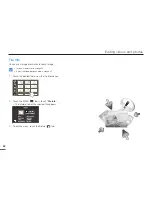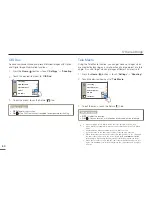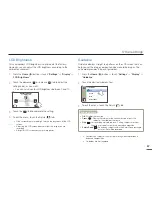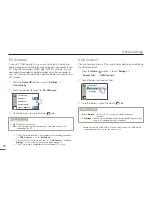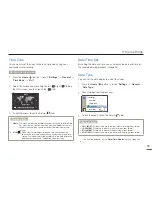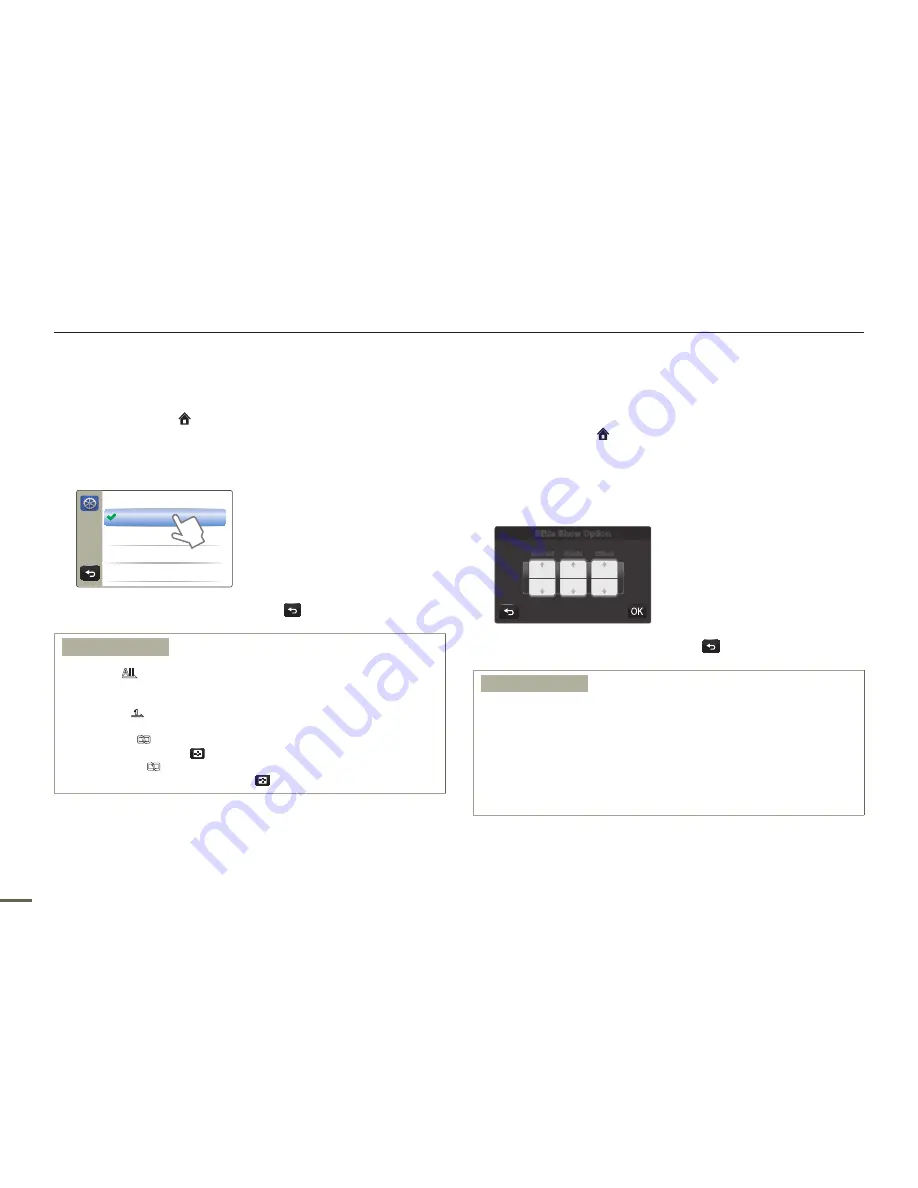
66
Other settings
Video Play Option
You can set a specific playback style according to your preference.
1
Press the
Home
( ) button
p
touch “
Settings
”
p
“
Playback
”
p
“
Video Play Option
”.
2
Touch the desired submenu item.
>> Video Play Option
Play All
Play One
Repeat All
Repeat One
3
To exit the menu, touch the Return (
) tab.
Submenu items
Play All
(
): Plays video clips in succession starting from the selected
video to the last one, then returns to the thumbnail index
view.
Play One
(
): Plays the selected video only, and returns to the
thumbnail view.
Repeat All
(
): Plays all the video clips repeatedly until the Thumbnail
view (
) tab is touched.
Repeat One
(
): Plays the selected video only repeatedly until the
Thumbnail view (
) tab is touched.
•
•
•
•
Slide Show Option
You can set the playback options for the slide show with the slide
show setting menus.
1
Press the
Home
( ) button
p
touch “
Settings
”
p
“
Playback
”
p
“
Slide Show Option
”.
2
Set the slide show options by touching the corresponding item
or dragging it to up or down.
On
On
1
Sec
Slide Show Option
Interval
Music
Effect
3
To exit the menu, touch the Return (
) tab.
Submenu items
Interval
: Continuously plays back photos at the interval you select. You
can choose 1 sec. or 3 sec.
Music
: You can turn the internal background music on or off. This
camcorder has 7 default background melodies stored in the
boot-up flash memory. If the music is on when the slide show
starts, the 7 melodies will play back in shuffle mode.
Effect
: Continuously plays back photos using the fade in/out effect to
transition between images.
•
•
•