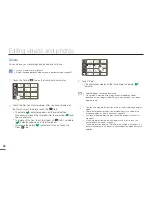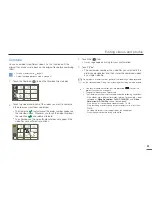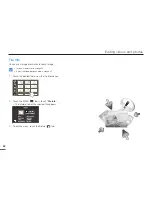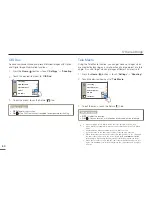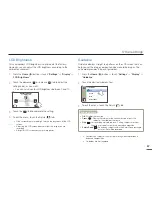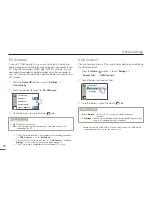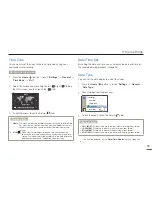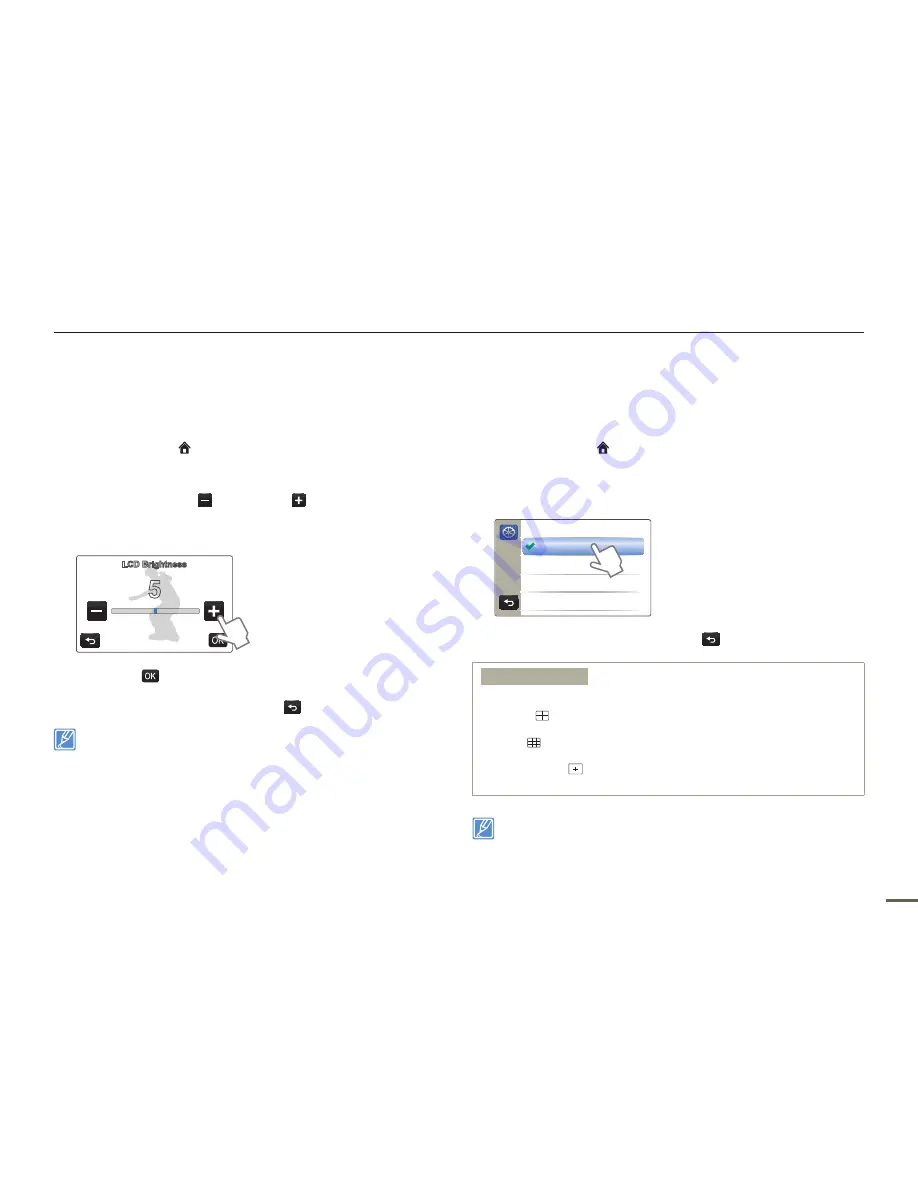
67
Other settings
LCD Brightness
This camcorder’s LCD brightness is optimised at the factory.
However, you can adjust the LCD brightness according to the
ambient environment.
1
Press the
Home
( ) button
p
touch “
Settings
”
p
“
Display
”
p
“
LCD Brightness
”.
2
Touch the decrease ( ) or increase ( ) tab to adjust the
setting values as you want.
You can set values for LCD brightness between 0 and 10.
LCD Brightness
5
3
Touch the (
) tab to complete the setting.
4
To exit the menu, touch the Return (
) tab.
If the surroundings are too bright, adjust the brightness of the LCD
screen.
Adjusting the LCD screen does not affect the image you are
recording.
A brighter LCD screen consumes more power.
•
•
•
•
Guideline
Guideline displays straight line patterns on the LCD screen that can
help you set the image composition when recording images. The
camcorder provides 3 types of guidelines.
1
Press the
Home
( ) button
p
touch “
Settings
”
p
“
Display
”
p
“
Guideline
”.
2
Touch the desired submenu item.
>> Guideline
Off
Cross
Grid
Safety Zone
3
To exit the menu, touch the Return (
) tab.
Submenu items
Off
: Disables the function.
Cross
(
): Placing the subject at the centre cross point puts the
subject in the middle of the frame.
Grid
(
): For recording multiple subjects. Putting subjects at or near
the grid cross points creates a balanced composition.
Safety Zone
(
): Positioning subjects within the Safety Zone rectangle
ensures they will be recorded.
•
•
•
•
Positioning a subject at the cross point of a guideline provides a
balanced composition.
Guidelines are not recorded.
•
•