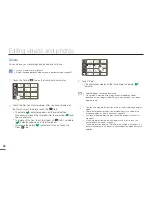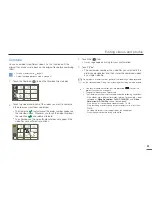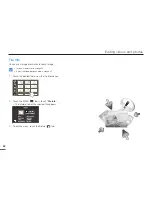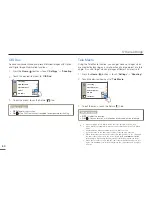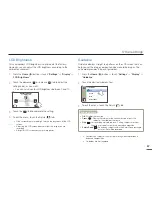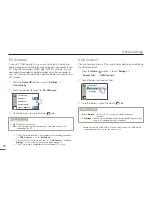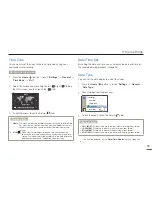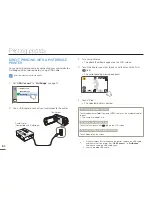69
Other settings
HDMI TV Out
You can set the HDMI video output to match the TV you have
connected the camcorder to.
1
Press the
Home
( ) button
p
touch “
Settings
”
p
“
Display
”
p
“
HDMI TV Out
”.
2
Touch the desired submenu item.
>> HDMI TV Out
Auto
576p
3
To exit the menu, touch the Return (
) tab.
Submenu items
Auto
: The video signals are output in the same format as the recorded
file. Use this setting only when connecting to an HDTV.
576p
: The recorded file is output in the 720x576p format. Use this
setting only when connecting to a standard and analog TV which
supports SD (Standard Definition) progressive scan (576p) signals
through its HDMI jacks.
•
•
Auto LCD Off
You can set the LCD screen to darken automatically when there
is no user interaction for a period of time to decrease power
consumption.
1
Press the
Home
( ) button
p
touch “
Settings
”
p
“
Display
”.
2
Touch the desired item next to “
Auto LCD Off
”.
> Display
TV Display
Auto LCD Off
HDMI TV Out
Date/Time Display
ON
ON
3
To exit the menu, touch the Return (
) tab.
Submenu items
OFF
: Disables the function.
ON
: When the camcorder is idle for more than 2 minutes in the STBY
mode, or for more than 5 minutes when recording a video, the
power saving mode starts by dimming the LCD screen.
•
•
When the “
Auto LCD Off
” function is enabled, you can press any
button on the camcorder to return LCD brightness to normal.
Auto LCD Off is disabled in the following cases:
- When the camcorder has a cable connection. (USB cable, AC
power adaptor, etc.)
- While the Demo function is in operation.
•
•