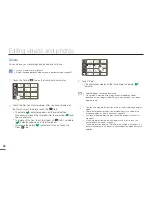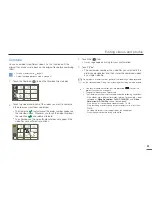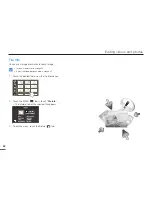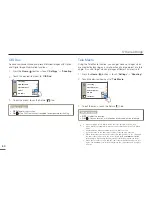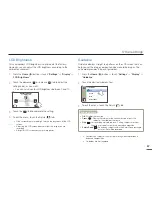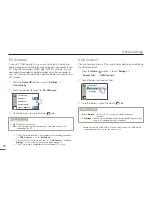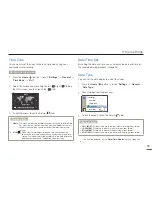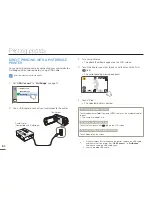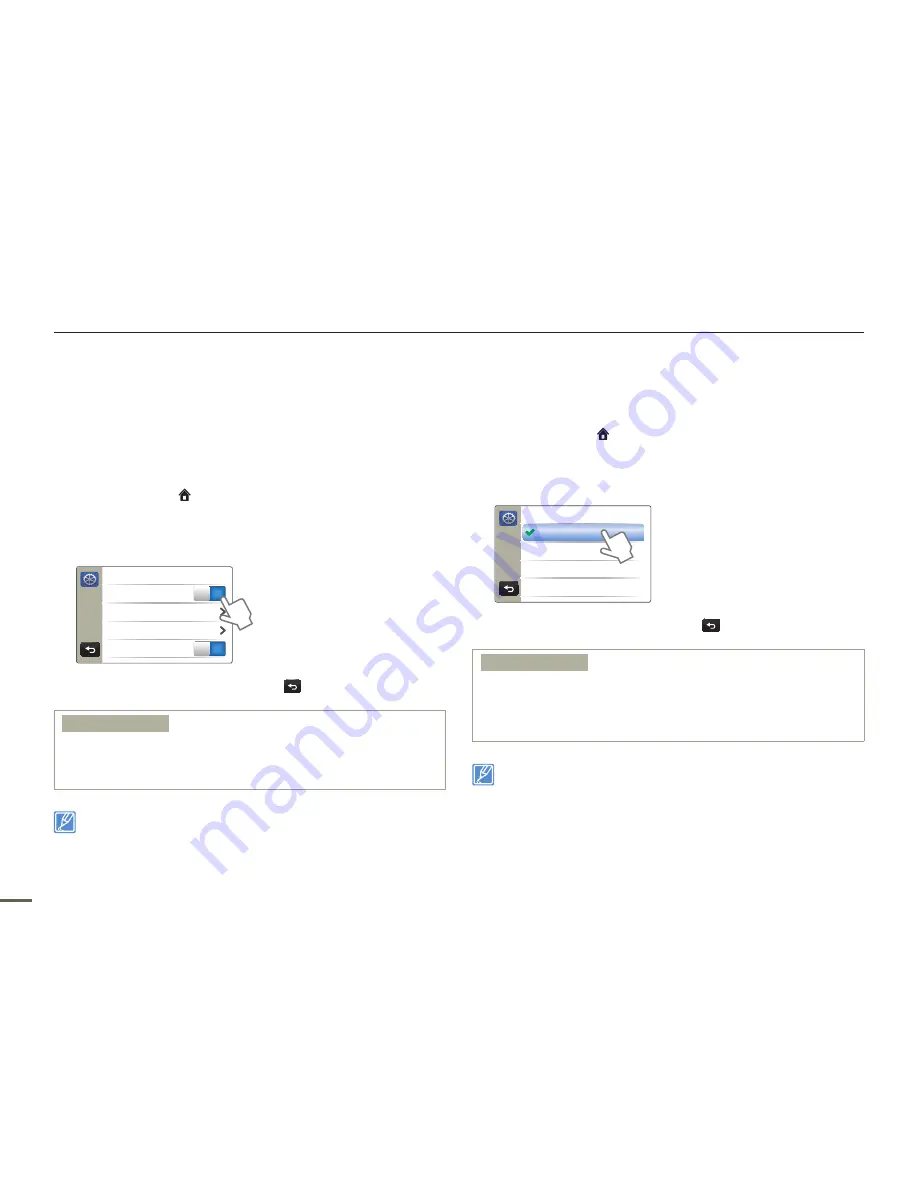
70
Other settings
PC Software
If you set PC Software to On, you can use the built-in video and
photo management software by connecting your camcorder to your
PC using the camcorder’s USB cable. With this software, you can
download stored video and photo images from the camcorder to
your PC’s hard disk and edit the video and photo files right on your
PC’s screen.
1
Press the
Home
( ) button
p
touch “
Settings
”
p
“
Connectivity
”.
2
Touch the desired item next to “
PC Software
”.
> Connectivity
USB Connect
TV Connect Guide
PC Software
ON
(HDMI-CEC)
ON
3
To exit the menu, touch the Return (
) tab.
Submenu items
OFF
: Disables the function.
ON
: The built-in editing software launches when you connect the
camcorder to a PC.
•
•
The PC Software function is not available in the following conditions:
- If “
USB Connect
” is set to “
PictBridge
”
To enable the PC Software function, set “
USB Connect
” to “
Mass
Storage
”, in the system setting menu option.
¬
page 70
The PC Software is compatible with the Windows OS’s only.
•
•
•
USB Connect
You can transfer data to a PC or print photos directly by establishing
the USB connection.
1
Press the
Home
( ) button
p
touch “
Settings
”
p
“
Connectivity
”
p
“
USB Connect
”.
2
Touch the desired submenu item.
>> USB Connect
Mass Storage
PictBridge
3
To exit the menu, touch the Return (
) tab.
Submenu items
Mass Storage
: Connect to a PC to transfer videos or photos.
¬
page 91
PictBridge
: Connect to a PictBridge printer to print photos directly (when
using the PictBridge function).
¬
page 84
•
•
Before connecting a USB cable, check whether the current USB mode
is appropriate for the function you want to use.