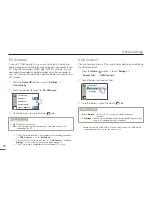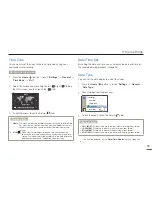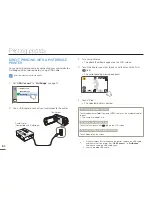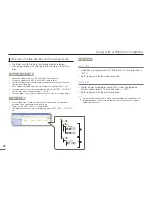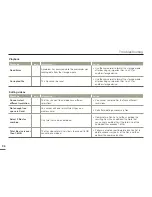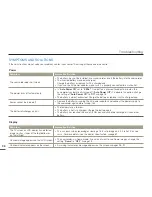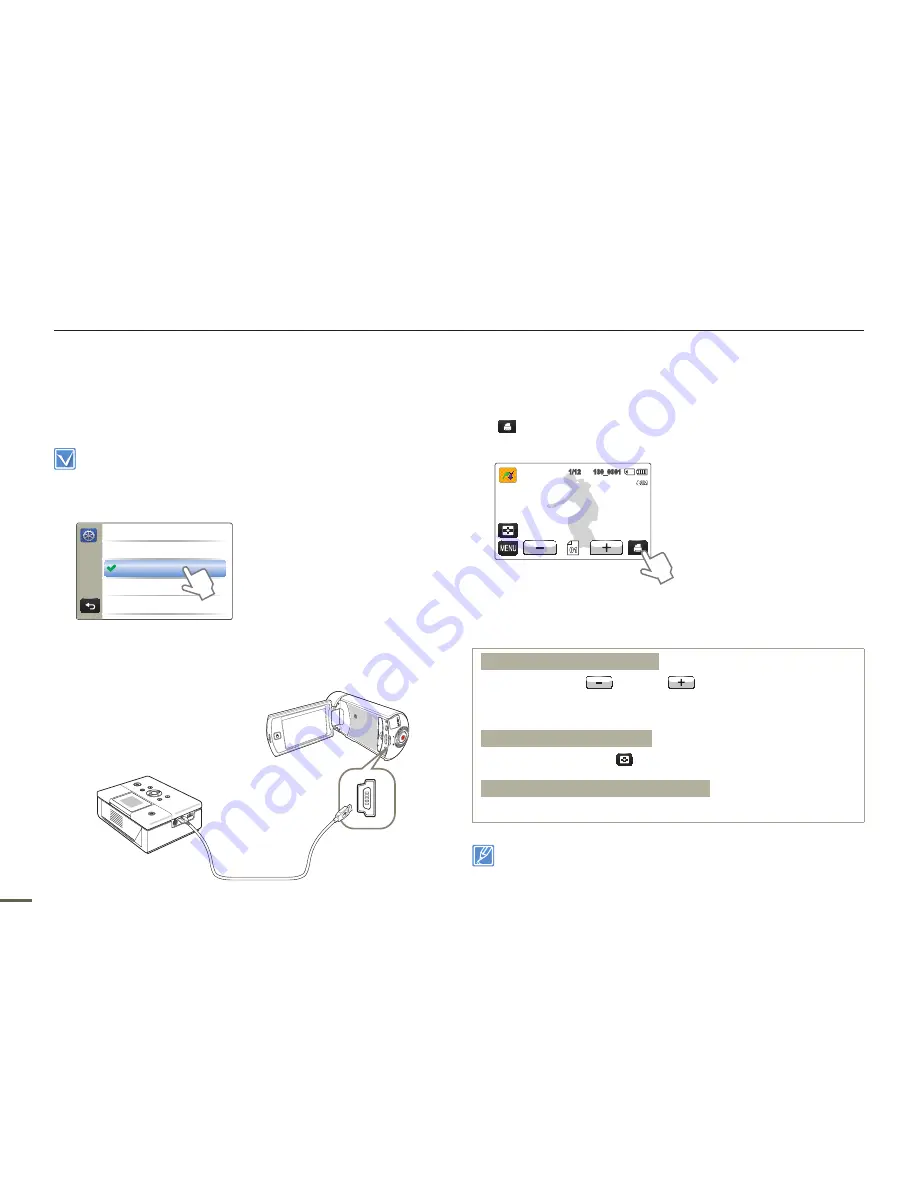
84
Printing photos
DIRECT PRINTING WITH A PICTBRIDGE
PRINTER
You can print photos directly by connecting your camcorder to a
PictBridge printer (sold separately) using a USB cable.
Insert the memory card.
¬
page 30
1
Set “
USB Connect
” to “
PictBridge
”.
¬
page 70
>> USB Connect
Mass Storage
PictBridge
2
Use a USB cable to connect your camcorder to the printer.
Camcorder
Photo Printer
(Compatible with PictBridge)
3
Turn your printer on.
The photo thumbnails appear on the LCD screen.
4
Touch the photos you want to print, and then touch the Print
(
) tab.
The corresponding message appears.
1/12 100_0001
5
Touch “
Yes
”.
The selected photo is printed.
To set the number of prints
Touch the decrease (
)/increase (
) tab to set the number of copies
to print.
The number of copies is set.
To cancel the print setting
Touch the Thumbnail view (
) tab on the LCD screen.
To stop printing after printing starts
Touch “
Cancel
” on the screen.
•
If the camcorder fails to recognise the printer, remove the USB cable,
and then turn off the printer. Set “
USB Connect
” to “
PictBridge
”,
and then connect the USB cable again.
Use the supplied USB cable.
•
•
•
•
•