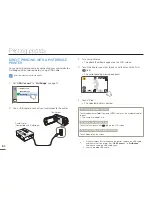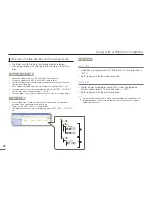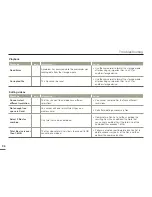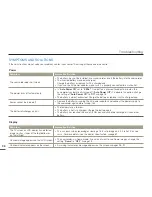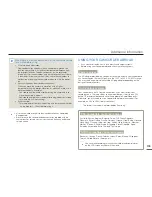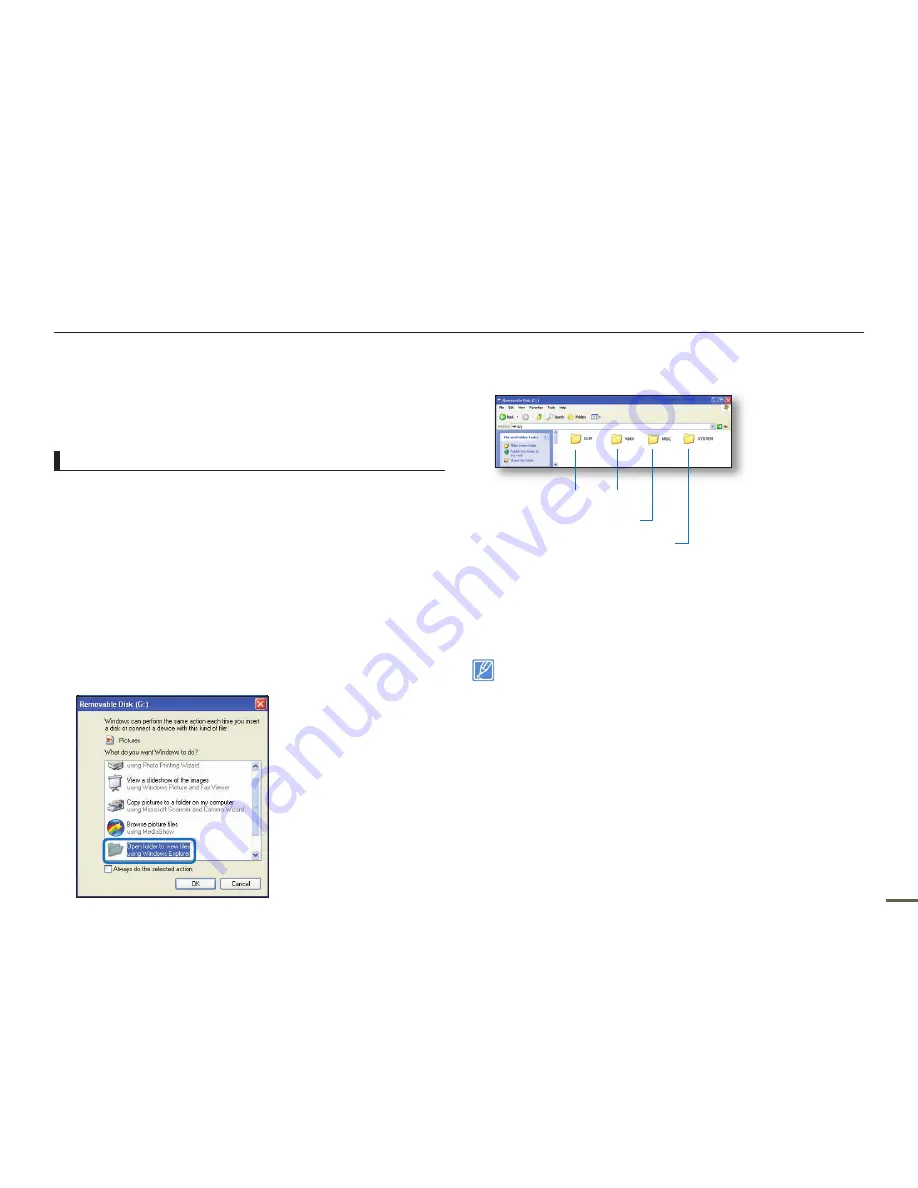
91
Using with a Windows computer
USING AS A REMOVABLE STORAGE DEVICE
You can copy video or photo files recorded by the camcorder to a
Windows computer by connecting the camcorder to the computer
using a USB cable.
Viewing the contents of storage media
1
Set
“USB Connect”
to
“Mass Storage”
.
¬
page 70
2
Set
“PC Software”
to
“OFF”
.
¬
page 70
3
Insert a memory card.
¬
page 30
4
Connect the camcorder to the PC with the USB cable.
¬
page 87
The “Removable Disk” or “Samsung” window appears on the
PC’s screen after a moment.
Select “Open folders to view files using Windows Explorer”,
and then click “OK”.
•
•
5
The folders in the storage media appear.
Different file types are stored in different folders.
Photos Videos
Setting data
System data
6
Select the desired folder or files to copy, then drag and drop
them into the destination folder.
The folder or files are copied from the storage media to the
PC.
If the “Removable Disk” window does not appear, confirm the
connection (
¬
page 87) or perform steps 1 to 4 again. If the
removable disk does not appear automatically, open the removable
disk folder in My Computer.
If the connected camcorder’s disk drive does not open or the
context menu that appears when right clicking your mouse (open or
browse) appears broken, your computer may be infected by Autorun
virus. Please update your anti-virus software to its latest version and
scan your disk drives.
•
•
•
•