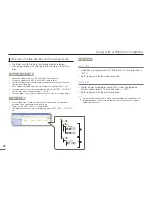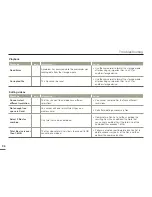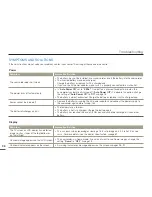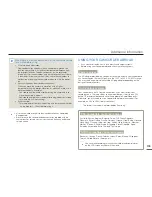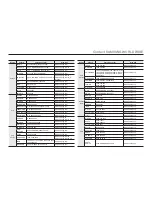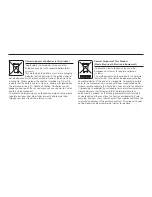99
Troubleshooting
Display
Symptom
Explanation/Solution
An afterimage remains on the LCD screen.
This occurs if you disconnect the AC power adaptor or remove the battery before turning
the power off.
•
The image on the LCD screen looks dark.
Ambient light is too bright. Adjust the brightness and angle of the LCD.
•
Recording
Symptom
Explanation/Solution
Pressing the
Recording start/stop
button
does not start recording.
Set your camcorder to the recording mode.
¬
page 26
There is not enough free space to record on the storage media.
Check if memory card is not inserted or write-protect tab is set to lock.
•
•
•
The actual recording time is less than the
estimated recording time.
The estimated recording time may vary depending on content and features used.
When you record an object that moves fast, the actual recording time may be shortened.
•
•
The recording stops automatically.
There is no more free space for recording on the storage media. Back up important files
on your PC and format the storage media or delete the unnecessary files.
If you make recordings or delete files frequently, the performance of the storage media
deteriorates. If this occurs, format the storage media again.
If you use a memory card with low writing speed, the camcorder automatically stops
recording videos and a corresponding message appears on the LCD screen.
•
•
•
When recording a subject illuminated by
bright light, a vertical line appears.
This is not a malfunction.
•
When the screen is exposed to direct sunlight
during recording, the screen becomes red or
black for an instant.
This is not a malfunction.
•
During recording, the date/time does not
display.
“
Date/Time Display
” is set to “
Off
”. Set the “
Date/Time Display
” to On.
¬
page 68
•
You cannot record a photo image.
Set your camcorder to the photo recording mode.
¬
page 26
Release the lock on the write-protection tab of the memory card if any.
The storage media is full. Use a new memory card or format the storage media.
¬
page 77 Or remove unnecessary images.
¬
page 58
•
•
•