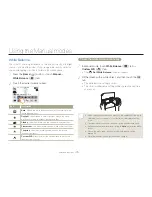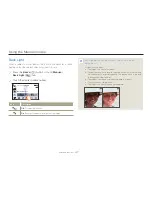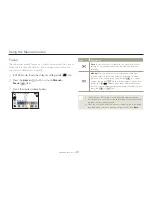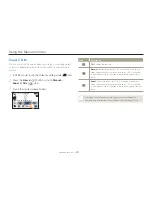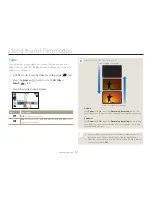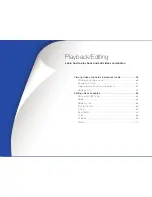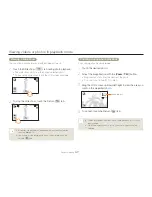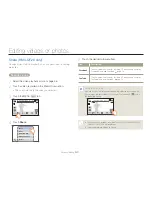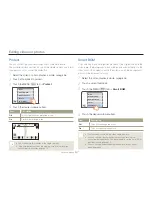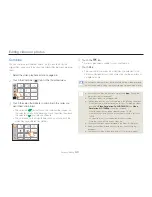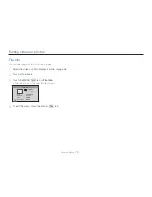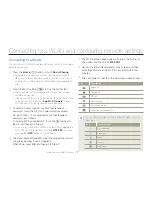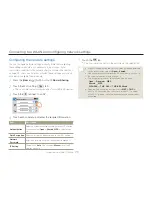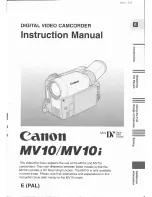Viewing videos or photos in playback mode
59
Playback/Editing
Playback/Pause/Stop
Playback and pause alternate when you touch the Playback
(
)/Pause (
) tab during playback.
Touch the Thumbnail view (
) tab to stop playback and return to
the thumbnail.
00:00:20/00:01:03 100_0001
Search playback
During playback, each touch of the Reverse search (
)/Forward
search (
) tab increases the playback speed:
RPS (Reverse Playback Search)/FPS (Forward Playback Search)
rate: x2
t
x4
t
x8
t
x2
00:00:20/00:01:03 100_0001
Skip playback
Touch the Reverse skip (
)/Forward skip (
) tab during
playback.
•
•
•
Touching the Forward skip (
) tab plays the next video.
Touching the Reverse skip (
) plays the beginning of the scene.
If reverse skip (
) is touched within 3 seconds from the start of
the file, the previous video plays.
Place and hold your finger on the Reverse skip (
)/Forward skip
(
) tab to search for a video quickly. When you lift off your finger,
the selected video plays.
Slow playback
When playback is paused, touching the Reverse slow (
)/Forward
slow (
) tab reduces the playback speed:
Reverse/forward playback slow rate: x1/2
t
x1/4
t
x1/8
t
x1/2
00:00:20/00:01:03 100_0001
Frame by frame playback
When playback is paused, touching the Reverse frame advance
(
)/Forward frame advance (
) tab makes playback go reverse
or forward one frame at a time.
Touch the Playback (
) tab to play back in normal speed.
You can hear sound only when the playback is in normal speed.
When playing back the My Clip tags, the search playback and slow
motion playback functions do not operate.
•
•
•
•
•
•
•