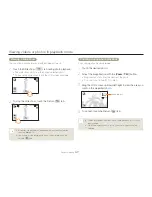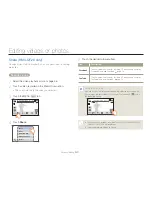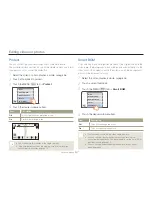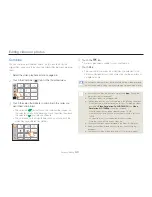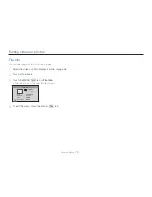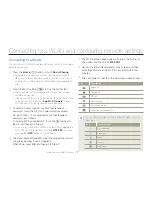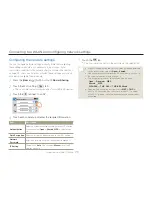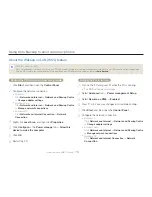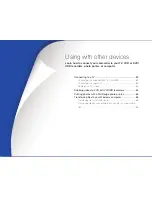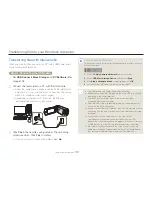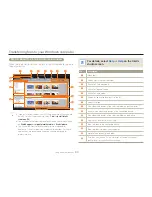76
Wireless network (HMX-QF20 only)
Accessing a web site
1
Press the [
Home
(
)] button
p
touch
Social Sharing
.
2
Select a web site.
The camcorder will automatically attempt to connect to a WLAN
via the most recently connected AP device.
If the camcorder has not previously been connected to a
WLAN, it will search for available AP devices.
¬
page 72
Social Sharing
Picasa
YouTube
3
Enter your ID and password, and then touch the Login
(
Login
) tab.
For information about entering text, refer to ‘Entering text’.
¬
page 75
To select an ID from the list, touch
p
an ID.
You may be logged in automatically, if you have previously
logged in to the web site.
ID/Email
Password
Login
You must have an existing account on the file sharing web site to use
this feature.
•
•
•
•
•
Uploading videos or photos
1
Access a sharing web site with your camcorder.
2
Touch files
p
the
tab.
3
Touch the Comment box
p
input your comments.
4
Touch the Upload (
Upload
) tab.
The method of uploading videos or photos may differ depending on
the selected web site.
If you cannot access a web site because of firewall or user
authentication settings, contact your network administrator or
network service provider.
The speed of your internet connection may affect how quickly videos
or photos upload or web pages open.
When there are no files in the camcorder memory, you cannot use
this function.
•
•
•
•
Using video or photo sharing web sites