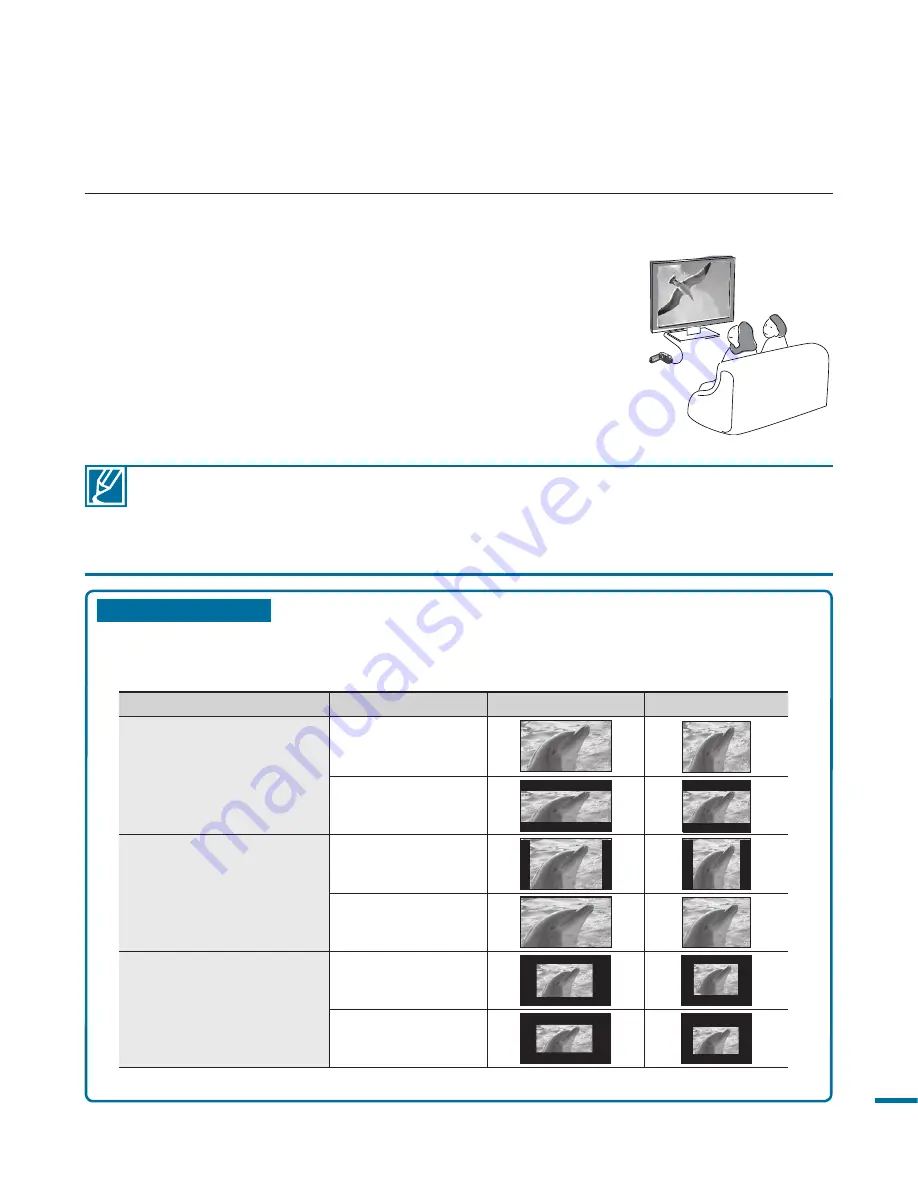
1
• Adjust the volume to a moderate level. If the volume is too high, the video information may
include noise.
• If the “
TV Display
” is set “
Off,
” the TV screen does not include the OSD (On Screen
Display) menus.
page 104
• You will only hear audio from the camcorder on your TV in Video playback mode.
Playback on a TV
• Images recorded on this camcorder are variously viewed depending on the aspect ratio of
the connected TV and TV type setting on this camcorder. Set the appropriate screen ratio
according to your TV.
• Refer to page 104 for “
TV Type
” setting.
Recording ratio
TV Type setting
Wide (16:9) TV
4:3 TV
Images recorded in a 16:9
ratio
• Video Image
• Photo capture images
• Photo Image
16:9
4:3
Images recorded in 4:3
ratio
• Video Image
• Photo images
• Photo capture images
16:9
4:3
Images in the Slow Motion
mode
16:9
4:3
CM
OS
9.
0 M
EG
A P
IXE
LS
CM
OS
9.0
ME
GA
PIX
ELS
VIEWING ON A TV SCREEN
You can enjoy the enjoy widescreen videos on a HDTV (or a regular TV) after recording videos using
the HD camcorder.
1.
You see video from the camcorder on your TV if the
connection status is set correctly.
page 119-122
• The TV jacks are connected with the right cables?
• If the component/AV cable is used, “Analog TV Out”
is set correctly?
• Input source list is correctly set to view the playback
from the camcorder?
2.
Select the playback mode on your camcorder and start
to playback videos.
















































