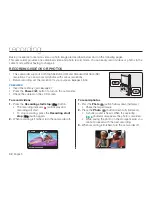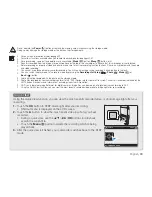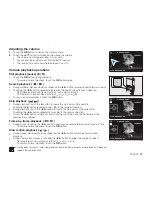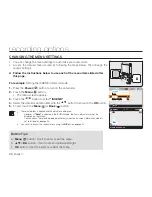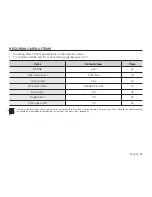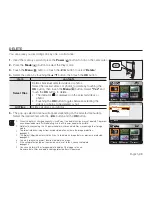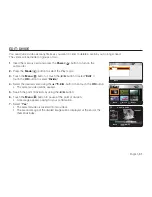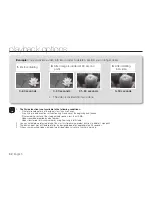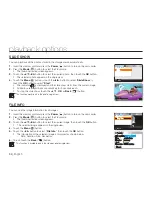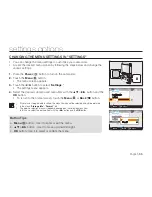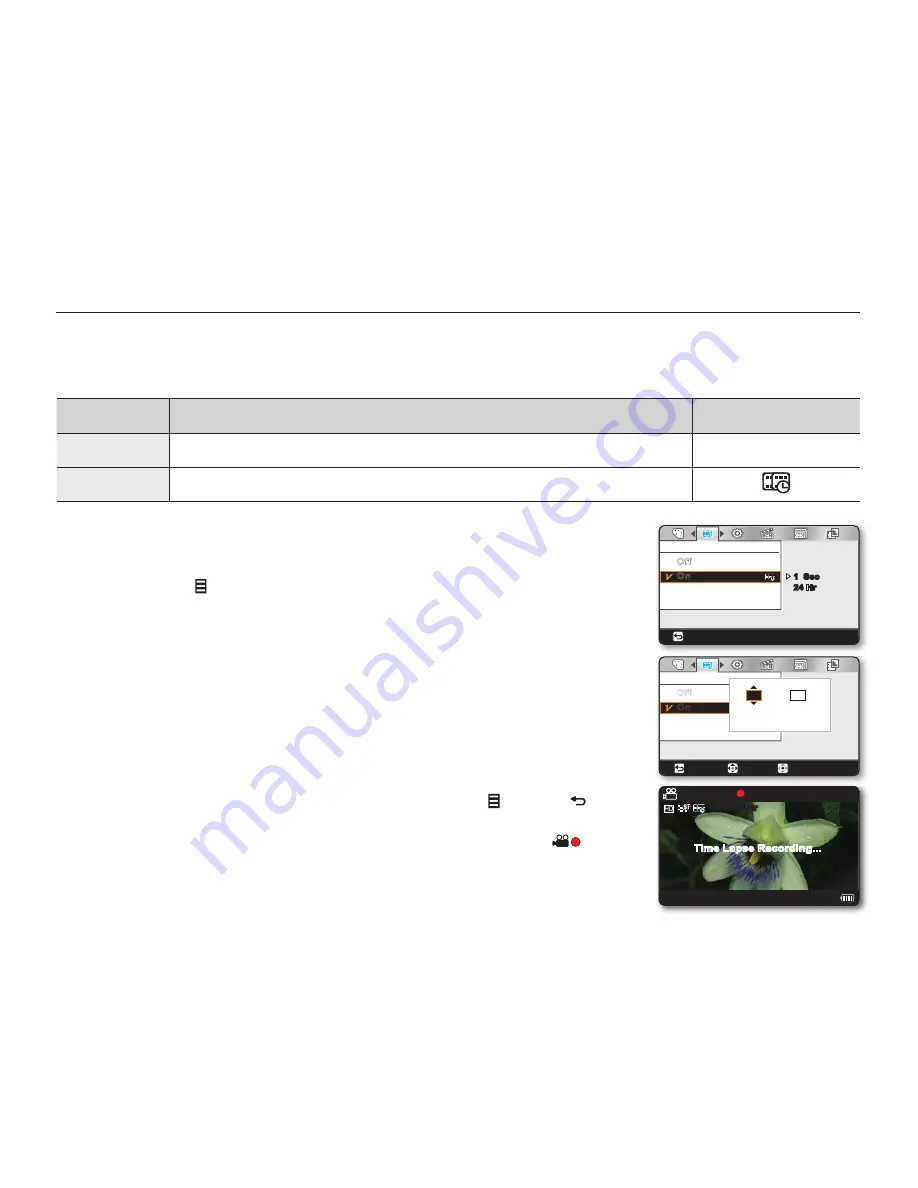
46_
English
Time lapse REC
• Time Lapse REC records still images at specifi c intervals you can set, and plays them as one video fi le.
• This function is useful for observing the movement of clouds, the changes in daylight or blooming fl owers, etc.
Settings
Contents
On-screen display
Off
Disables the function.
None
On
When you start video recording, images of the subject are captured and saved to
the storage media by set interval and total recording period.
Setting the Time lapse REC mode:
To record in the Time Lapse REC mode, you need to set the recording interval and total
recording time in the menu.
1.
Touch the
Menu
( ) button.
2.
Touch the
◄
/
►
button to select “
Time lapse REC
.”
3.
Touch the
▲
/
▼
button to select “
On
,” then touch the
Ok
button.
The recording interval and total time for recording items are displayed.
("
Sec
": seconds, "
Hr
": hours)
4.
Set a desired recording interval ("
Sec
") with the
▲
/
▼
button. (
"1 Sec"
"10 Sec"
"30 Sec"
)
5.
Move to the next setting with the
►
button and set a desired total recording time ("
Hr
")
in the same way. (
"24 Hr"
"72 Hr"
"48 Hr"
)
While you set the preparatory settings (recording interval and total recording time),
the approximate time-lapse recording time will be displayed on the menu screen.
6.
Touch the
OK
button to fi nish the setting and touch the
Menu
( ) or
Back
( ) button
to exit the menu.
7.
After setting the Time Lapse REC mode, press the
Recording start/stop
(
) button.
The Time Lapse REC starts.
For Time Lapse REC, the [HD]720/60p resolution and Super Fine quality are
supported only.
•
•
•
•
recording options
24
Time Lapse REC
Off
On
Back
►
1 Sec
24 Hr
Time Lapse REC
Off
On
Back
Ok
Move
Sec
Hr
1
= 24 Min
0:00:00
90Min
01/JAN/2009 00:00
1Sec/24Hr
Time Lapse Recording...
24