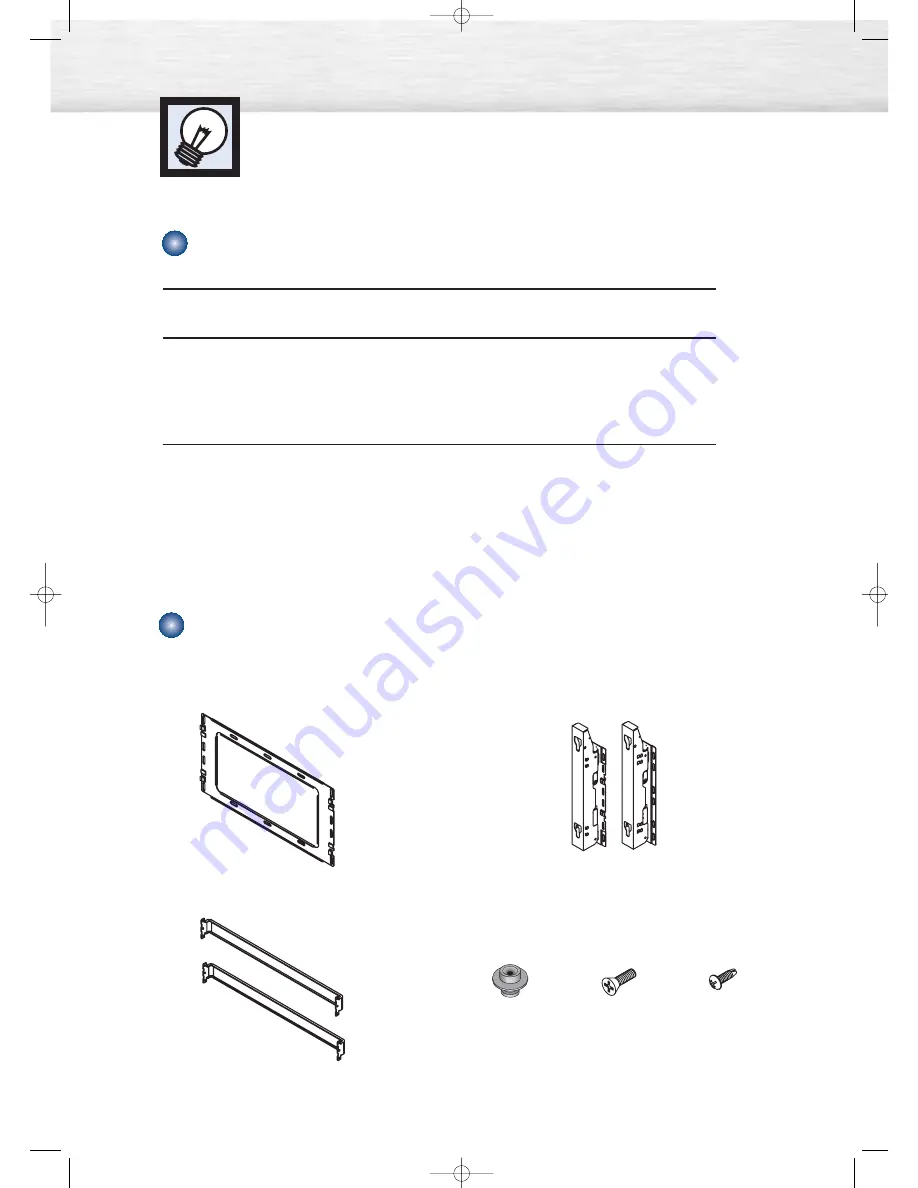
Wall Installation Instructions
This wall mount bracket installation guide is for the following models:HP-P4261
1
Do not install the PDP on any location other than a vertical wall.
2
To protect the performance of the PDP and prevent problems, avoid the following locations:
• Do not install next to smoke and fire detectors.
• Do not install in an area subjected to vibration or high voltage.
• Do not install near or around any heating apparatus.
3
Use only recommended parts and components.
10
Installation Notes
Insulation Holder :
4 EA
SCREW
!
: 4 EA SCREW
@
: 12 EA
1EA
2EA
LEFT :1EA
RIGHT :1EA
Parts (Wall attachment panel is sold separately. Check with your dealer)
Wall Mount Bracket
ASSY-HINGE
Support Bars
Screws
BN68-00678A-01_002~23 2004.4.28 6:12 PM Page 10
Summary of Contents for HP-P4261
Page 4: ...BN68 00678A 01_002 23 2004 4 28 6 12 PM Page 4 ...
Page 38: ...BN68 00678A 01_024 65 2004 4 28 6 14 PM Page 38 ...
Page 58: ...BN68 00678A 01_024 65 2004 4 28 6 15 PM Page 58 ...
Page 70: ...BN68 00678A 01_066 81 2004 4 28 6 18 PM Page 70 ...
Page 82: ...BN68 00678A 01_082 103 2004 4 28 6 23 PM Page 82 ...
Page 88: ...BN68 00678A 01_082 103 2004 4 28 6 23 PM Page 88 ...
Page 104: ...BN68 00678A 01_104 111 2004 4 28 6 26 PM Page 104 ...
Page 109: ...109 Memo BN68 00678A 01_104 111 2004 4 28 6 26 PM Page 109 ...
Page 110: ...Memo 110 BN68 00678A 01_104 111 2004 4 28 6 26 PM Page 110 ...
Page 111: ...111 Memo BN68 00678A 01_104 111 2004 4 28 6 26 PM Page 111 ...











































