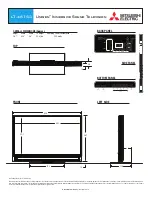You can set your PDP to automatically turn off after a preset interval.
1
Press the MENU button. Press the
▲
or
▼
button to
select “Setup”, then press the ENTER button.
2
Press the
▲
or
▼
button to select “Time”, then press
the ENTER button.
3
Press the
▲
or
▼
button to select “Sleep Timer”,
then press the ENTER button.
4
Press the
▲
or
▼
button to select the time interval for
the PDP to stay on. The interval ranges from 30 to
180 minutes.
5
Press the
√
button to select “Activation”, then press
the
▲
or
▼
button to select “On” or “Off”.
6
Press the MENU button to exit.
Setting the Sleep Timer
➤
➤
Quick way to access the sleep timer setting: Just press the “SLEEP”
button on the remote control.
87
Language
: English
√
Time
√
Caption
√
Digital NR
: On
√
V-Chip
√
Miscellaneous
√
PC
√
Color Weakness : Off
√
Setup
TV
Move
Enter
Return
Clock
12 : 00 am
√
Sleep Timer
Off
√
On Timer
Off
√
Off Timer
Off
√
Time
TV
Move
Enter
Return
Sleep Timer
TV
Adjust
Move
Return
Minute Activation
--
Off
Sleep Timer
TV
Adjust
Move
Return
Minute Activation
30
On
Sleep Timer
TV
Adjust
Move
Return
Minute Activation
30
On
BN68-00714A-00_084~113 2004.5.6 1:16 PM Page 87
Summary of Contents for HP-P5031
Page 1: ...Owner s Instructions HP P5031 This device is a Class B digital apparatus ...
Page 4: ......
Page 37: ...37 Remote Control Codes VCR Codes Cable Box Codes DVD Codes ...
Page 40: ......
Page 60: ......
Page 72: ......
Page 84: ......
Page 90: ......
Page 109: ...109 Memo ...