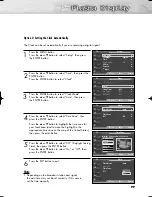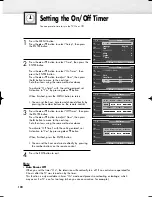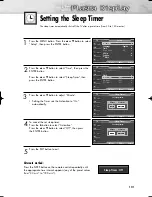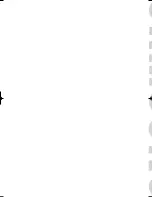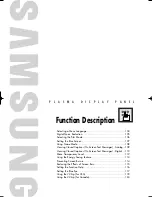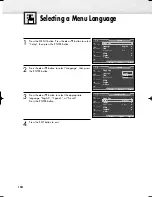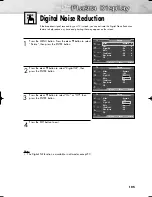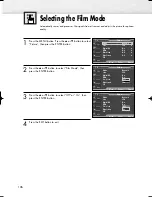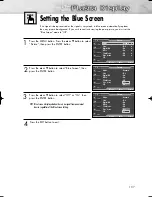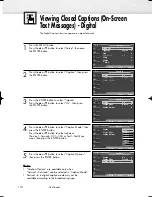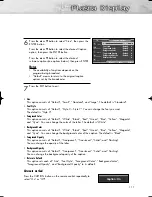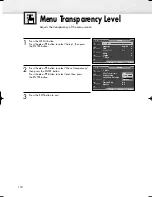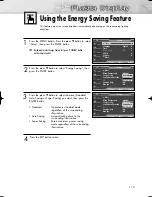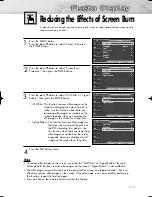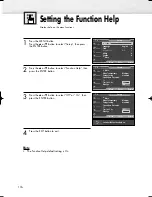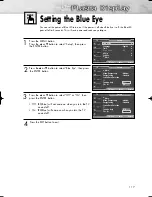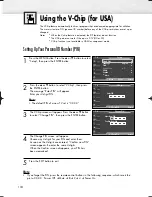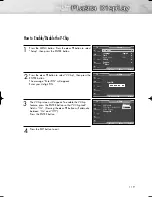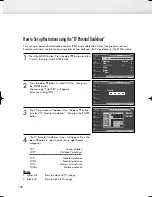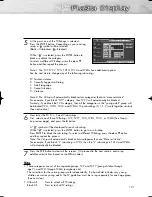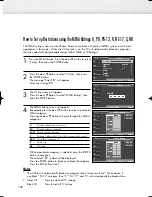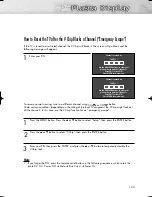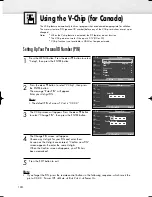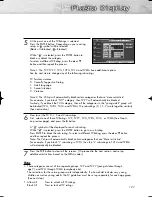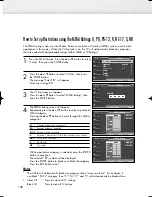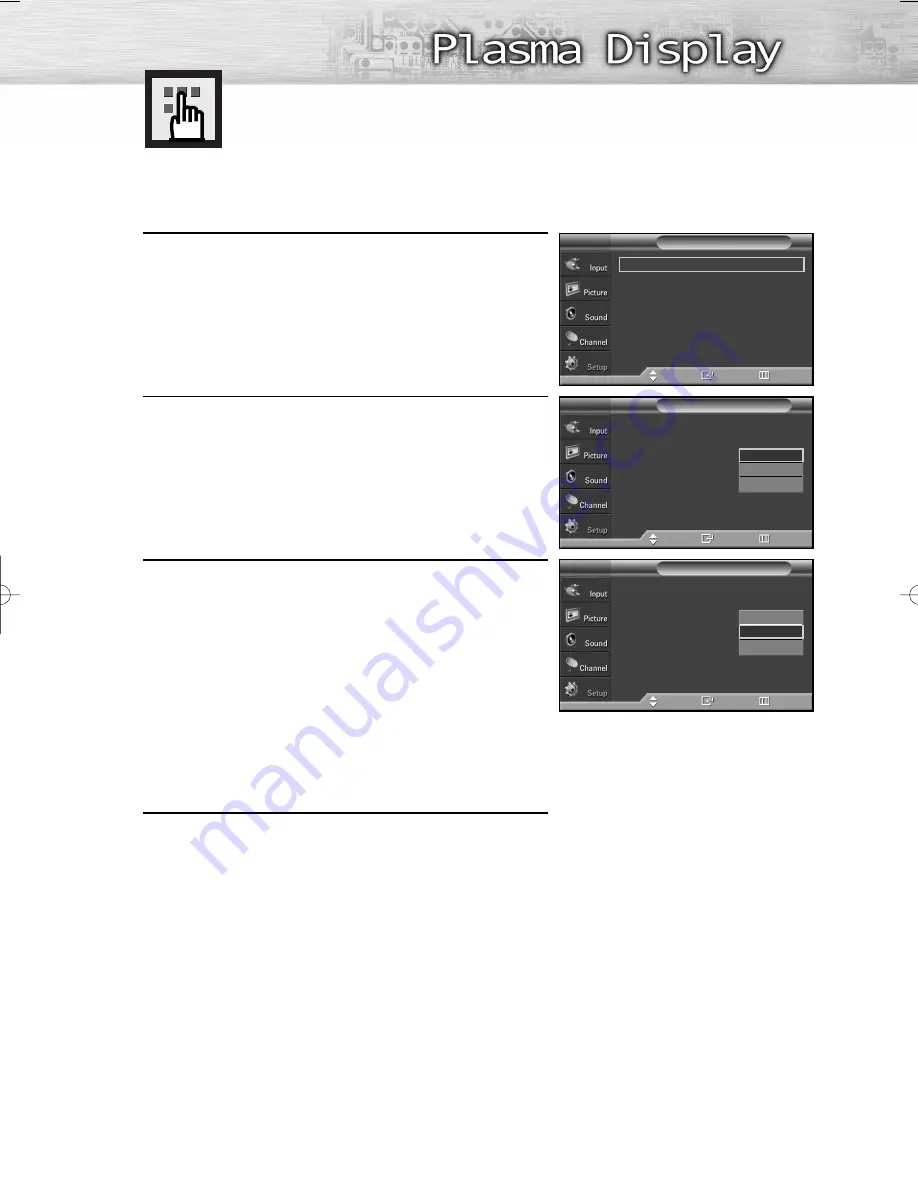
113
1
Press the MENU button. Press the
▲
or
▼
button to select
“Setup”, then press the ENTER button.
2
Press the
▲
or
▼
button to select “Energy Saving”, then
press the ENTER button.
3
Press the
▲
or
▼
button to select submenu (Standard,
Auto Saving or Super Saving) you want, then press the
ENTER button.
• Standard
: Operates in standard mode
regardless of the surrounding
illumination.
• Auto Saving
: Automatically adjusts to the
surrounding illumination.
• Super Saving : Enters maximum power saving
mode regardless of the surrounding
illumination.
4
Press the EXIT button to exit.
Using the Energy Saving Feature
This feature adjusts the screen brightness automatically depending on the surrounding lighting
conditions.
…
More
Menu Transparency
: Medium
Energy Saving
: Standard
Screen Burn Protection
PC
Function Help
: On
Blue Eye
: Off
Setup
T V
Move
Enter
Return
…
More
Menu Transparency
: Medium
Energy Saving
: Standard
Screen Burn Protection
PC
Function Help
: On
Blue Eye
: Off
Setup
T V
Move
Enter
Return
➤
➤
Quick way to select Energy Saving: Just press “E.SAVING” button
on the remote control.
Plug & Play
√
Language
: English
√
Time
√
Game Mode
: Off
√
V-Chip
√
Caption
√
†
More
Setup
T V
Move
Enter
Return
Standard
Auto Saving
Super Saving
Standard
Auto Saving
Super Saving
BN68-00991B-01Eng(086~117) 2/17/06 2:01 PM Page 113
Summary of Contents for HP-S4253
Page 6: ......
Page 18: ......
Page 50: ......
Page 96: ......
Page 102: ......
Page 132: ......
Page 138: ...138 SIDE VIEW REAR VIEW...
Page 140: ...140 SIDE VIEW REAR VIEW...
Page 141: ...This page is intentionally left blank...
Page 142: ...This page is intentionally left blank...