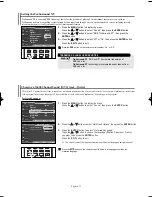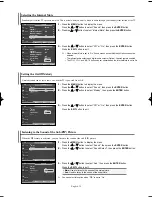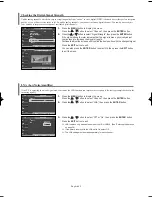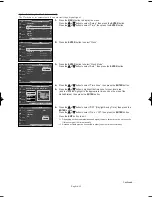English-43
er.
Changing the Screen Position
After connecting the TV to your PC, adjust the position of the screen if it is not well-aligned.
➢
Change to the PC mode first.
1.
Press the
MENU
button to display the menu.
Press the
…
…
or
†
†
button to select “Setup”, then press the
ENTER
button.
Press the
…
…
or
†
†
button to select “PC”, then press the
ENTER
button.
2.
Press the
…
…
or
†
†
button to select “Position”, then press the
ENTER
button.
3.
Press the
…
…
or
†
†
button to adjust the V-Position.
Press the
œ
or
√
button to adjust the H-Position.
Press the
ENTER
button.
Press the
EXIT
button to exit.
Initializing the Screen Position
➢
Change to the PC mode first.
1.
Press the
MENU
button to display the menu.
Press the
…
…
or
†
†
button to select “Setup”, then press the
ENTER
button.
Press the
…
…
or
†
†
button to select “PC”, then press the
ENTER
button.
2.
Press the
…
…
or
†
†
button to select “Image Reset”, then press the
ENTER
button.
The message “Image Reset is completed.” appears on the screen.
Press the
EXIT
button to exit.
➢
The previously adjusted settings will be reset to the factory defaults.
Image Lock
√
Position
√
Auto Adjustment
Image Reset
PC
T V
Move
Enter
Return
Image Lock
√
Position
√
Auto Adjustment
Image Reset
PC
T V
Move
Enter
Return
Position
T V
Adjust
Enter
Return
Image Reset is completed.
BN68-01094A-00Eng 7/20/06 4:52 PM Page 43