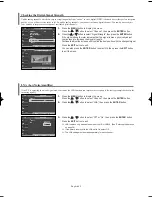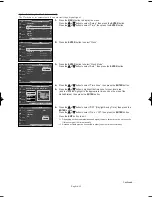English-50
Menu Transparency Level
Adjusts the transparency of the menu screen.
1.
Press the
MENU
button to display the menu.
Press the
…
…
or
†
†
button to select “Setup”, then press the
ENTER
button.
2.
Press the
…
…
or
†
†
button to select “Menu Transparency”, then press the
ENTER
button.
3.
Press the
…
…
or
†
†
button to select level, then press the
ENTER
button.
Press the
EXIT
button to exit.
…
More
Menu Transparency
: Medium
√
Energy Saving
: Standard
√
Screen Burn Protection
√
PC
√
Function Help
: On
√
Blue Eye
: Off
√
Setup
T V
Move
Enter
Return
…
More
Menu Transparency
:
Medium
Energy Saving
: Standard
Screen Burn Protection
PC
Function Help
: On
Blue Eye
: Off
Setup
T V
Move
Enter
Return
High
Medium
Low
Opaque
Using the Energy Saving Feature
This feature adjusts the screen brightness automatically depending on the surrounding lighting conditions.
Press the
E.SAVING
button to select the energy saving setting.
…
More
Menu Transparency
: Medium
√
Energy Saving
: Standard
√
Screen Burn Protection
√
PC
√
Function Help
: On
√
Blue Eye
: Off
√
Setup
T V
Move
Enter
Return
…
More
Menu Transparency
: Medium
Energy Saving
:
Standardd
d
Screen Burn Protection
PC
Function Help
: On
Blue Eye
: Off
Setup
T V
Move
Enter
Return
Standard
Auto Saving
Super Saving
1.
Press the
MENU
button to display the menu.
Press the
…
…
or
†
†
button to select “Setup”, then press the
ENTER
button.
2.
Press the
…
…
or
†
†
button to select “Energy Saving”, then press the
ENTER
button.
Press the
…
…
or
†
†
button to select submenu (Standard, Auto Saving, Super Saving)
you want, then press the
ENTER
button.
Press the
EXIT
button to exit.
Standard:
Operates in standard mode regardless of the surrounding
illumination.
Auto Saving:
Automatically adjusts to the surrounding illumination.
Super Saving:
Enters maximum power saving mode regardless of the
surrounding illumination.
BN68-01094A-00Eng 7/20/06 4:52 PM Page 50