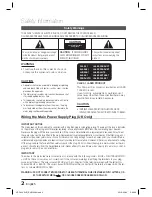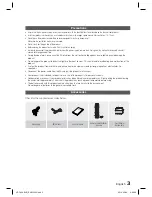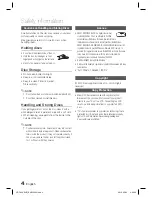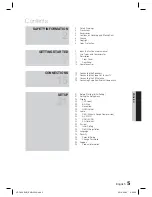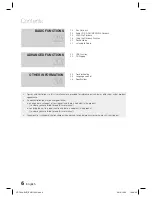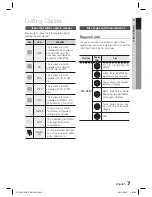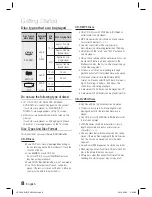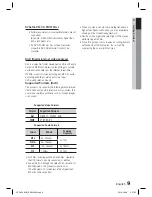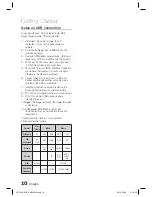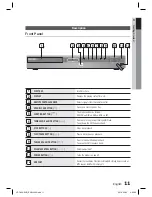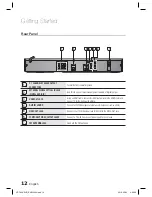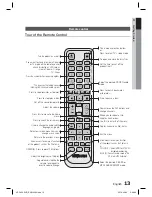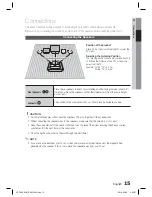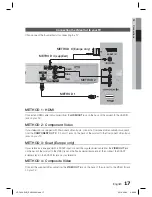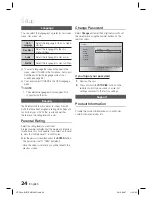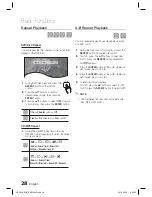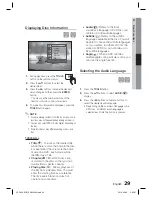14
English
Getting Started
Installing batteries in the Remote
Control
NOTE
Place batteries in the remote control so they match
the polarity : (+) to (+) and (–) to (–).
Always replace both batteries at the same time.
Do not expose the batteries to heat or fl ame.
The remote control can be used up to approximately
7 meters in a straight line.
Setting the Remote Control
You can control certain functions of your TV with this
remote control.
When operating a TV with the remote control
Press the
DVD RECEIVER/TV
button to set the
remote control to TV mode.
Press the
POWER
button to turn on the TV.
While holding down the
POWER
button, enter
the code corresponding to your brand of TV.
If there is more than one code listed for your
TV in the table, enter one at a time to
determine which code works.
Example : For a Samsung TV
While holding down the
POWER
button, use the
number buttons to enter 00, 15, 16, 17 and 40.
If the TV turns off, the setting is complete.
You can use the TV POWER, VOLUME,
CHANNEL, and Numeric buttons (0~9).
NOTE
The remote control may not work or some operations
may not be possible with some brands of TVs.
The remote control will work on a Samsung TV by
default.
✎
1.
2.
3.
•
•
4.
•
✎
TV Brand Code List
Brand
Code
Brand
Code
Admiral
(M.Wards)
56, 57, 58
MTC
18
A Mark
01, 15
NEC
18, 19, 20, 40, 59, 60
Anam
01, 02, 03, 04, 05, 06,
07, 08, 09, 10, 11,
12, 13, 14
Nikei
03
AOC
01, 18, 40, 48
Onking
03
Bell & Howell
(M.Wards)
57, 58, 81
Onwa
03
Brocsonic
59, 60
Panasonic
06, 07, 08, 09, 54, 66,
67, 73, 74
Candle
18
Penney
18
Cetronic
03
Philco
03, 15, 17, 18, 48, 54,
59, 62, 69, 90
Citizen
03, 18, 25
Philips
15, 17, 18, 40, 48,
54, 62, 72
Cinema
97
Pioneer
63, 66, 80, 91
Classic
03
Portland
15, 18, 59
Concerto
18
Proton
40
Contec
46
Quasar
06, 66, 67
Coronado
15
Radio Shack
17, 48, 56, 60, 61, 75
Craig
03, 05, 61, 82, 83, 84
RCA/
Proscan
18, 59, 67, 76, 77, 78,
92, 93, 94
Croslex
62
Realistic
03, 19
Crown
03
Sampo
40
Curtis Mates
59, 61, 63
Samsung
00, 15, 16, 17, 40, 43, 46,
47, 48, 49,
CXC
03
Sanyo
19, 61, 65
Daewoo
02, 03, 04, 15, 16, 17, 18,
19, 20, 21, 22, 23, 24, 25,
26, 27, 28, 29, 30, 32, 34,
35, 36, 48, 59, 90
Scott
03, 40, 60, 61
Daytron
40
Sears
15, 18, 19
Dynasty
03
Sharp
15, 57, 64
Emerson
03, 15, 40, 46, 59, 61,
64, 82, 83, 84, 85
Signature
2000
(M.Wards)
57, 58
Fisher
19, 65
Sony
50, 51, 52, 53, 55
Funai
03
Soundesign
03, 40
Futuretech
03
Spectricon
01
General
Electric (GE)
06, 40, 56, 59, 66,
67, 68
SSS
18
Hall Mark
40
Sylvania
18, 40, 48, 54, 59,
60, 62
Hitachi
15, 18, 50, 59, 69
Symphonic
61, 95, 96
Inkel
45
Tatung
06
JC Penny
56, 59, 67, 86
Techwood
18
JVC
70
Teknika
03, 15, 18, 25
KTV
59, 61, 87, 88
TMK
18, 40
KEC
03, 15, 40
Toshiba
19, 57, 63, 71
KMC
15
Vidtech
18
LG (Goldstar)
01, 15, 16, 17, 37, 38,
39, 40, 41, 42, 43, 44
Videch
59, 60, 69
Luxman
18
Wards
15, 17, 18, 40, 48,
54, 60, 64
LXI (Sears)
19, 54, 56, 59, 60, 62,
63, 65, 71
Yamaha
18
Magnavox
15, 17, 18, 48, 54, 59,
60, 62, 72, 89
York
40
Marantz
40, 54
Yupiteru
03
Matsui
54
Zenith
58, 79
MGA
18, 40
Zonda
01
Mitsubishi/
MGA
18, 40, 59, 60, 75
Dongyang
03, 54
* Battery size: AAA
HT-C420-EUR_ENG-0503.indd 14
HT-C420-EUR_ENG-0503.indd 14
2010-05-03 5:03:26
2010-05-03 5:03:26