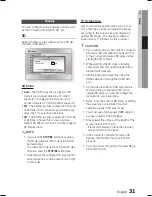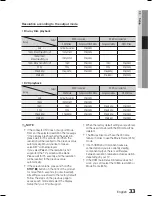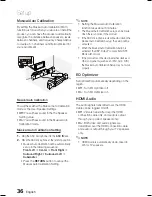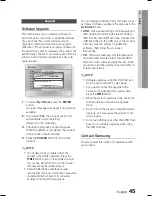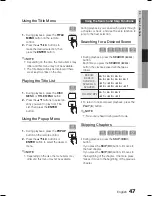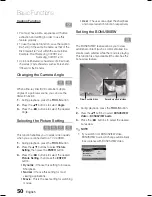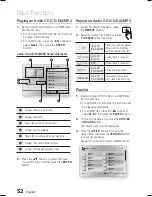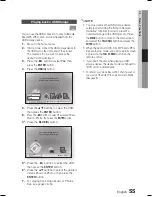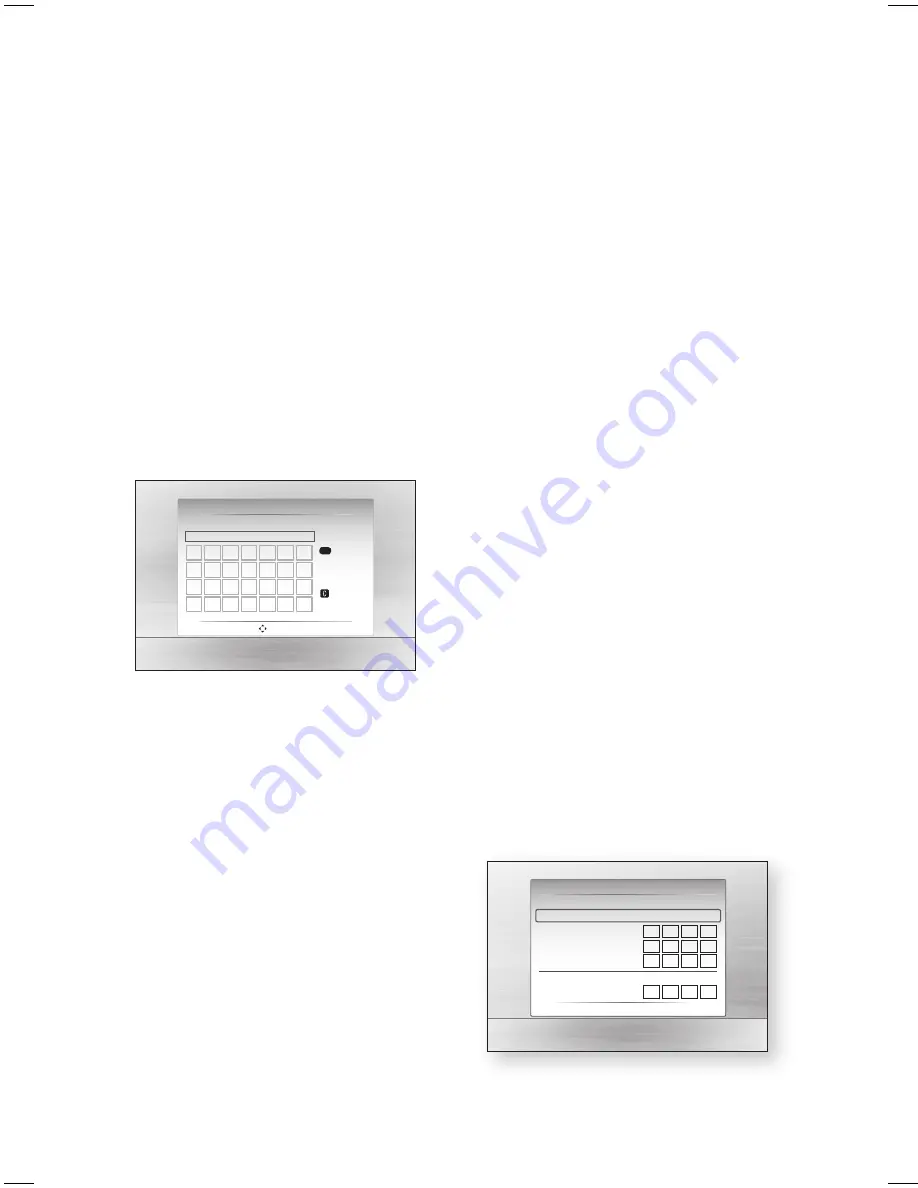
42
English
Setup
In the list of networks, press the ▲▼
buttons to select a network, and then press
the
ENTER
button.
If the PIN/Security pop-up appears, go to
Step 7. If the Network Connecting Screen
appears, go to Step 11.
Press the ▲▼ buttons to select PIN or
Security.
For most home networks, you would select
Security (for Security Key).
On the Security screen, enter your network’s
Pass Phrase.
NOTE
You should be able to fi nd the Pass Phrase
on one of the set up screens you used to set
up your router or modem.
–
a
b
Network Setting
Security Key
A
B
C
D
E
F
G
H
I
J
K
L
M
N
O
P
Q
R
S
T
U
V
W
X
Y
Z
0~9
Number
Lower case
Delete
space
0 entered
Move
"
Select
'
Return
To enter the Pass Phrase, follow these
general directions:
Press the number keys on your remote to
enter numbers.
Use the arrow keys on your remote to
move from button to button on the
Security Key screen.
Pressing the
RED (A)
button on the
remote lets you change the text displayed
on the buttons to lower case, upper case,
numbers, or icons. To enter a letter or
symbol, move the cursor to the letter or
symbol, and then press the
ENTER
button.
To delete the last letter or number you
entered, press the
GREEN (B)
button.
5.
6.
7.
8.
✎
9.
•
•
•
•
When done, press the
BLUE (D)
button on
your remote, and then press the
ENTER
button.
Wait until the connection confi rmation
message is displayed, and then press the
ENTER
button. The Network Settings
screen reappears.
To test the connection, press the ▼ button
to select
Network Test
, and then press the
ENTER
button.
Setting Up the Wireless Network
Connection - Manual
If the Auto Setting does not work, you need to
enter the Network settng values manually.
To get the Network setting values from most
Windows computers, follow these steps:
Right click the Network icon on the bottom
right of the screen.
In the pop-up menu, click Status.
On the dialog that appears, click the
Support tab.
On the Support tab, click the Details button.
The Network settings are displayed.
To Enter the Network settings into your product,
follow these steps:
On the Internet Protocol Setup screen,
press the
ENTER
button.
Press the ▲▼ buttons to select
Manual
,
and then press the
ENTER
button.
Press the ▼ button to go to the fi rst entry
fi eld (IP Address).
Network Setting
Select a network
: Not Selected
Internet Protocol Setup
: Manual
IP Address
: 0 0 0 0
Subnet Mask
: 255 255 255 0
Gateway :
0 0 0 0
DNS
: Manual
DNS Server
: 0 0 0 0
a
PBC (WPS)
>
Move
"
Enter
'
Return
Use the number buttons to enter numbers.
10.
11.
12.
1.
2.
3.
4.
1.
2.
3.
4.
HT-C5900_5950W_XSA_0504.indd 42
HT-C5900_5950W_XSA_0504.indd 42
2010-05-04 11:10:59
2010-05-04 11:10:59
Summary of Contents for HT-C5900
Page 71: ...Code No AH68 02298N ...