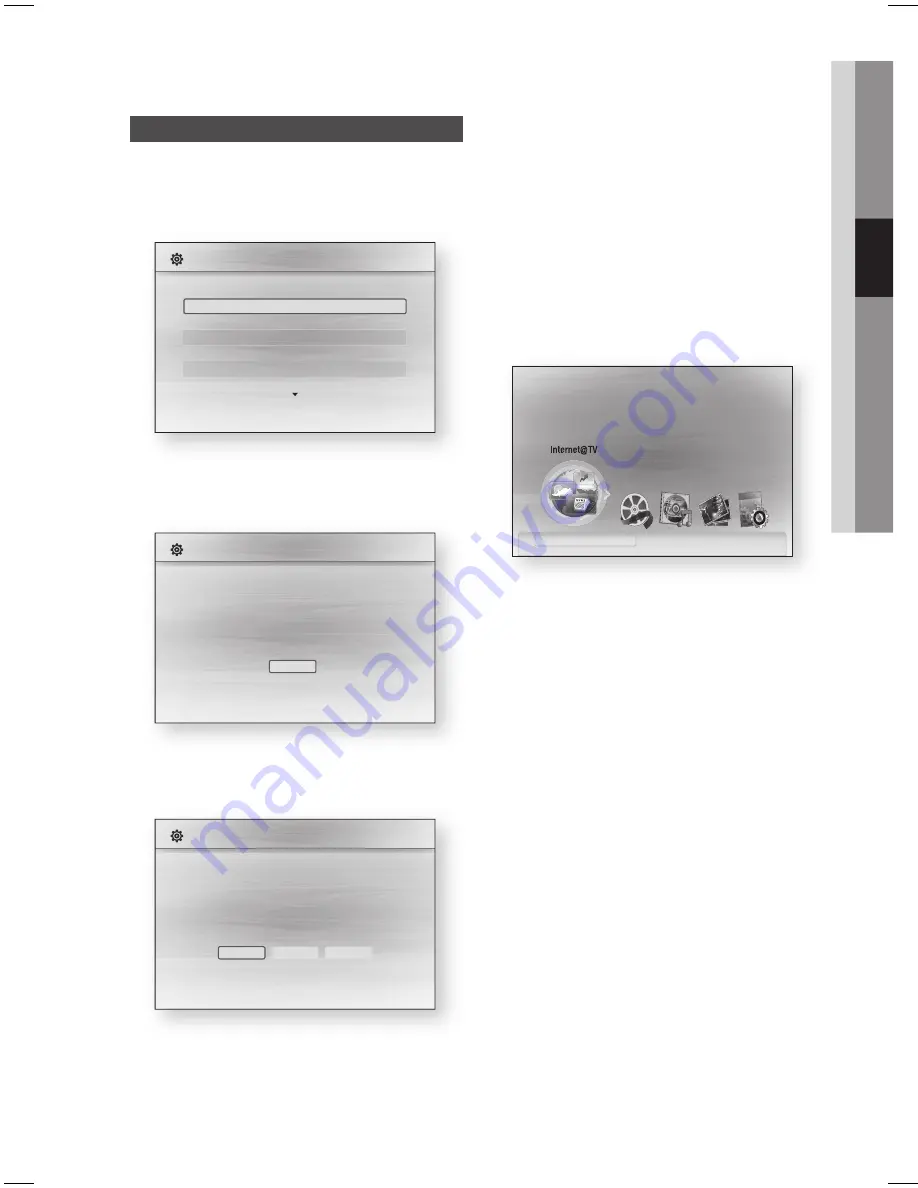
English
25
03
Setup
Before Starting (Initial Settings)
Turn on your TV after connecting the product.
(When the product is connected to TV for the fi rst
time, product will turn on automatically and the
Initial Settings screen will be displayed.)
>
Move
s
Select
Initial Settings I On-Screen Language
Select a language for the on-screen displays.
English
Français
Deutsch
Español
Italiano
Nederlands
Press the ▲▼ buttons to select the desired
language, then press the
ENTER
button.
Press the
ENTER
button to select Start button.
a
Previous
"
Select
Initial Settings
TV Aspect and Network will be set.
Each setting may be changed later under "Settings"
Start
Press the ▲▼ buttons to select desired TV
Aspect ratio, then press the
ENTER
button.
(See page 27)
a
Previous
d
Skip
<
Move
"
Select
Initial Settings I Network
Network Setting is needed to use various Internet services.
Choose the primary method for connecting to network.
Wired : Set the network by using Ethernet cable.
Please make sure that Ethernet cable is connected.
Wired
Wireless
PBC (WPS)
1.
2.
3.
4.
Press the ◄► buttons to the select the
desired Network Settings: Wired, Wireless or
PBC (WPS), then press the
ENTER
button.
(See pages 35~38)
The Network Test will start and Initial Settings
will be completed.
Press the
OK
button.
The home menu will be displayed. (For more
information about home menu, please see
page 26)
Home Menu
internet radio
You Tube
No Disc
a
Change Device
d
View Devices
"
Enter
Please activate Internet@TV service
to enjoy a variety of Internet Services.
NOTE
When the product is connected to TV for the
fi rst time, product will turn on automatically.
Do not confuse because this is not
malfunction.
The home menu will not be displayed if you do
not confi gure the initial settings.
If you press the
BLUE(D)
button during the
Network setup, you can access the home
menu even if the network setup is not
completed yet.
When you return to home menu, the full
screen mode will be cancelled automatically.
5.
6.
•
✎
Setup
HT-C6200_ELS_ENG_0228.indd 25
HT-C6200_ELS_ENG_0228.indd 25
2010-02-28 1:45:12
2010-02-28 1:45:12
















































