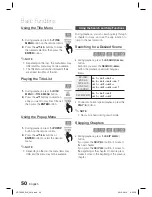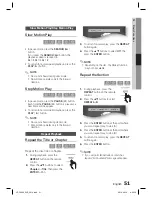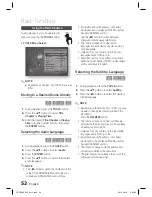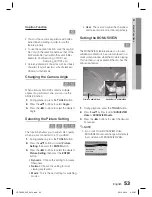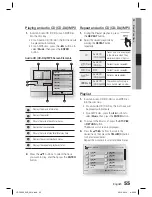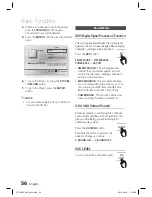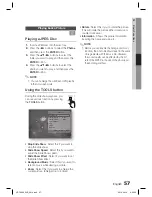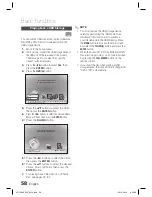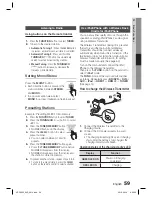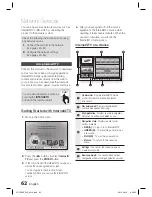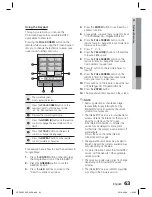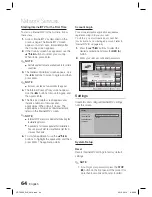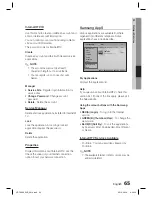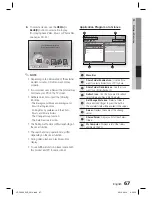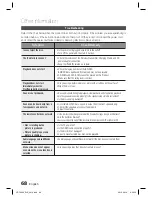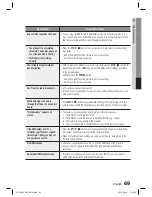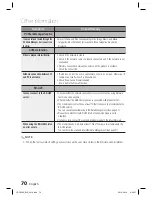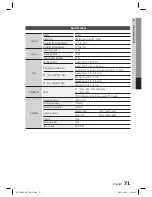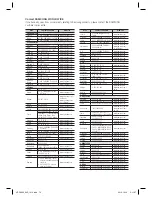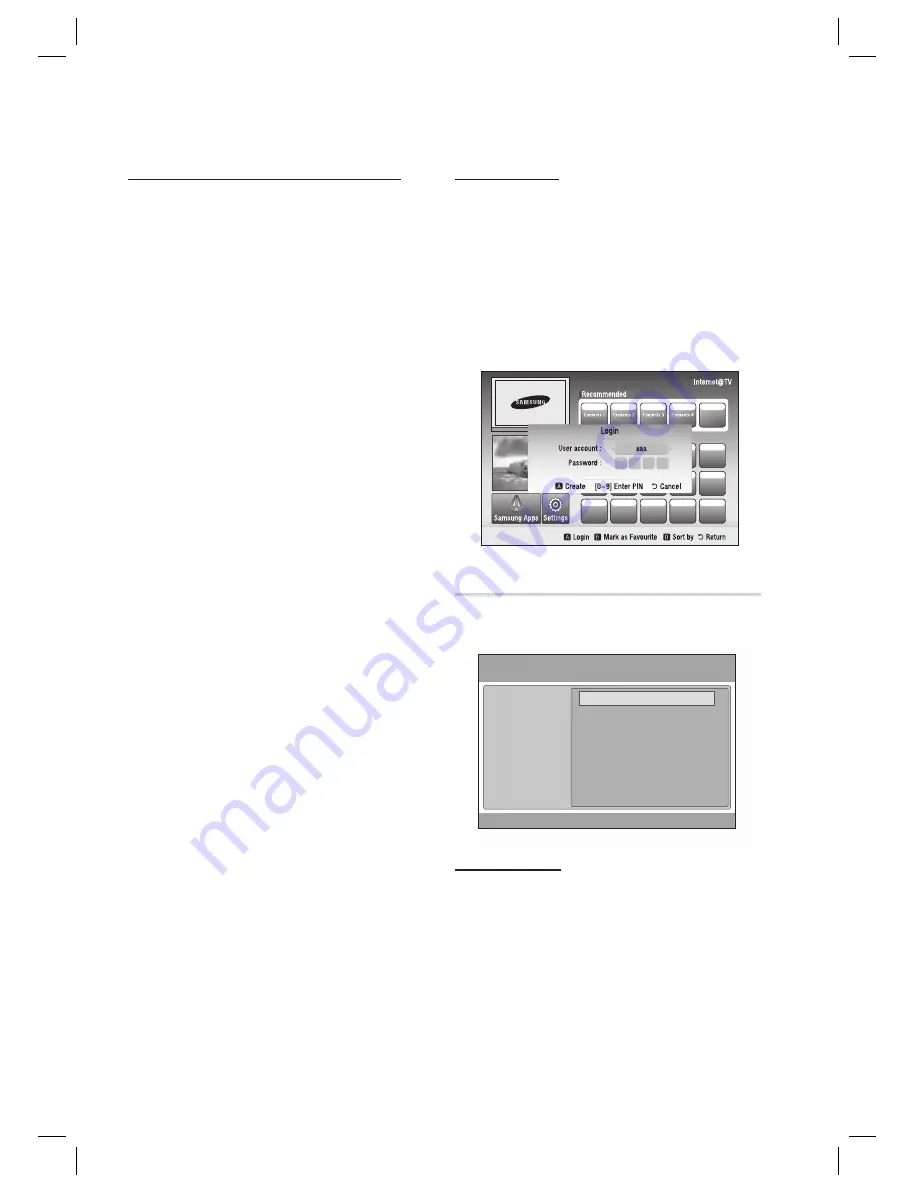
64
English
Network Services
Starting Internet@TV for the First Time
To start up Internet@TV for the fi rst time, follow
these steps:
Access Internet@TV as described on the
previous page. The Internet@TV screen
appears. In most cases, immediately after,
the Country screen appears.
If the Country screen has appeared, use the
▲▼◄►buttons to select your country.
When done, press Enter.
NOTE
Certain applications are available only in certain
countries.
The General Disclaimer screen appears. Use
the ◄► buttons to move to Agree, and then
press Enter.
NOTE
Screens can take a few seconds to appear.
The Internet Privacy Policy screen appears.
Use the ◄► buttons to move to Agree, and
then press Enter.
The Service Update screen appears and
installs a number of services and
applications. When done, it closes. The
applications and services downloaded are
listed on the Internet@TV screen.
NOTE
Internet@TV may close momentarily during the
installation process.
A number of screens appear after installation.
You can press Enter to close them or let them
close on their own.
To start an application, use the ▲▼◄►
buttons to highlight the application, and then
press Enter. The application starts.
1.
2.
✎
▪
3.
✎
▪
4.
5.
✎
▪
▪
6.
Account Login
For a more enjoyable application experience,
register and log in to your account.
To do this, you must create an account fi rst.
(For instructions on creating an account, refer to
Internet@TV ID on page 65.)
Press the ▲▼◄► buttons to select the
desired application and press the
RED (A)
button.
Enter your user account and password.
Settings
Create IDs and confi gure Internet@TV settings
from this screen.
System setup
Internet@TV ID
Service Manager
Properties
Settings
Change the Service Lock password
Reset
'
Cancel
System Setup
Reset
Resets Internet@TV settings to factory default
settings.
NOTE
If you forgot your password, press the
STOP
(
) button on the front panel of the product for
more than 5 seconds with no disc inserted.
1.
2.
✎
HT-C9930_ELS_0914.indd 64
HT-C9930_ELS_0914.indd 64
2010-09-14 6:54:09
2010-09-14 6:54:09