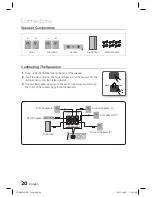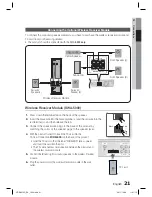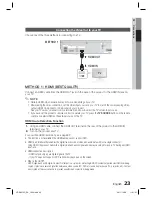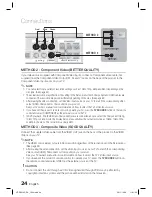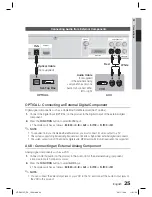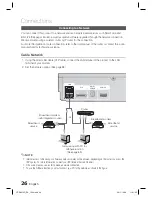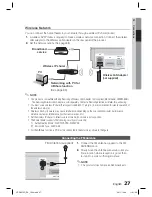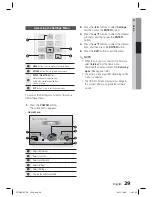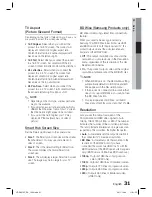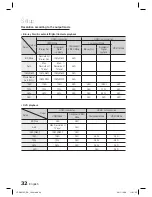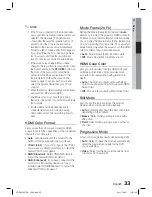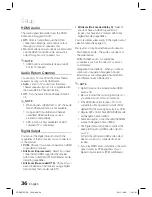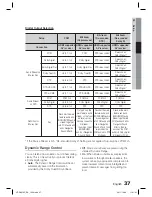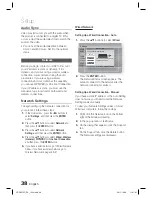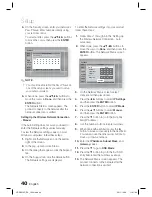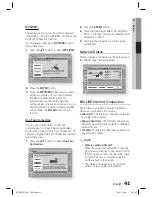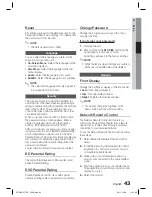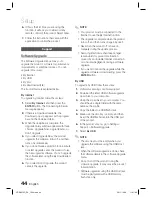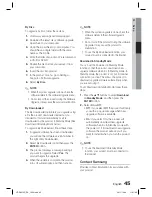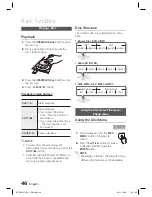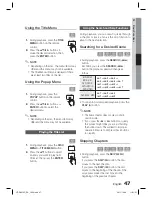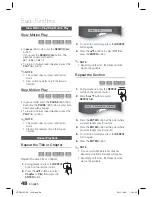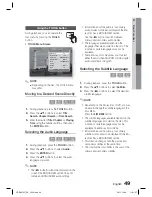34
English
Setup
Distance
If you cannot place the speakers at equal
distances from the listening position, you can
adjust the delay time of the audio signals from the
front, center, surround and subwoofer speakers.
You can set the Speaker Distance between
1ft (0.3m) and 30ft (9.0m).
Settings
Display
Audio
Network
System
Language
Security
General
Support
Distance
>
Move
<
Change
'
Return
Front L
◄
10(ft) 3.0(m)
|
Front R
: 10(ft) 3.0(m)
Center :
10(ft)
3.0(m)
Surround L
: 10(ft) 3.0(m)
Surround R
: 10(ft) 3.0(m)
Subwoofer :
10(ft)
3.0(m)
Test Tone
: Off
Test Tone
Use the Test Tone feature to check the speaker
connections.
Press the
◄
,
►
buttons to select
ON
.
A test tone will be sent to
Front L
Center
Front R
Surround R
Surround L
Subwoofer
in order so you can make sure the
speakers are set up correctly.
To stop the test tone, press the
◄
,
►
buttons to
select
Off
.
Settings
Display
Audio
Network
System
Language
Security
General
Support
Speaker Settings
>
Move
"
Enter
'
Return
Level
Distance
Test Tone
◄
On
|
NOTE
When HDMI Audio is ON (audio is produced
through TV speakers), the Test Tone
function is not available.
•
•
✎
Audio
Speaker Settings
Settings
Display
Audio
Network
System
Language
Security
General
Support
Speaker Settings
>
Move
"
Enter
'
Return
Level
|
Distance
Test Tone
: Off
Level
You can adjust the balance and level for each
speaker.
Adjusting Front /Center/Surround/Subwoofer
Speaker Level
• You can adjust the volume level in steps from
-6dB to +6dB.
• The sound gets louder as you move closer to
+6dB and quieter as you get closer to -6dB.
Settings
Display
Audio
Network
System
Language
Security
General
Support
Level
>
Move
<
Change
'
Return
Front L
◄
0 dB
|
Front R
:
0 dB
Center :
0 dB
Surround L
:
0 dB
Surround R
:
0 dB
Subwoofer :
0 dB
Test Tone
:
Off
HT-D5210C_ZA_1224.indd 34
HT-D5210C_ZA_1224.indd 34
2011-12-26 11:31:35
2011-12-26 11:31:35