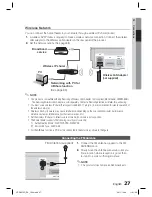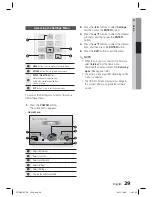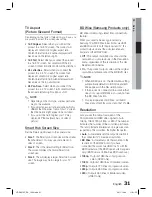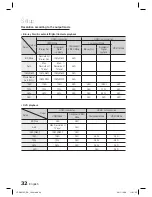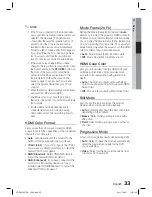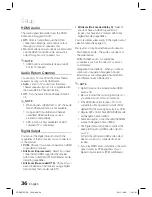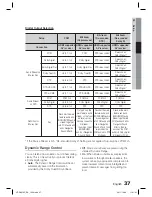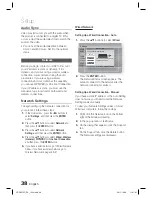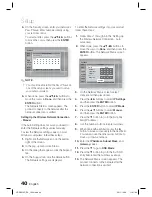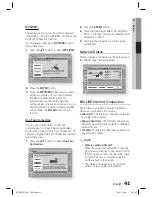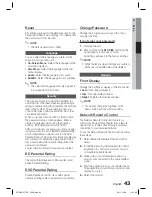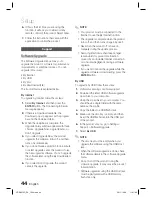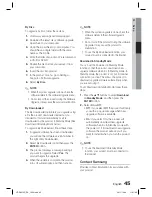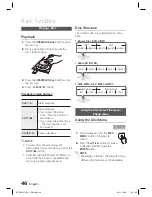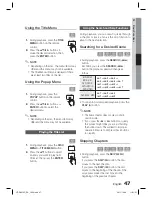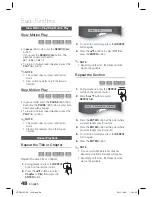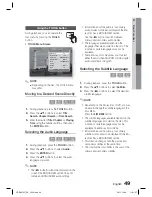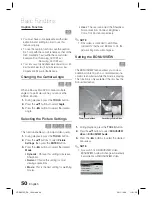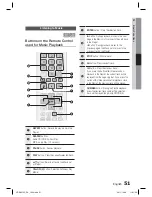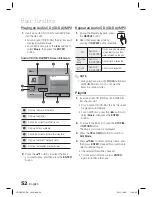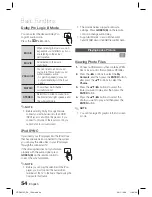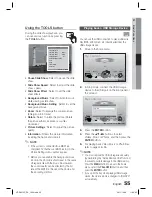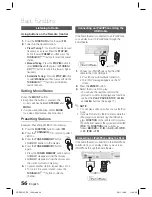English
41
03
Setup
WPS(PBC)
The easiest way to set up the wireless network
connection is using the WPS(PBC) function or the
One Foot Connection function.
If your wireless router has a
WPS(PBC)
button,
follow these steps:
Press the ▲▼ buttons to select
WPS(PBC)
.
Settings
Display
Audio
Network
System
Language
Security
General
Support
Network Settings
>
Move
"
Enter
'
Return
One Foot
Connection
Wireless
(General)
Wired
Select a network connection type.
Connect to the Access Point easily by pressing the
WPS(PBC) button. Choose this if your Access Point
supports Push Button Confi guration(PBC).
WPS(PBC)
Press the
ENTER
button.
Press the
WPS(PBC)
button on your router
within two minutes. Your product displays
the Network Selection Screen, and
automatically acquires all the network
settings values it needs and connects to your
network. When it is done, it displays an
OK
button. Press the
ENTER
button on your
remote.
One Foot Connection
You can set up the wireless connection
automatically if you have a Samsung Wireless
Router which supports One Foot Connection. To
connect using the One Foot Connection function,
follow these steps:
Press the ▲▼ buttons to select
One Foot
Connection
.
Settings
Display
Audio
Network
System
Language
Security
General
Support
Network Settings
>
Move
"
Enter
'
Return
Wireless
(General)
Wired
Select a network connection type.
Connect to your wireless network automatically if your
Wireless Router supports One Foot Connection. Select
this connection type after placing the Wireless Router
within 10 inches(25cm) of Samsung Wireless LAN Adapter.
One Foot
Connection
WPS(PBC)
1.
2.
3.
1.
Press the
ENTER
button.
Place the Samsung Wireless Router within
25 cm (10 inches) of Samsung Wireless LAN
Adapter to connect.
Wait until the connection is automatically
established.
Network Status
Check whether a connection to the network and
the Internet have been established.
Settings
Display
Audio
Network
System
Language
Security
General
Support
Network Status
<
Move
"
Enter
'
Return
MAC Address
XX:XX:XX:XX:XX:XX
IP Address
0.0.0.0
Subnet Mask
0.0.0.0
Gateway 0.0.0.0
DNS Server
0.0.0.0
Internet is connected successfully.
If you have a problem using any Internet services, contact your Internet service
provider.
KT_WLAN
IP Settings
Retry
OK
Network Settings
BD-LIVE Internet Connection
Set to allow or prohibit an Internet connection
when you use the BD-LIVE service.
Allow (All)
: The Internet connection is allowed
for all BD-LIVE contents.
Allow (Valid Only)
: The Internet connection is
allowed only for BD-LIVE contents containing a
valid certifi cate.
Prohibit
: No Internet connection is allowed for
any BD-LIVE content.
NOTE
What is a valid certifi cate?
When the product uses BD-LIVE to send the
disc data and a request to the server to certify
the disc, the server uses the transmitted data
to check if the disc is valid and sends the
certifi cate back to the product.
The Internet connection may be restricted
while you are using BD-LIVE contents.
2.
3.
4.
•
•
•
✎
HT-D5210C_ZA_1224.indd 41
HT-D5210C_ZA_1224.indd 41
2011-12-26 11:31:45
2011-12-26 11:31:45