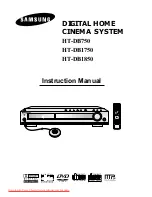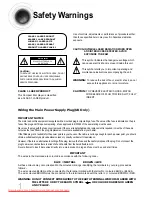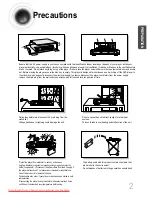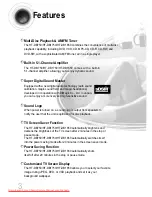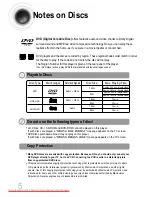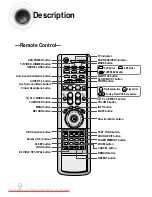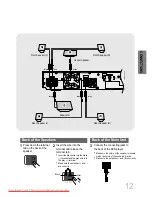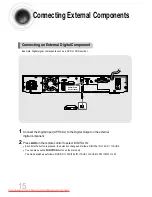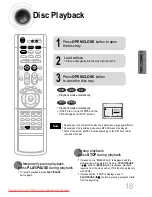4
PREP
ARA
TION
Contents
PREPARATION
Safety Warnings..................................................................................................................................................................1
Precautions .........................................................................................................................................................................2
Features..............................................................................................................................................................................3
Notes on Discs....................................................................................................................................................................5
Description ..........................................................................................................................................................................7
CONNECTIONS
Connecting the Speakers....................................................................................................................................................11
Connecting the FM and AM(MW/LW) Antennas.................................................................................................................13
Connecting the Video to TV ................................................................................................................................................14
Connecting External Components ......................................................................................................................................15
Before Using Your DVD Player...........................................................................................................................................17
OPERATION
Disc Playback .....................................................................................................................................................................18
Displaying Disc Information ................................................................................................................................................19
Checking the Remaining Time............................................................................................................................................20
Fast/Slow Playback.............................................................................................................................................................21
Skipping Scenes/Songs ......................................................................................................................................................22
Repeat Playback.................................................................................................................................................................23
A-B Repeat Playback..........................................................................................................................................................24
Angle Function ....................................................................................................................................................................25
Zoom Function ....................................................................................................................................................................26
Selecting Audio/Subtitle Language .....................................................................................................................................27
Moving Directly to a Scene/Song........................................................................................................................................28
Using Disc Menu.................................................................................................................................................................29
Using the Title Menu ...........................................................................................................................................................30
SETUP
Setting the Language..........................................................................................................................................................31
Setting TV Screen type .......................................................................................................................................................33
Setting Parental Controls (Rating Level).............................................................................................................................35
Setting the Password ..........................................................................................................................................................37
Setting the Wallpaper..........................................................................................................................................................39
Setting the Speaker Mode ..................................................................................................................................................41
Setting the Test Tone..........................................................................................................................................................42
Setting the Delay Time........................................................................................................................................................43
Setting the Audio Quality........................................................................................................................................................................45
Setting the DRC (Dynamic Range Compression)...............................................................................................................47
Auto Sound Calibration Setup.............................................................................................................................................49
Live Surround Mode............................................................................................................................................................51
Dolby Pro Logic II Mode......................................................................................................................................................53
Dolby Pro Logic II Effect .....................................................................................................................................................54
RADIO OPERATION
Listening to Radio ...............................................................................................................................................................55
Presetting Stations..............................................................................................................................................................56
About RDS broadcasting ....................................................................................................................................................57
MISCELLANEOUS
Convenient Functions .........................................................................................................................................................59
Operating the TV with the Remote Control .........................................................................................................................61
Before Calling for Service ...................................................................................................................................................63
Cautions on Handling and Storing Discs ............................................................................................................................65
Specifications......................................................................................................................................................................66
Notes on Terminology.........................................................................................................................................................68
Memo ..................................................................................................................................................................................69
1p~30p(DB750)-GB 2004.9.16 8:43 AM Page 7
Downloaded From TheatreSystem-Manual.com Manuals