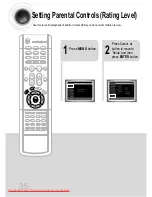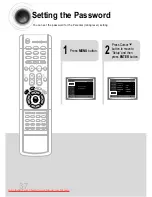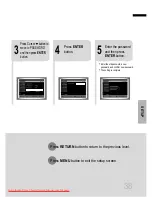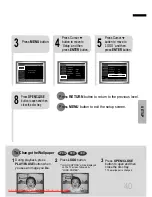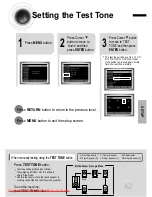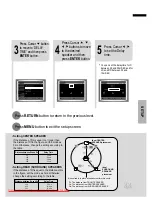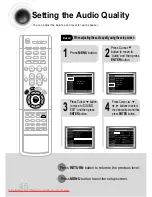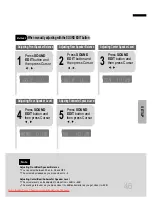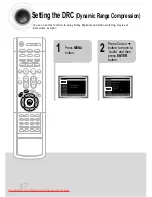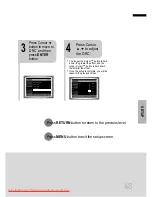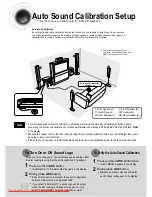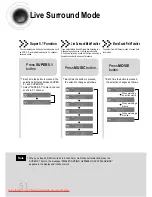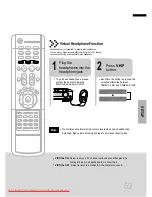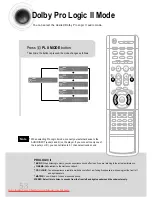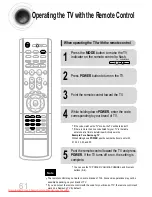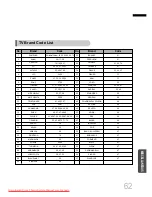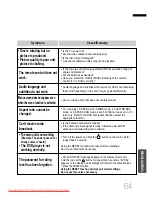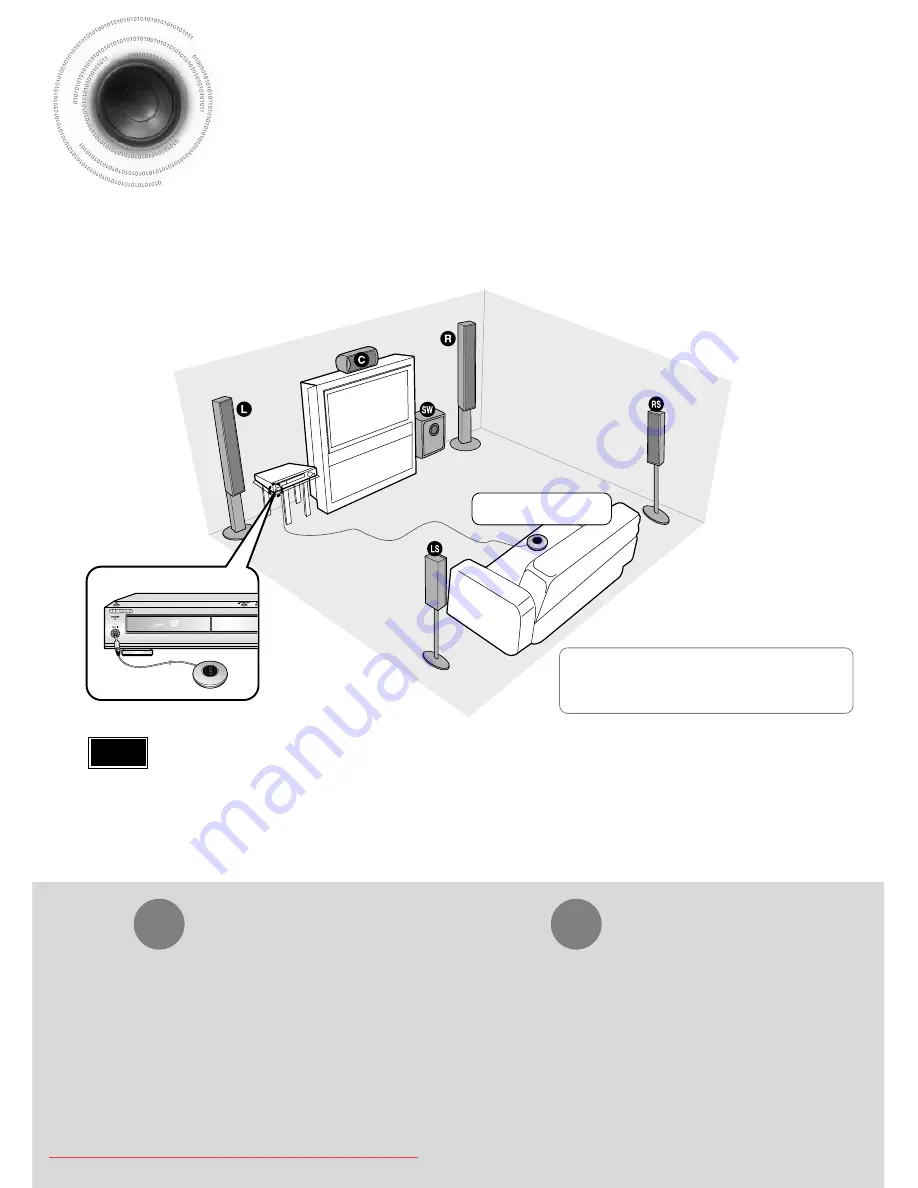
49
Auto Sound Calibration Setup
Auto Sound Calibration
By setting the auto sound calibration function just once when you relocate or install the unit, you can have
the unit automatically recognize the distance between speakers, levels between channels, and frequency
characteristics to create 5.1-channel sound field optimized for the listener's environment.
L: Front Speaker (L)
R: Front Speaker (R)
C: Center Speaker
SW: Subwoofer
LS: Rear Speaker (L)
RS: Rear Speaker (R)
•
"
S.LOGO ON
" or "
S.LOGO OFF
" appears in the display.
•
Each time the button is pressed, the selection alternates
between
S.LOGO ON
and
S.LOGO OFF
.
•
If you select "
S.LOGO ON
", a sound logo will be output
when the disc reading is finished after power-on. If you
select "
S.LOGO OFF
", no sound logo will be output.
To Turn On or Off Sound Logo
Press and hold ASC button.
Briefly press ASC button.
1
2
•
"
ASC CHECK
" appears in the display.
•
Distance and level values specified for
each channel will appear in the display.
Press and hold ASC button twice.
Briefly press ASC button.
1
2
When you turn on the power, the unit produces a sound logo after
the disc reading to notify that the unit is optimized for playback.
To Verify the Auto Sound Calibration
* This function is available only for DVD/CD playback.
*
The following images are for
illustrative purposes only and may
differ from the actual product.
•
If you purchased the unit for the first time or initialized it, pressing the Auto Sound Calibration button without
connecting the auto sound calibration microphone will display the message "
PLEASE SET ASC FUNCTION FIRST
"
in the display.
•
Because the volume level of the tone is fixed during the auto sound calibration setup, you cannot adjust the volume
using the volume control buttons.
•
If the auto sound microphone is disconnected during the auto sound calibration setup, the setup will be cancelled.
Note
Auto Sound Calibration
Microphone
31P~68P(DB750)-GB 2004.9.16 8:44 AM Page 54
Downloaded From TheatreSystem-Manual.com Manuals