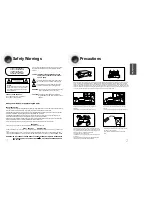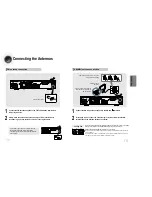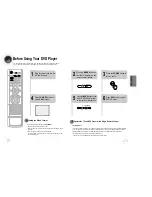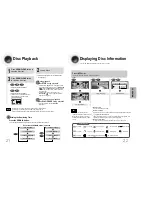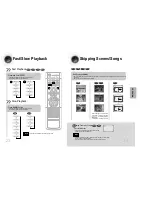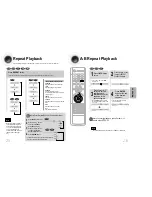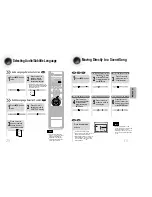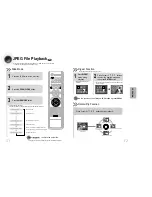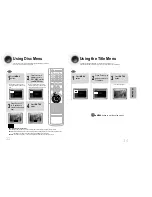4
Features
3
Multi-Disc Playback & AM/FM Tuner
The HT-DM150, HT-DM160 combines the convenience of multi-disc playback
capability, including DVD, VCD, CD, MP3-CD, CD-R, CD-RW, and DVD-RW,
with a sophisticated AM/FM tuner, all in a single player.
Dolby Pro Logic II
Dolby Pro Logic II is a new form of multi-channel audio
signal decoding technology that improves upon existing
Dolby Pro Logic.
Built-in 5.1-Channel Amplifier
The HT-DM150, HT-DM160 comes with a built-in 5.1-channel
amplifier, allowing you to enjoy dynamic sound.
DTS (Digital Theater Systems)
DTS is an audio compression format developed by Digital Theater
Systems Inc. It delivers full-frequency 5.1 channel sound.
Power Saving Function
The HT-DM150, HT-DM160 automatically shuts itself off after
20 minutes in the stop or pause mode.
TV Screen Saver Function
The HT-DM150, HT-DM160 automatically brightens and darkens the
brightness of the TV screen after 2 minutes in the stop or pause mode.
The HT-DM150, HT-DM160 automatically switches itself into the power
saving mode after 20 minutes in the screen saver mode.
Customized TV Screen Display
The HT-DM150, HT-DM160 allows you to select your favorite image
during JPEG, DVD, or VCD playback and set it as your background
PREP
ARA
TION
Contents
PREPARATION
Safety Warnings..................................................................................................................................................................1
Precautions .........................................................................................................................................................................2
Features..............................................................................................................................................................................3
Notes on Discs....................................................................................................................................................................5
Description ..........................................................................................................................................................................7
CONNECTIONS
Connecting the Speakers ...................................................................................................................................................11
Connecting the Video to TV................................................................................................................................................14
Connecting External Components ......................................................................................................................................15
Connecting the Antennas....................................................................................................................................................17
Before Using Your DVD Player...........................................................................................................................................19
OPERATION
Disc Playback .....................................................................................................................................................................21
Displaying Disc Information ................................................................................................................................................22
Fast/Slow Playback ............................................................................................................................................................23
Skipping Scenes/Songs......................................................................................................................................................24
Repeat Playback.................................................................................................................................................................25
A-B Repeat Playback..........................................................................................................................................................26
Angle Function ....................................................................................................................................................................27
Zoom Function ....................................................................................................................................................................28
Selecting Audio/Subtitle Language .....................................................................................................................................29
Moving Directly to a Scene/Song .......................................................................................................................................30
JPEG File Playback ............................................................................................................................................................31
Using Disc Menu.................................................................................................................................................................33
Using the Title Menu ...........................................................................................................................................................34
SETUP
Setting the Language..........................................................................................................................................................35
Setting TV Screen type.......................................................................................................................................................37
Setting Parental Controls (Rating Level) ............................................................................................................................39
Setting the Password..........................................................................................................................................................41
Setting the Wallpaper .........................................................................................................................................................43
Setting the Speaker Mode ..................................................................................................................................................45
Setting the Test Tone ..........................................................................................................................................................46
Setting the Delay Time .......................................................................................................................................................47
Setting the Audio Quality........................................................................................................................................................................49
Setting the DRC (Dynamic Range Compression) ..............................................................................................................51
Sound Field (DSP)/EQ Function.........................................................................................................................................52
Dolby Pro Logic II Mode .....................................................................................................................................................53
Dolby Pro Logic II Effect .....................................................................................................................................................54
RADIO OPERATION
Listening to Radio ...............................................................................................................................................................55
Presetting Stations..............................................................................................................................................................56
About RDS broadcasting ....................................................................................................................................................57
MISCELLANEOUS
Convenient Functions .........................................................................................................................................................59
Operating the TV with the Remote Control ........................................................................................................................61
Before Calling for Service ...................................................................................................................................................63
Cautions on Handling and Storing Discs............................................................................................................................65
Specifications......................................................................................................................................................................66
Notes on Terminology .........................................................................................................................................................68