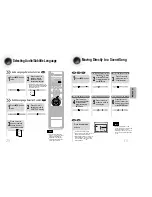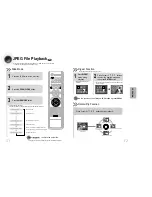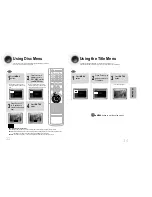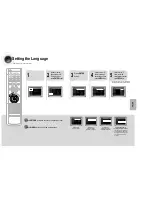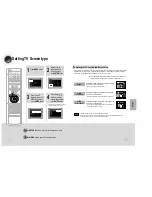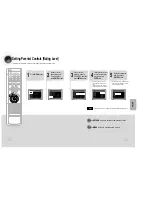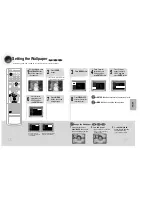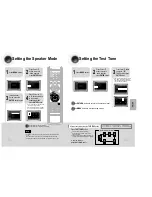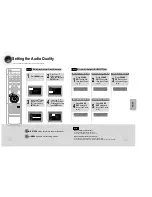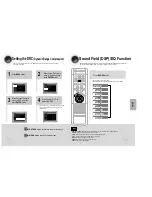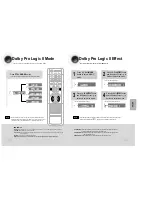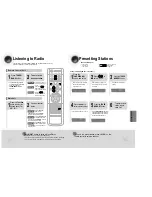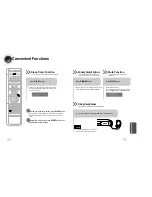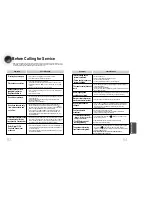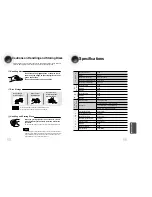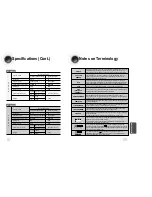About RDS broadcasting
•
RDS is not available for MW/LW broadcasts.
•
RDS may not operate correctly if the station tuned is not transmitting
RDS signal properly or if the signal strength is weak.
•
If searching finishes at once,“
PS
”,and “
RT
” will not appear on the display.
Using the RDS (Radio Data System) to receive FM stations
PTY (Program Type) indication and PTY-SEARCH function
What information can RDS signals provide?
RDS allows FM stations to send an additional signal along with their regular program signals. For
example,the stations send their station names,as well as information about what type of program they
broadcast, such as sports or music,etc.
When tuned to an FM station which provides the RDS service,the RDS indicator
lights up on the display.
•
Description on RDS function
1. PTY (Program Type) : Displays the type of programme currently being broadcast
2. PS NAME (Program Service Name) : Indicates the name of broadcasting station
and is composed of 8 characters.
3. RT (Radio Text) : Decodes the text broadcast by a station (if any) and is composed
of maximum 64 characters.
4. CT (Clock Time) : Decodes the real time clock from the FM frequency.
• Some stations may not transmit PTY, RT or CT information therefore this may not be
displayed in all cases.
5. TA (Traffic Announcement) : When this symbol flashes it shows that the traffic
announcement is in progress.
Note
Note
You can see the RDS signals the station sends on the display.
TO show the RDS signals
Press RDS DISPLAY while listening to an FM station.
Each time you press the button, the display change to show you the following information:
PS (Program Service) :While searching,"
PS
"appears and then the station names will be
displayed."
NO PS
" appears if no signal is sent.
RT(Radio Text) : while searching,"
RT
"appears and then text messages the station sends
will be displayed. "
NO RT
"appears if no signal is sent.
Frequency : station frequency (non-RDS service)
About characters shown in the display
When the display shows PS,or RT signals,the following characters are used.
•
The display window cannot differentiate upper case and lower case letters and always
uses upper case letters.
•
The display window cannot show accented letters, “
A
,” for instance, may stans for
accented “
A’s
” like “
À, Â, Ä, Á, Åand Ã
.”
57
58
To search for a program using the PTY codes
Before you start, remember...
•
The PTY Search is only applicable to preset
stations.
•
To stop searching any time during the process,
press PTY SEARCH while searching.
•
There is a time limit in doing the following steps.
If the setting is cancelled before you finish, start
from step 1 again.
•
When pressing the buttons on the primary remote
control, make sure that you have selected the FM
station using the primary remote control.
One of the advantages of the RDS service is that you can locate a particular kind of program from the
preset channels by specifying the PTY codes.
Press PTY SEARCH while listenning to an
FM station.
1
Press the PTY-or PTY+until the PTY code
you want appears on the display.
•
The display gives you the PTY codes described
to the right.
2
Press PTY SEARCH again, while the PTY
code selected in the previous step is still on
the display.
•
The center unit searches 15 preset FM
stations,stops when it finds the one you
have selected, and tunes in that station.
3
Display
NEWS
AFFAIRS
INFO
SPORT
EDUCATE
DRAMA
CULTURE
SCIENCE
VARIED
POP M
ROCK M
M.O.R.M
LIGHT M
CLASSIC
OTHER M
WEATHER
FINANCE
CHILDREN
SOCIAL A
RELIGION
PHONE IN
TRAVEL
LEISURE
JAZZ
COUNTRY
NATION M
OLDIES
FOLK M
DOCUMENT
Program Type
• News including an announced opinion and
report
• Several matters including a current incident,
documentary, discussion and analysis.
• Information including weights and measures,
returns and forecast, matters interesting the
customer, medical information, etc.
• Sports
• Education
• Drama-Radio serial, etc.
• Culture-National or local culture including the
religious problem, social science, language,
theater,etc.
• Natural science and technology
• Others-Speech, amusing program (quiz,
game), interview, comedy and satirical play,
etc.
• Pop music
• Rock music
• Current contemporary music considered to be
“easy listening.”
• Light classical music- Classical music and
instrumental and chorus music
• Heavy classical music-Orchestra music,
symphony, chamber music and opera
• Other music - Jazz, R&B country music
• Weather
• Finance
• Children’s programmes
• Social affairs
• Religion
• Phone in
• Travel
• Leisure
• Jazz Music
• Country Music
• National Music
• Oldies Music
• Folk Music
• Documentary
RADIO OPERA
TION