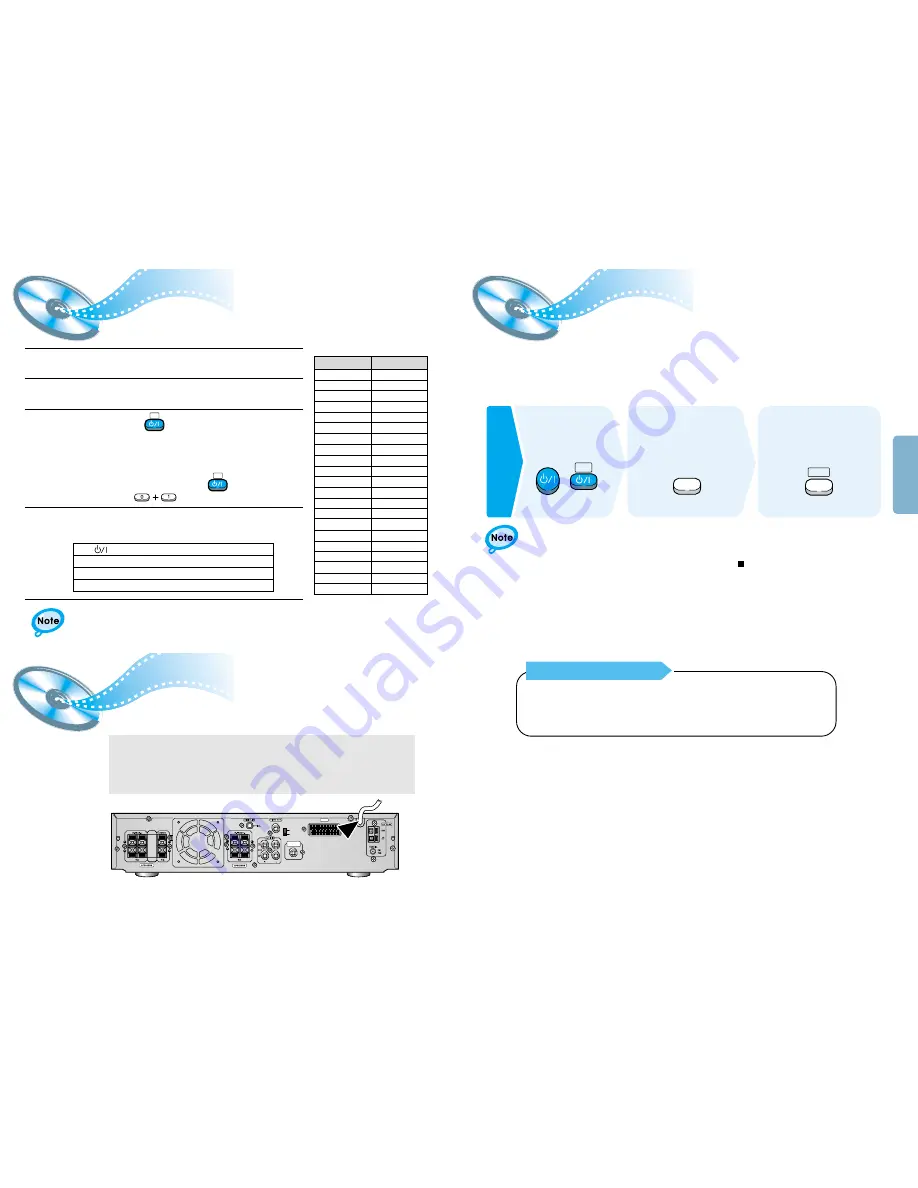
•
The “WAIT” message that appears on the display for about 4~5 seconds when turning on the
power or selecting a DVD function indicates a stabilization period for optimizing the condition of
your DVD player. While the message is being displayed, other buttons remain inactive.
•
When the power is not turned on, press down the Stop ( ) button on the main unit for over 5
seconds.
The product will be initialized to its optimum state.
•
Some operational features such as the Speaker mode, Test tone, Volume, etc. will not be
displayed on the TV screen.
Before Using the DVD Player
Connecting your System to the Power Supply
Controlling a TV with the Remote
14
CONNECTIONS
Your DVD player is capable of playing DVD, VCD, and CD discs.
User instructions may vary depending on the type of disc. Read the instructions
carefully before use.
You can operate your TV by adjusting the DVD remote signal.
TV
TV/VIDEO
DVD
Prepe-
rations
before
use
Turn on the power
to your DVD player
and TV.
1
Select a video mode by
pressing the TV/VIDEO
button.
2
Press the DVD button
to select the DVD input
function.
3
13
AV OUT
COMPOSITE
RGB
SUBWOOFER
PREOUT
TV Broadcast System
• This device is designed to work with the PAL video format.
• For normal playback, the video format a DVD disc is recorded in must
coincide with your TV's video format.
The AC Cord must be plugged into an appropriate socket.
Before plugging your system into an AC outlet, you must check the voltage.
1. Plug the AC Cord on the rear of the system into an appropriate outlet.
2. Press the On/Standby button to switch your DVD Player system on.
1
Turn on the TV.
2
Point the DVD’s remote at the TV.
•
Manufacturers’ codes are subject to change without notice. If they are changed, this
remote control cannot operate the equipment.
4
If the TV turns off, setup is complete.
•
Now, you can perform the following operations on the TV.
3
While holding the button down, enter the
code for your brand.
TV
example : For SAMSUNG 1TVs
While holding down the button,
enter .
TV
Manufacturer
01~06,32
12
12
09,17,21
11,13,14,24
32
02,30
02,16
29
23
13,14,24
08,23~27
02,20,22
13,14,22~24
12,16
02
10,31
15,16
14,24,28
13,14,24,33,34
07,16~19,21
Samsung
Akai
FIisher
Grundig
Hitachi
JVC
LG
Mitsubishi
Mival
Nokia
Nordmende
Panasonic
Philips
Saba
Sanyo
Schneider
Sharp
Sony
Telefunken
Thomson
Toshiba
CODES
•
If there is more than one code listed in the table,
enter one at a time to determine which code works.
TV
: Turn on or off the TV.
/–
: Adjust the volume.
TV/VIDEO
: Set the input mode (either TV or VIDEO)
C/– : Change the channels.









































