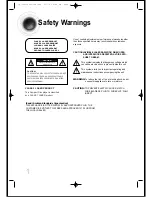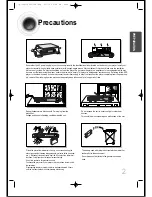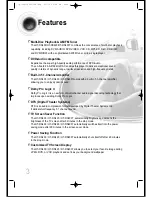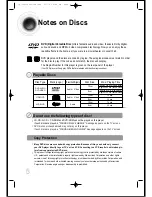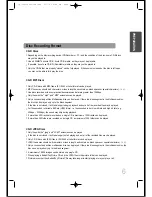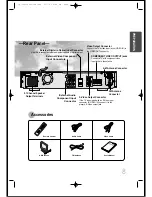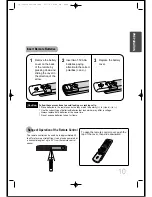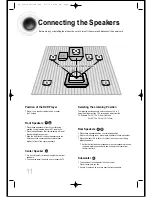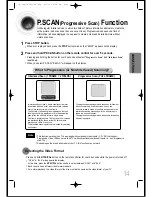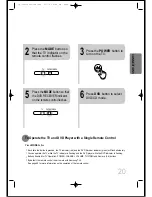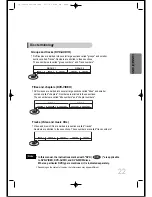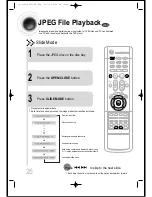•
Make sure the colors of the speaker terminals
match the colors of the connecting jacks.
•
Make sure the polarities (+ and –) are correctly.
•
Insert the black wire into the black
(–) terminal and the gray wire into
the gray (+) terminal.
•
Make sure the polarities (+ and –)
are correct.
Black
Press down the terminal
tab on the back of the
speaker.
1
Insert the wire into the
terminal and release the
terminal tab.
2
Connect the connecting jacks to
the back of the DVD player.
3
Gray
12
Back of the Speakers
Back of the Main Unit
CONNECTIONS
SUBWOOFER
REAR
R
FRONT
R
CENTER
REAR
L
FRONT
L
IMPEDANCE
FRONT / CENTER / REAR : 4
Ω
SUBWOOFER : 4
Ω
LS
RS
L
R
C
SW
Rear Speaker (R)
Front Speaker (R)
Subwoofer
Center Speaker
Rear Speaker (L)
Front Speaker (L)
Blue
Gray
Purple
White
Red
Green
1p~40p(DS400)-GB-NOR 9/17/04 8:44 AM Page 15