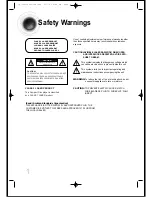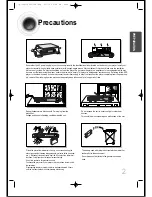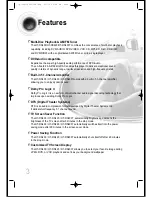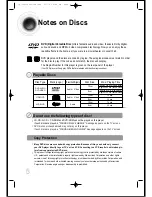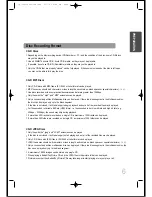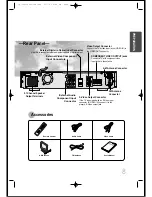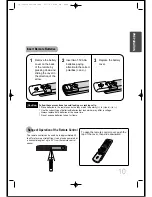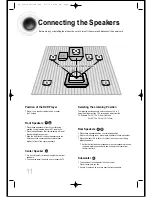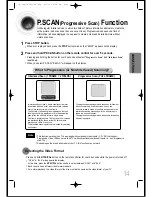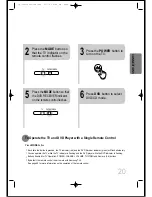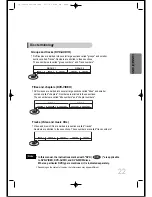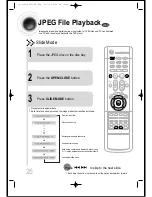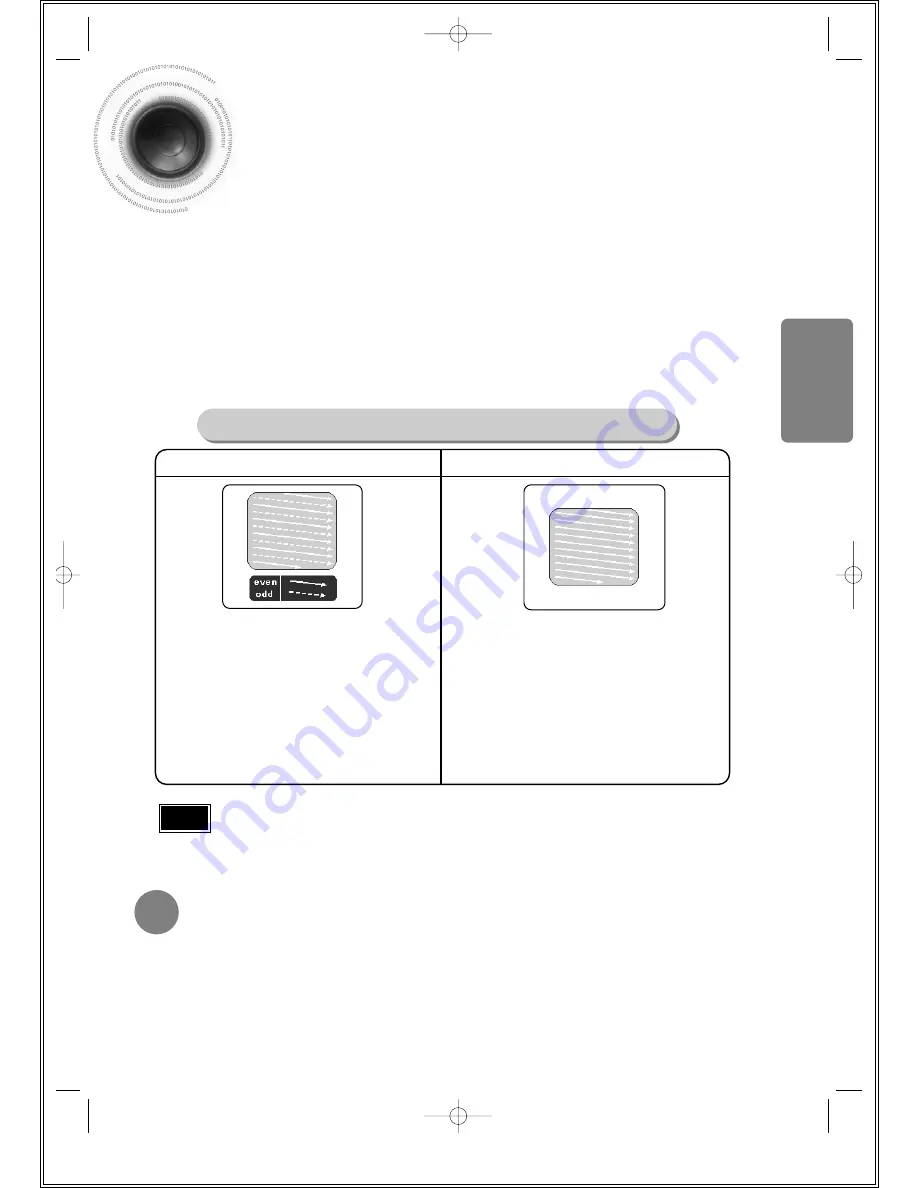
CONNECTIONS
14
P.SCAN
(Progressive Scan)
Function
Unlike regular Interlace Scan, in which two fields of picture information alternate to create the
entire picture (odd scan lines, then even scan lines), Progressive Scan uses one field of
information (all lines displayed in one pass) to create a clear and detailed picture without
visible scan lines.
Press STOP button.
•
When disc is played back, press the STOP button twice so that “
STOP
”, appears on the display.
Press and hold P.SCAN button on the remote control for over 5 seconds.
•
Pressing and holding the button for over 5 seconds will select "
Progressive Scan
" and "
Interlace Scan
"
repetitively.
•
When you select P.SCAN, "
P.SCAN
" will appear on the display
In interlaced-scan video, a frame consists of two inter-
laced fields (odd and even), where each field contains
every other horizontal line in the frame.
The odd field of alternating lines is displayed first, and
then the even field is displayed to fill in the alternating
gaps left by the odd field to form a single frame.
One frame, displayed every 1/30th of a second, contains
two interfaced fields, thus a total of 60 fields are dis-
played every 1/60th of a second.
The interlaced scanning method is intended for capturing
a still object.
Interlaced Scan (1 FRAME = 2 FIELDS)
The progressive scanning method scans one full frame of
video consecutively down the screen, line by line.
An entire image is drawn at one time, as opposed to the
interlaced scanning process by which a video image is
drawn in a series of passes.
The progressive scanning method is desirable for dealing
with moving objects.
Progressive Scan (FULL FRAME)
What is Progressive (or Non-Interlaced) Scanning?
•
This function works only on TVs equipped with component video inputs (Y, Pr, Pb) that support
Progressive Video. (It does not work on TVs with conventional component inputs, i.e., non-progressive
scan TVs.)
•
Depending on the brand and model of your TV, this function may not work.
Note
Press and hold NTSC/PAL button on the remote controller for over 5 seconds while the power is turned off.
•
"
NTSC
" or "
PAL
" will appear in the display.
At this time, press the NTSC/PAL button shortly to select between "
NTSC
" and "
PAL
".
•
Each country has a different video format standard.
•
For normal playback, the video format of the disc must be the same as the video format of your TV.
Selecting the Video Format
1
2
1p~40p(DS400)-GB-NOR 9/17/04 8:44 AM Page 17