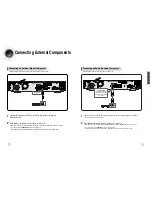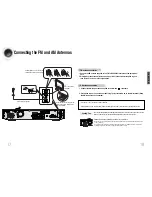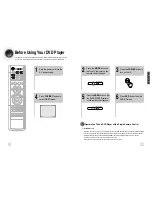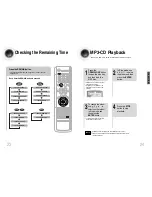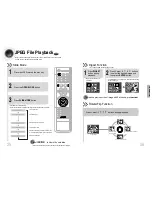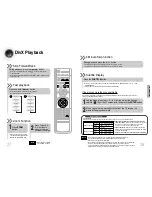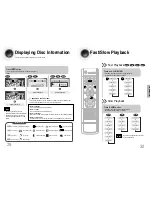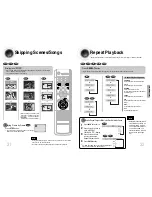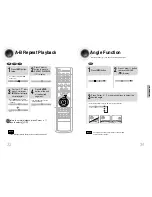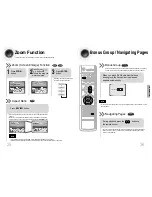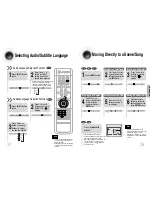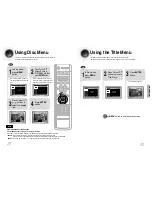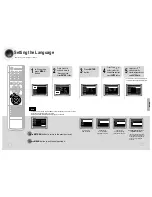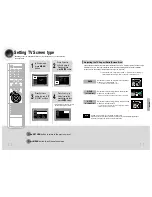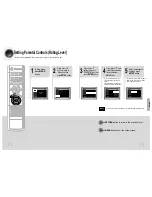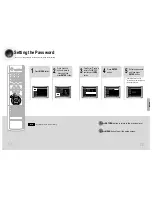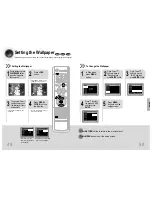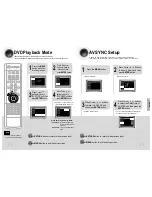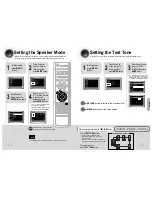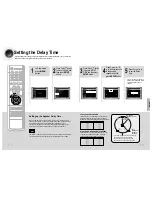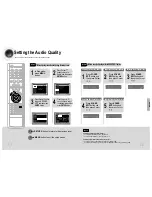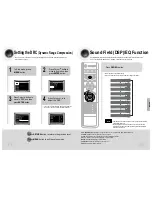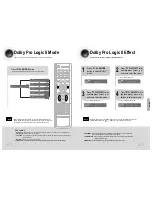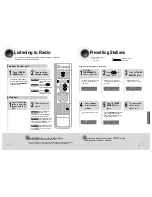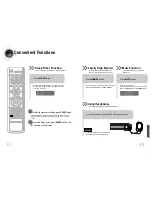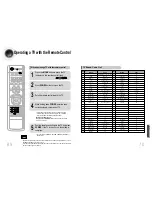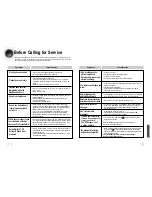41
42
*
If the language you selected is
not recorded on the disc, menu
language will not change even
if you set it to your desired
language.
Selecting the
OSD Language
Selecting the
Audio Language
(recorded on the disc)
Setting the Language
OSD language is set to English by default.
2
1
In Stop mode,
press
MENU
button.
Press Cursor
button to move to
‘Setup’ and then
press
ENTER
button.
4
•
Once the setup is complete, if the language was
set to English, OSD will be displayed in English.
3
Selecting the
Subtitle Language
(recorded on the disc)
Selecting the Menu Language
(recorded on the disc)
Press
ENTER
button.
5
Press Cursor ,
button to select the
desired item and then
press
ENTER
button.
Press Cursor ,
button to select the
desired language and then
press
ENTER
button.
Press
RETURN
button to return to the previous level.
Press
MENU
button to exit the setup screen.
SETUP
• To select other language, select OTHER and enter the language code of your country.
(See77page for language code of countries)
AUDIO, SUB TITLE and DISC MENU language can be selected.
Note