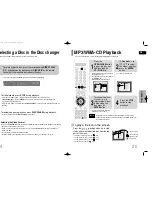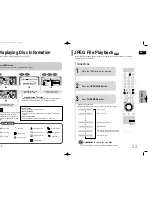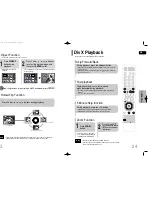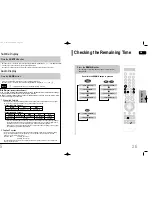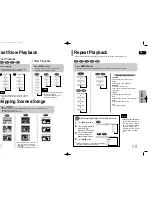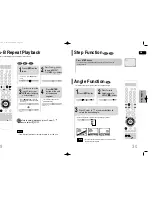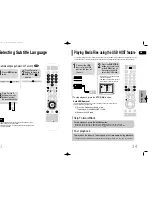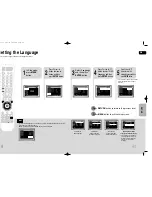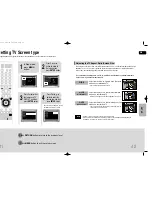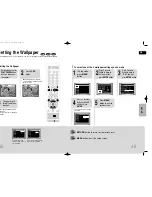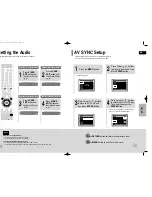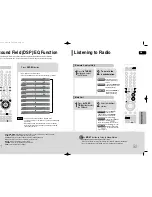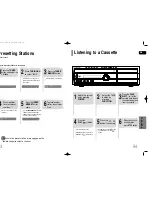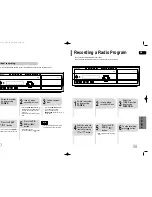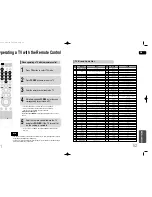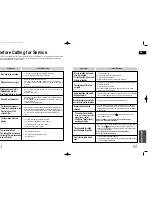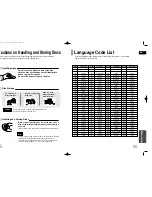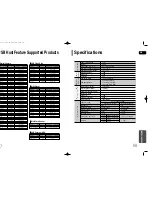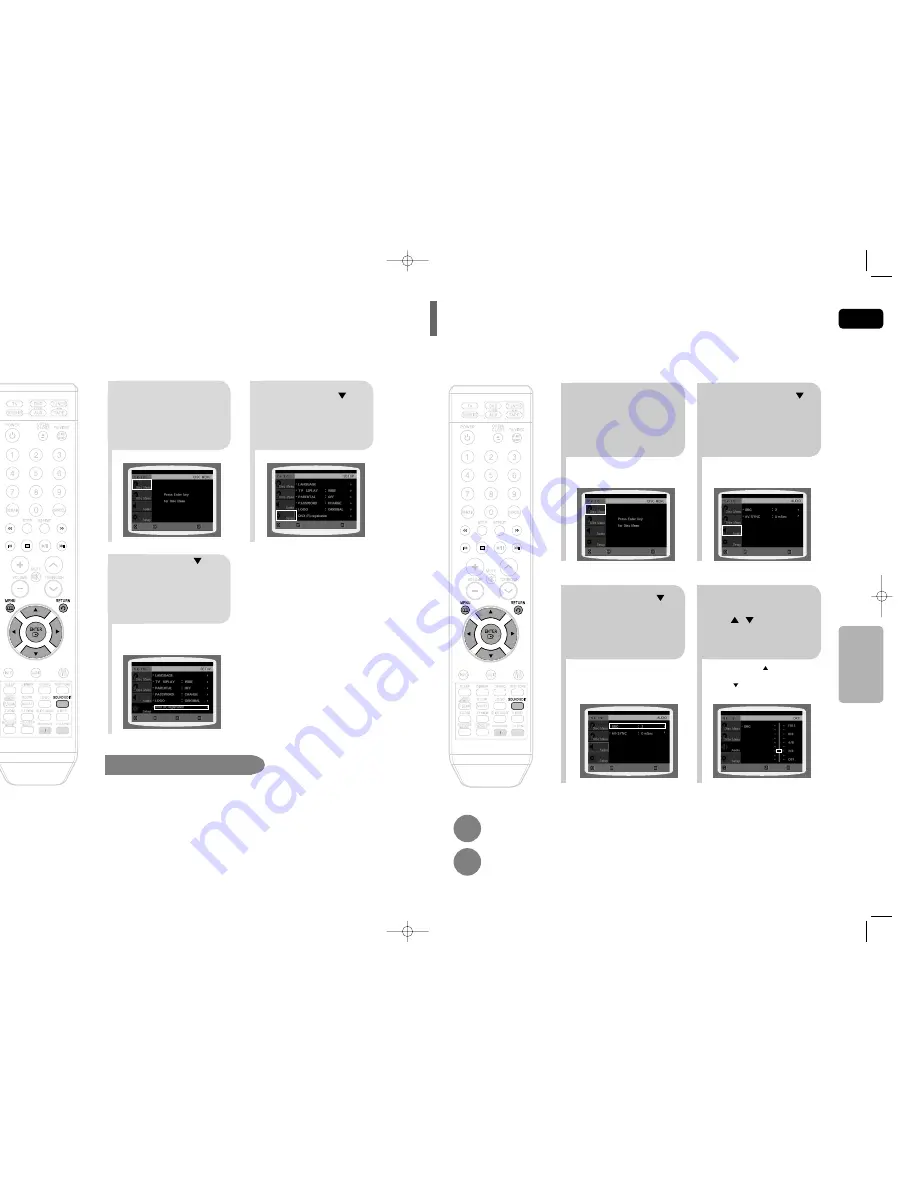
GB
48
SETUP
47
2
1
Press the
MENU
button while the
disc tray is open.
Press Cursor
button to move to
‘Setup’ and then
press
ENTER
button.
3
Press Cursor
button to move to
‘DIVX(R) registration’
and then press
ENTER
button.
Please use the Registration code to register this player with the DivX (R) video on demand format.
To learn more, go to www.divx.com/vod.
DivX (R) registration
MOVE
ENTER
EXIT
MOVE
ENTER
EXIT
MOVE
ENTER
RETURN
EXIT
1
2
In Stop or no disc
mode, press
MENU
button.
Press Cursor
button to move to
‘Audio’ and then
press
ENTER
button.
•
When the Cursor button is pressed,
the effect is greater, and when the
Cursor button is pressed, the effect is
smaller.
3
4
Press Cursor
button to move to
‘DRC’ and then
press
ENTER
button.
Press Cursor
, to adjust
the ‘DRC’.
Press
RETURN
button to return to the previous level.
Press
MENU
button to exit the setup screen.
This feature balances the range between the loudest and quietist sounds.
You can use this function to enjoy Dolby Digital sound when watching movies at low volume at night.
Setting the DRC
(Dynamic Range Compression)
MOVE
ENTER
RETURN
EXIT
CHANGE
RETURN
EXIT
MOVE
ENTER
EXIT
MOVE
ENTER
EXIT
Press
TEST TONE
button on the remote.
•
Test tone will be produced as follows:
When playing a DVD or CD, this will work only in Stop mode.
•
Use this function to check that each speaker is correctly con-
nected and that there is no problem.
To end the test tone,
press
TEST TONE
button again.
TEST TONE FUNCTION
HT-DT79(GB)39-62 4/20/06 10:56 AM Page 48