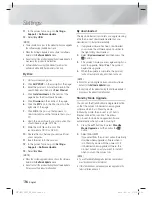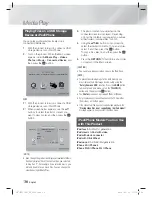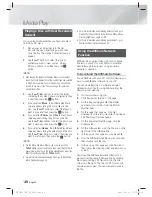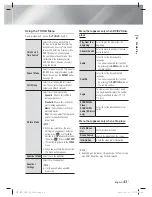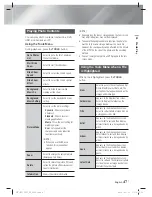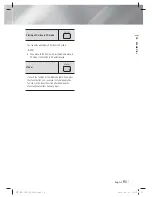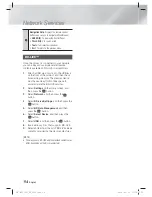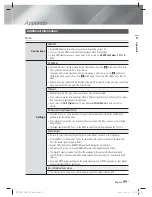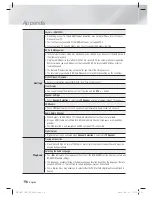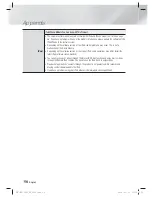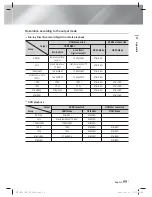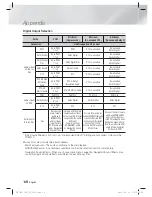English
49
|
05
Media Play
Add to Playlist
(Continued)
•
Select
Create new
, and then press
the
E
button. On the keyboard
pop-up that appears, create a name
for the new playlist. Enter numbers
using the numbers on the remote.
Enter letters by using the ▲▼◄►
buttons to move the cursor, and
then pressing the
E
button.
When finished, move to
DONE
at
the bottom of the screen, and then
press the
E
button.
Delete (Playlist)
Depending on the screen you are
viewing, select Delete to erase a file
from erasable media (such as a USB
device) or to delete a playlist.
Edit playlist
Select Edit playlist to remove files or
tracks from an existing playlist. The
storage device containing the playlist
must be inserted into or attached to
the product.
1.
Use the ▲▼◄► buttons to
select a file, and then press the
E
button.
2.
Repeat for each track or file you
want to remove.
|
NOTE
|
You can also move to Select All on
the right, and then press the
E
button to select all tracks or files.
3.
Select
Remove
on the right side,
and then press the
E
button.
Play Current
Group
After you have sorted by Artist, Genre,
Album,Title, Latest Date, Earliest Date,
or Monthly, select a group that is the
result of the sort (for example, all
pictures taken in August), and then
select Play Current Group to play or
view the files in that group only.
Go to Playlist
Select to go to the Playlist section of
the Main AllShare screen.
Encoding
Encoding - which changes by language
or by geographical area - modifies
how the product sorts, arranges, and
presents files or tracks, displays dates,
etc. Select Encoding to change the
encoding to match your language or
geographical area.
Information
Displays media file and content
information.
|
NOTE
|
Depending on the disc or storage device, the Tools menu
may differ. All options may not be displayed.
Listening to Radio
Using Buttons on the Remote Control
1 .
Press the
FUNCTION
button to select
FM
.
2 .
Tune in to the desired station.
• Preset Tuning 1 : Press the
5
button
to select
PRESET
and then press the
TUNING/CH
(
,.
) button to select the
preset station.
- Before you can tune to preset stations,
you must add preset stations to the
product's memory. See page 50 for
instruction.
• Manual Tuning : Press the
5
button
to select
MANUAL
and then press the
TUNING/CH
(
,.
) button to tune in to a
lower or higher frequency.
• Automatic Tuning : Press the
5
button
to select
MANUAL
and then press and
hold the
TUNING/CH
(
,.
) button to
automatically search the band.
Setting Mono/Stereo
Press the
MO/ST
button.
• Each time the button is pressed, the sound
switches between
STEREO
and
MONO
.
• In a poor reception area, select
MONO
for a
clear, interference-free broadcast.
HT-E5550W_XY_0316.indd 49
HT-E5550W_XY_0316.indd 49
2012-03-16 오후 1:05:52
2012-03-16 오후 1:05:52