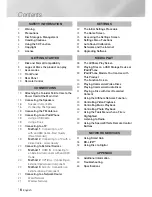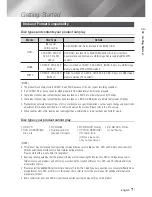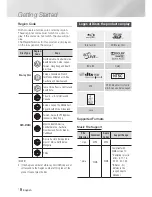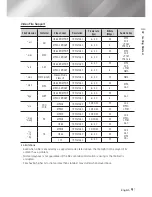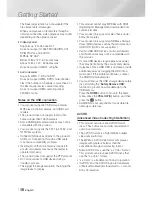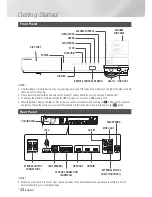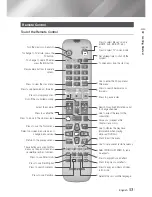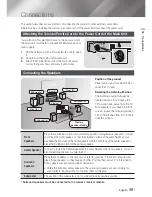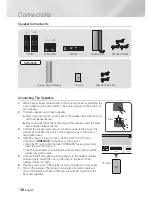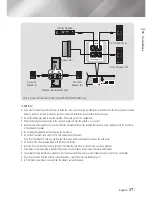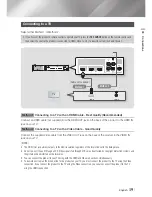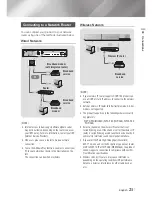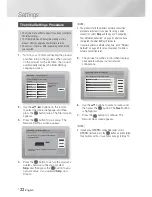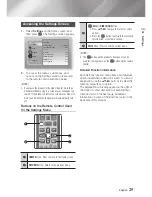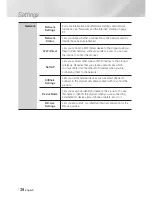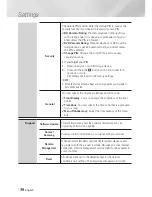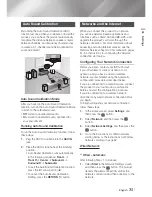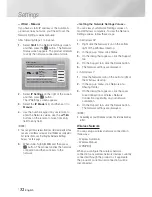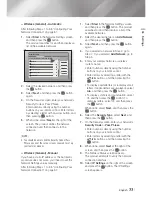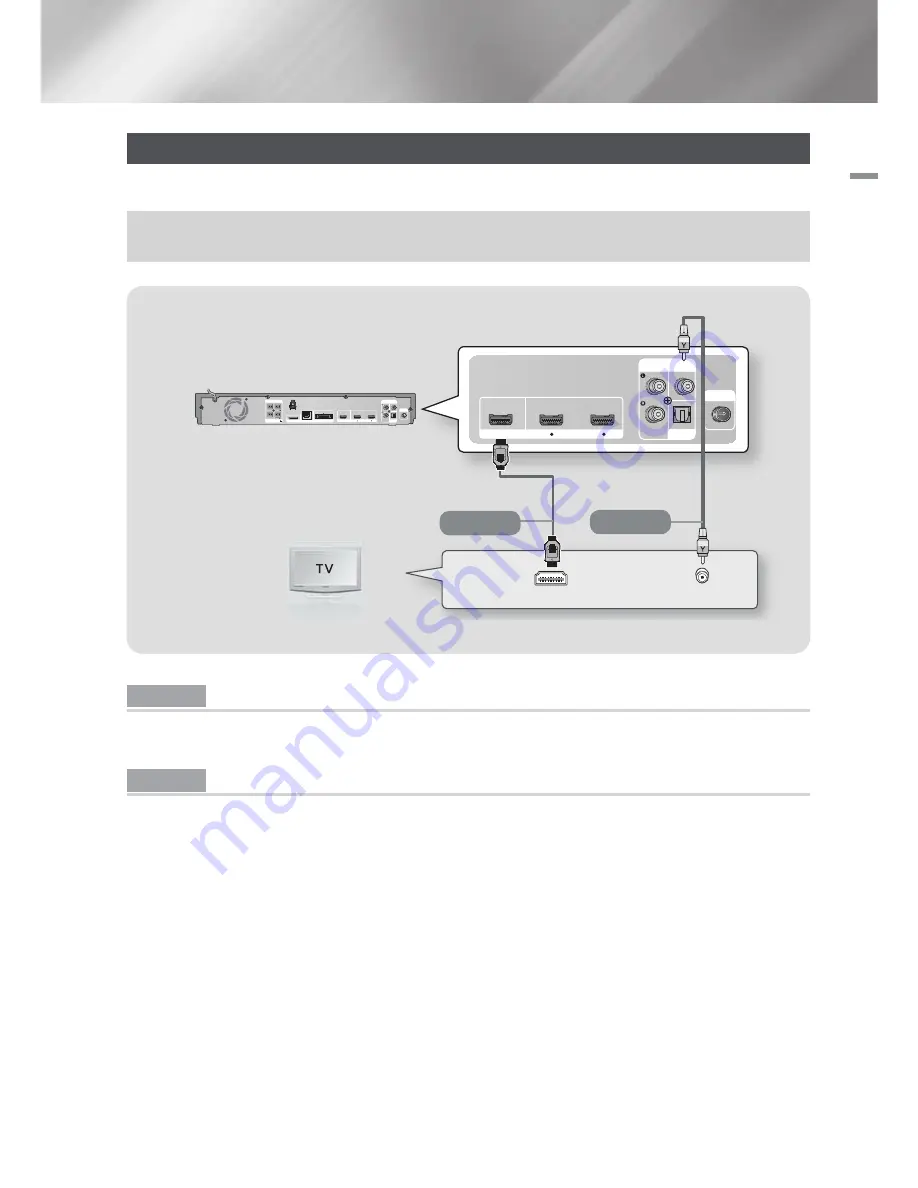
English
19
|
03
Connections
Connecting to a TV
Select either Method 1 or Method 2.
•
If you have set the product's remote control to operate your TV, press the
TV SOURCE
button on the remote control, and
then select the source the product is connected to (HDMI, Video In, etc.) to view video from the home theater.
DIGITAL
AUDIO IN
OPTICAL
VIDEO
OUT
AUX
IN
HDMI IN
2
1
HDMI OUT
FM ANT
HDMI IN
VIDEO IN
DIGITAL
AUDIO IN
OPTICAL
FM ANT
VIDEO
OUT
AUX
IN
LAN
iPod
WIRELESS
HDMI IN
2
1
HDMI OUT
FRONT
SPEAKERS OUT
SUBWOOFER
CENTER
FRONT
SPEAKER IMPEDANCE : 3
Method 1
Method 2
(Cable not supplied.)
Method 1 Connecting to a TV with an HDMI Cable - Best Quality (Recommended)
Connect an HDMI cable (not supplied) from the HDMI OUT jack on the back of the product to the HDMI IN
jack on your TV.
Method 2 Connecting to a TV with a Video Cable - Good Quality
Connect the supplied Video cable from the VIDEO OUT jack on the back of the product to the VIDEO IN
jack on your TV.
|
NOTE
|
The VIDEO Out jack always outputs in the 480i resolution regardless of the resolution set in the Setup menu.
Do not connect the unit through a VCR. Video signals fed through VCRs may be affected by copyright protection systems and
the picture will be distorted on the television.
You can connect the product to your TV using both the HDMI and Video connections.simultaneously.
To view videos from an iPod connected to the product on your TV, you must connect the product to the TV using the Video
connection. If you connect the product to the TV using the Video connection, you can also connect the product to the TV
using the HDMI connection.
HT-E6500W_ZA_0417-1(D2D).indd 19
2012-04-17 오후 7:02:08