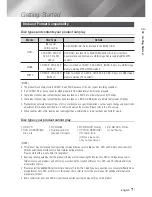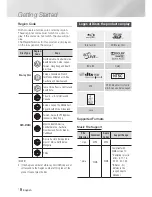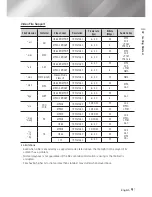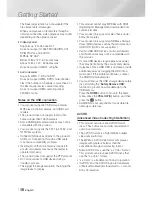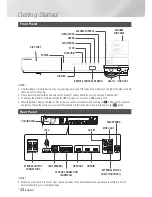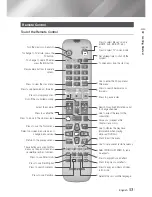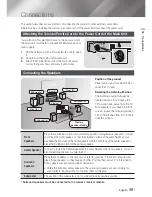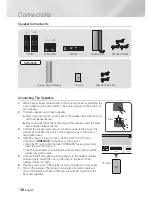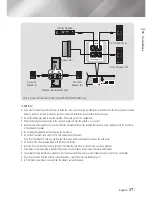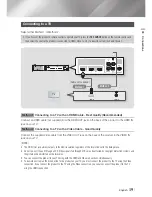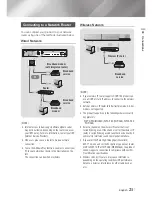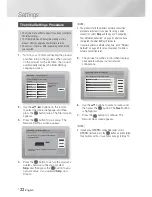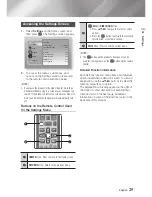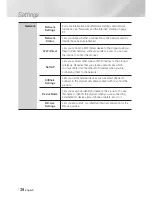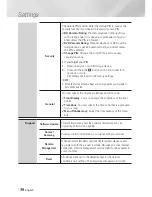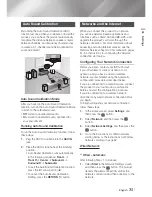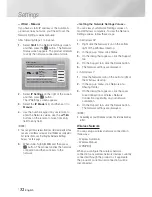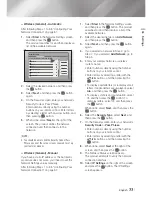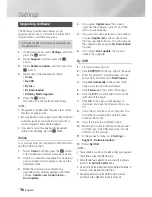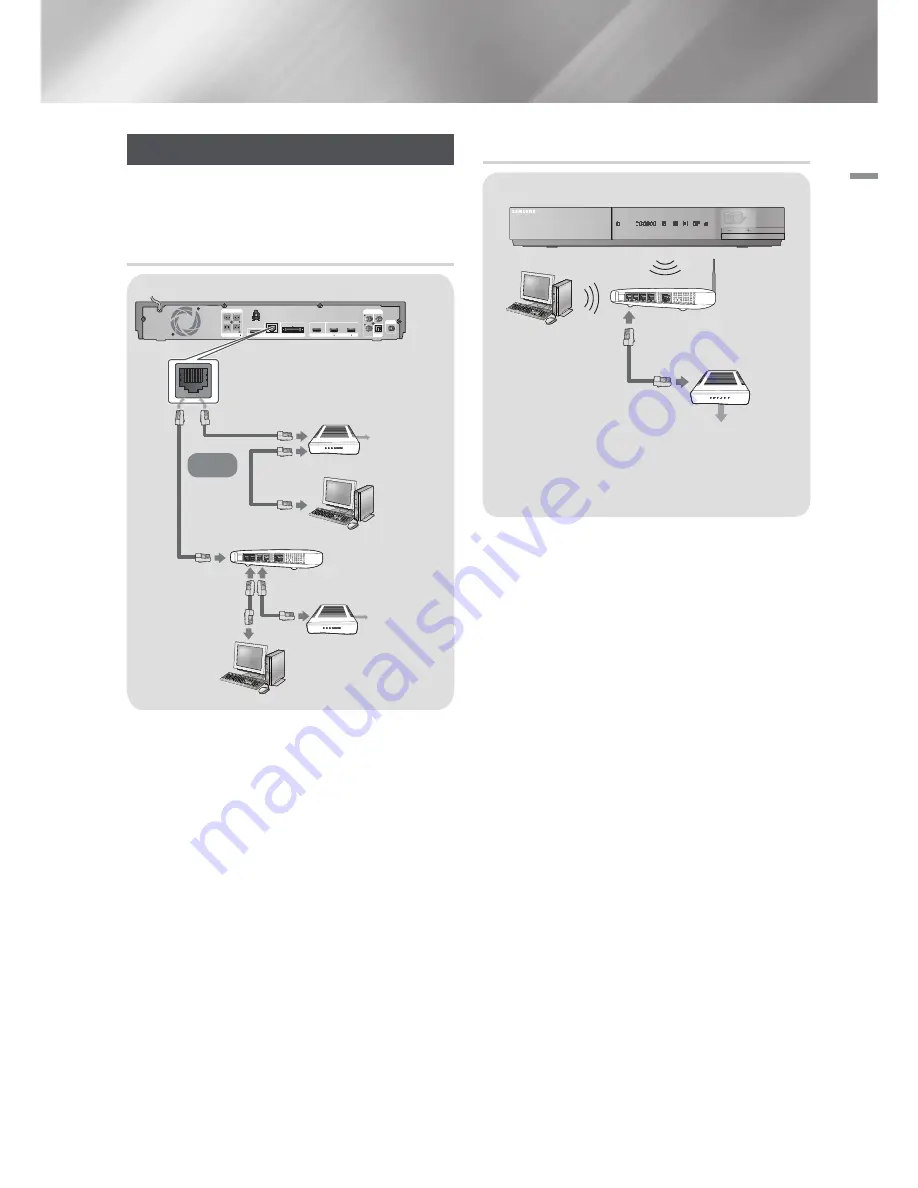
English
21
|
03
Connections
Connecting to a Network Router
You can connect your product to your network
router using one of the methods illustrated below.
Wired Network
DIGITAL
AUDIO IN
OPTICAL
FM ANT
VIDEO
OUT
AUX
IN
LAN
iPod
WIRELESS
HDMI IN
2
1
HDMI OUT
FRONT
SPEAKERS OUT
SUBWOOFER
CENTER
FRONT
SPEAKER IMPEDANCE : 3
Broadband
service
Broadband
service
Broadband modem
(with integrated router)
Broadband
modem
Router
Or
|
NOTE
|
Internet access to Samsung’s Software Update server
may not be allowed, depending on the router you use or
your ISP’s policy. For more information, contact your ISP
(Internet Service Provider).
DSL users, please use a router to make a network
connection.
To use the AllShare Play function, you must connect your
PC to your network as shown in the illustrations on the
left.
The connection can be wired or wireless.
Wireless Network
Broadband
service
Wireless IP sharer
|
NOTE
|
If your wireless IP router supports DHCP, this product can
use a DHCP or static IP address to connect to the wireless
network.
Set your wireless IP router to Infrastructure mode. Ad-hoc
mode is not supported.
The product supports only the following wireless security
key protocols:
-
WEP (OPEN/SHARED), WPA-PSK (TKIP/AES), WPA2-PSK
(TKIP/AES)
Select a channel on the wireless IP router that is not
currently being used. If the channel set for the wireless IP
router is currently being used by another device nearby, it
will result in interference and communication failure.
If you select the Pure High-throughput (Greenfield)
802.11n mode and set the Encryption type on your router
or AP to WEP, TKIP or TKIP-AES (WPS2Mixed), the product
will not support a connection in compliance with new Wi-
Fi certification specifications.
Wireless LAN, by its nature, may cause interference,
depending on the operating conditions (AP performance,
distance, obstacles, interference by other radio devices,
etc).
HT-E6500W_ZA_0417-1(D2D).indd 21
2012-04-17 오후 7:02:10